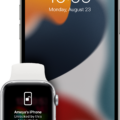Do you want to take handwritten notes on your Mac? There are a few ways you can do this. Although MacBooks do not support the Apple Pencil or other stylus pens, so there’s no way to write on a MacBook directly, there are still ways to take handwritten notes on your Mac. Let’s get into it.
Writing with Apple Pencil in Pages and Other Apps Using an iPad
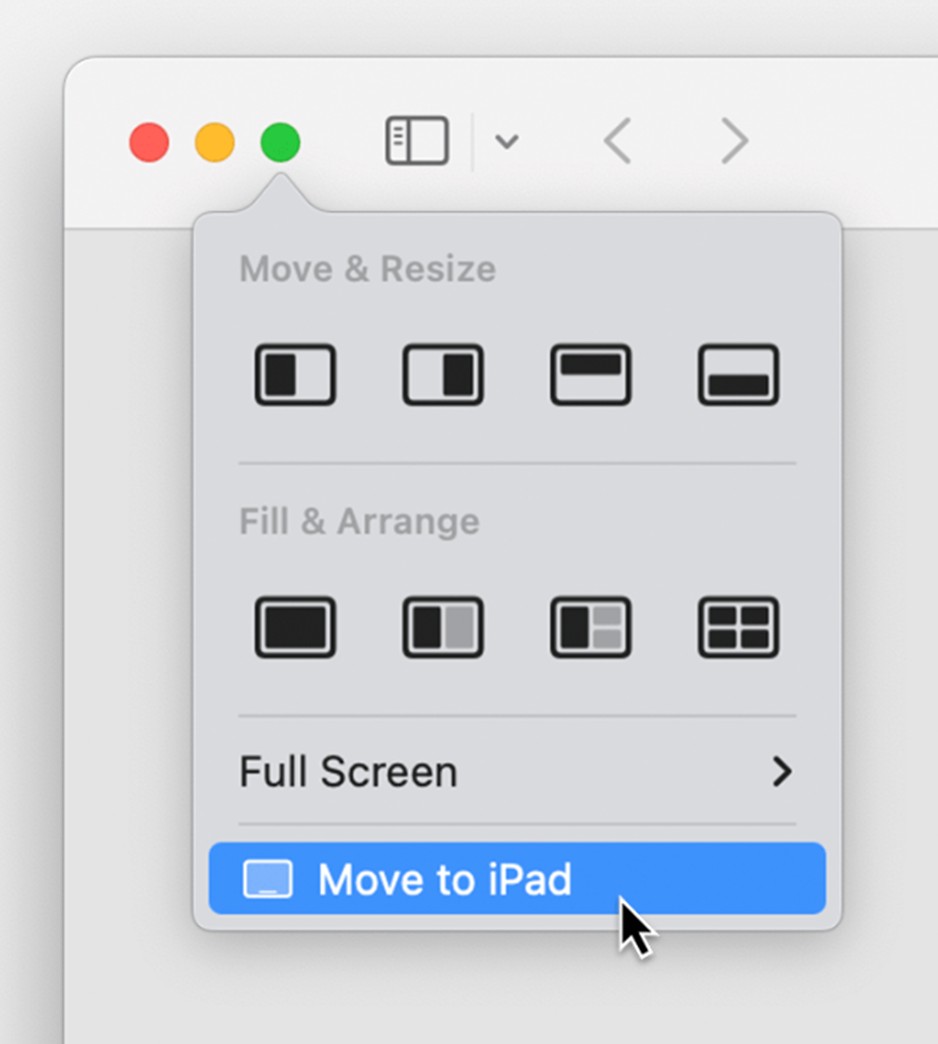
The best way to take handwritten notes on a Mac is if you have an iPad you can use together with it. That way, you can take notes using an Apple Pencil. Although the Apple Pencil is not compatible with MacBooks, it is compatible with iPads.
SideCar is a tool created by Apple that allows you to use your iPad as a second display for your Mac. To get started, your Mac and iPad must meet the system requirements to use SideCar. That includes being signed in to the same Apple ID on both devices, having Wi-Fi, Bluetooth, and Handoff turned on, and the two devices being within Bluetooth range of each other so they can detect each other automatically.
You can also connect the two via a USB cable, but make sure the iPad is set to trust your Mac.
Once the two devices meet the requirements for SideCar, you can offload an app from your Mac to SideCar. All you need to do is open an app, such as Notes, and hover your mouse over the green button at the top-left of the window. Then, select the option to move it to your iPad.
Once it has been moved to your iPad, you can use your Apple Pencil to write on it, whether it’s Notes or another application that supports handwriting with an Apple Pencil.
Using Third-Party Apps for Handwritten Notes
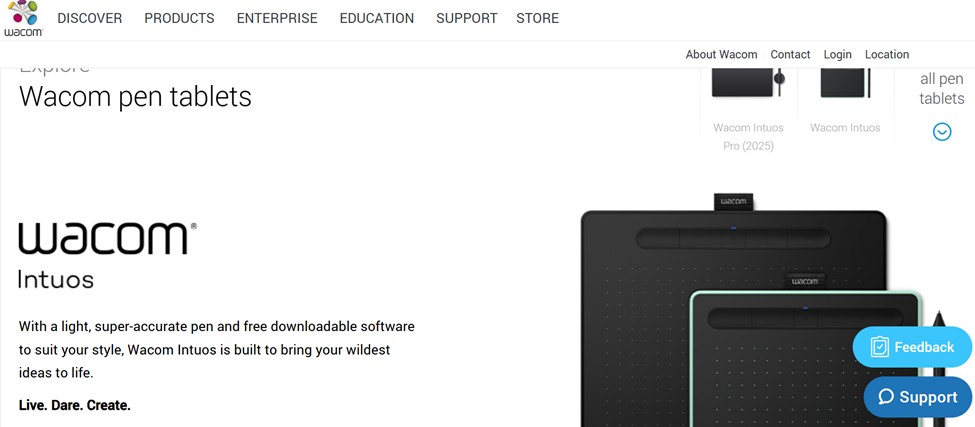
If you don’t have an iPad or can’t afford one, there are third-party tablets that also offer excellent note-taking capabilities on a Mac. You will have to hook them up to your Mac and write on them as opposed to writing on your Mac, as Macs do not offer direct writing capabilities.
Remember, there are no Macs that are touchscreen! That’s why you can’t write directly on your Mac.
I recommend getting a Wacom tablet that you can connect to your Mac. You can then download applications like Wacom Notes and Wacom Inkspace, both of which allow you to write or take notes on your Mac via the tablet, using a Wacom pen. While it might not seem like the ideal solution, it’s your best option if you do not have an iPad and an Apple Pencil.
Using Trackpad Handwriting

If your MacBook offers a Touch Force trackpad, you can use it to draw on certain documents.
Finally, the third option is using the trackpad to scribble and draw on PDFs. This is available on Macs with a Touch Force trackpad.
To do that, open a PDF in the Preview app. Open the Markup menu (the Markup icon looks like a marker facing upwards) and select the Draw option. This will allow you to use your trackpad to draw and annotate on the PDF, including using handwriting to write words. However, it’s not very intuitive, and the experience doesn’t compare to writing on a screen with a stylus like Apple Pencil or a Wacom pen.
Drawing and Annotating in Notes App
Similarly, you can annotate notes and draw in the Notes app by adding a PDF, scanned document, or image to your note. You can then use Markup to draw, scribble, and annotate the document using your trackpad. Alternatively, you can offload the app to your iPad via SideCar and use an Apple Pencil to draw on it.
Troubleshooting Handwritten Notes on Your MacBook
There are a few things that can cause MacBook handwriting issues. The most common ones are:
- Your iPad and Mac do not meet the system requirements for SideCar
- Your iPad or iPadOS version does not support Apple Pencil
- You did not connect your Wacom or other third-party tablet correctly
- Your Mac does not have a Touch Force trackpad
Make sure to address these issues, depending on which handwriting method you are using, to continue writing on your Mac.
Conclusion: Enhancing Productivity with Handwritten Notes on MacBook
I hope this guide on writing handwritten notes on your MacBook was useful. While MacBooks do not have touchscreens and do not support handwriting directly, there are a few ways to write on your Mac, including by using an iPad, a third-party tablet, or by annotating PDFs or images with your trackpad.