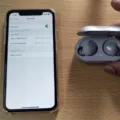SWGoH, or STAR WARS™: Galaxy of Heroes, is a popular mobile game that allows you to assemble a team of iconic Star Wars characters and battle against other players in turn-based combat. Whether you’re playing on iOS or Android, you may find yourself wanting to switch devices at some point. The good news is that it’s possible to link your SWGoH account and transfer your progress from one device to another. In this article, we’ll guide you through the process of linking your account on both iOS and Android.
If you’re an iOS user looking to switch to Android, or vice versa, the first step is to ensure that you have access to the game on both of your devices. Once you have the game installed, you’ll need to locate your Player ID. This ID is unique to your account and can be found in the game’s settings menu.
For iOS users, the Player ID can be found by opening the game and tapping on the gear icon in the top left corner of the cantina screen. This will open the Settings menu. From there, you can find your Player ID by tapping on “Connect” and then “EA Connect”. Follow the steps in the game to link your account.
Android users can find their Player ID by opening the game and tapping on the gear icon in the top left corner of the cantina screen. This will also open the Settings menu. From there, tap on “Link a Device” and then “Connect”. You’ll be prompted to link your account and follow the steps in the game to complete the process.
Once you have your Player ID and have linked your account, you can now switch devices. On your new device, open the game and go to the settings menu. From there, select “Connect” and then “EA Connect”. Follow the steps in the game to link your account. This will prompt you to enter your Player ID. Enter the ID you obtained from your previous device and confirm. Your account will now be linked to your new device, and you should see your progress and units transferred over.
It’s important to note that linking your account will not transfer any in-app purchases or currencies. These are tied to the specific platform (iOS or Android) and cannot be transferred between devices. However, your progress, units, and achievements will be carried over.
If you’re looking to switch your SWGoH account from iOS to Android, or vice versa, it’s possible to do so by linking your account. Make sure you have access to the game on both devices, locate your Player ID, and follow the steps outlined in the game to complete the process. Happy gaming!
Can I Transfer My Star Wars: Galaxy Of Heroes Account?
It is possible to transfer your Star Wars: Galaxy of Heroes (SWGoH) account from iOS to Android, or vice versa. The process involves accessing the game on both your iOS and Android devices, and having your Player IDs ready.
To transfer your SWGoH account from iOS to Android:
1. Make sure you have the game installed and updated on both your iOS and Android devices.
2. Launch the game on your iOS device and go to the Settings menu.
3. In the Settings menu, tap on “Accounts & Linking” or a similar option.
4. Look for the “Link a Device” or “Create an Account” option and tap on it.
5. You will be provided with a Player ID and a confirmation code. Take note of these details.
6. On your Android device, launch the game and go to the Settings menu.
7. Tap on “Accounts & Linking” or a similar option.
8. Look for the “Link a Device” or “Create an Account” option and tap on it.
9. Select the “Switch Device” option and choose “This is the new device.”
10. Enter the Player ID and confirmation code you obtained from your iOS device.
11. Follow the on-screen instructions to complete the transfer.
To transfer your SWGoH account from Android to iOS, you can follow a similar process:
1. Make sure you have the game installed and updated on both your Android and iOS devices.
2. Launch the game on your Android device and go to the Settings menu.
3. In the Settings menu, tap on “Accounts & Linking” or a similar option.
4. Look for the “Link a Device” or “Create an Account” option and tap on it.
5. You will be provided with a Player ID and a confirmation code. Take note of these details.
6. On your iOS device, launch the game and go to the Settings menu.
7. Tap on “Accounts & Linking” or a similar option.
8. Look for the “Link a Device” or “Create an Account” option and tap on it.
9. Select the “Switch Device” option and choose “This is the new device.”
10. Enter the Player ID and confirmation code you obtained from your Android device.
11. Follow the on-screen instructions to complete the transfer.
Please note that transferring your SWGoH account will overwrite any progress made on the receiving device. It is recommended to create a fresh account on the receiving device if you want to keep the progress on both devices separate.
Bullet list summary:
– Install and update SWGoH on both iOS and Android devices.
– Obtain Player ID and confirmation code from the source device.
– Launch game on the target device and go to Settings.
– Tap on “Accounts & Linking” or similar.
– Choose “Link a Device” or “Create an Account.”
– Select “Switch Device” and choose appropriate option.
– Enter Player ID and confirmation code from the source device.
– Follow on-screen instructions to complete the transfer.
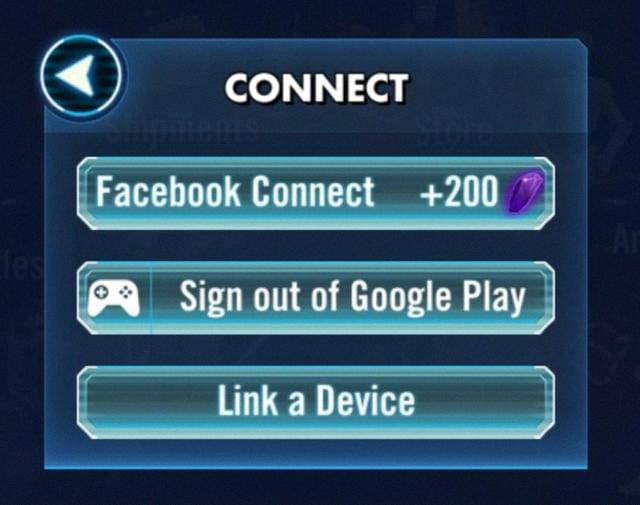
How Do I Recover My Old Galaxy Of Heroes Account?
To recover your old Galaxy of Heroes account on an Android device, follow these steps:
1. Open the game and go to the cantina screen.
2. Tap on the Gear icon located in the top left corner of the screen to access the Settings menu.
3. In the Settings menu, look for the option to log in or connect to your Google Play account.
4. Tap on the Google Play account option and follow the prompts to log in to your Google Play account.
5. Once you are logged in, the game will automatically sync with your Google Play account and retrieve your saved progress and units.
If your account was previously linked to Game Center on an iOS device, follow these steps to recover it:
1. Open the game and go to the cantina screen.
2. Tap on the Gear icon located in the top left corner of the screen to access the Settings menu.
3. In the Settings menu, look for the option to log in or connect to your Game Center account.
4. Tap on the Game Center account option and follow the prompts to log in to your Game Center account.
5. Once you are logged in, the game will automatically sync with your Game Center account and retrieve your saved progress and units.
In both cases, make sure you are using the same account that was initially used to link your game progress. By logging back into your account, you should be able to recover your old Galaxy of Heroes account with all your progress intact.
How Do I Transfer Galaxy Of Heroes From IOS To Android?
To transfer Galaxy of Heroes from iOS to Android, follow these steps:
1. On your iOS device, open the game and log in to the account you want to move.
2. From the main cantina screen, tap the cog icon located in the top right corner. This will open the Settings Menu.
3. In the Settings Menu, tap on the “Link a Device” option.
4. Choose the “Connect” option to initiate the device linking process.
5. Select the “Link a Device” option to proceed further.
6. Now, grab your Android device and download the Galaxy of Heroes game from the Google Play Store. Install and open the game.
7. On the Android device, you should see a screen with the option to link your account. Tap on the “Connect to an Existing Account” button.
8. A code will be displayed on the Android device’s screen. Take note of this code or keep the screen open.
9. Return to your iOS device and enter the code displayed on your Android device.
10. Confirm the transfer by tapping the “Yes” option.
11. Wait for the transfer process to complete. This may take a few moments, so please be patient.
12. Once the transfer is complete, you should see a confirmation message on both devices. Your progress and account should now be successfully transferred from iOS to Android.
Note: It’s important to ensure that you have a stable internet connection throughout the transfer process. Also, keep in mind that any in-app purchases made on the iOS device will not carry over to Android, as each platform has separate app stores.
How Do I Connect To Star Wars: Galaxy Of Heroes?
To connect to Star Wars: Galaxy of Heroes, follow these steps:
1. Open the Star Wars: Galaxy of Heroes game on your device.
2. Navigate to the settings menu within the game. Look for an icon that resembles a gear or cogwheel.
3. Once in the settings menu, locate and select the “Connect” option. It may be labeled as “Account” or “Link Account” in some versions of the game.
4. In the next screen, choose the “EA Connect” option. This will allow you to link your game account to your EA (Electronic Arts) account.
5. Follow the on-screen instructions to complete the linking process. You may need to provide your EA account credentials or create a new EA account if you don’t have one.
6. Once the linking process is complete, your Star Wars: Galaxy of Heroes game progress will be associated with your EA account. This allows you to access your saved game data across different devices and ensures your progress is backed up.
7. It’s important to note that this connection process requires an active internet connection. Make sure you have a stable internet connection before attempting to link your account.
8. Additionally, if you already have an existing EA account, make sure to log in with the correct credentials to link your Star Wars: Galaxy of Heroes progress to the desired account.
By following these steps, you should be able to successfully connect to Star Wars: Galaxy of Heroes and link your game progress to your EA account.
Conclusion
Linking your SWGoH account is a simple and straightforward process that allows you to switch between iOS and Android devices seamlessly. By following the steps provided, you can easily transfer your progress, units, and achievements from one device to another. Whether you are transitioning from an iPhone to an Android phone or vice versa, the process remains the same. By linking your account through Game Center or Google Play, you can ensure that your game data is safe and accessible on any compatible device. This feature is particularly useful for players who may have multiple devices or want to switch to a different platform. So, if you want to continue your SWGoH journey without starting from scratch, make sure to link your account and enjoy the game on any device you choose.