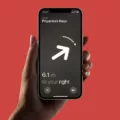Samsung TVs are known for their high-quality displays and innovative features. However, like any electronic device, they may encounter issues from time to time. One common problem that Samsung TV users may face is the “Self Diagnosis” option being grayed out in the settings menu. This can be frustrating as it limits the ability to troubleshoot and fix any issues that may arise.
The “Self Diagnosis” feature on Samsung TVs is designed to help users identify and resolve problems with their TV. It provides information about the TV’s signal strength, picture quality, and other technical aspects. By accessing this feature, users can diagnose and potentially fix issues without the need for professional assistance.
If you find that the “Self Diagnosis” option is grayed out on your Samsung TV, there are a few possible reasons for this. One common cause is that you are currently using an app on your TV. The TV reset option will be disabled if an app is running, as it can interfere with the reset process. In this case, you will need to close the app and navigate to TV Plus or any HDMI source before the reset option becomes available.
Another reason for the grayed-out “Self Diagnosis” option could be a software glitch or a temporary issue with the TV’s settings. In such cases, a simple reset of the TV may help resolve the problem. To do this, go to the settings menu and navigate to the “Support” or “General and Privacy” section. Look for the “Reset” option and enter your PIN if prompted. Select the reset option again to proceed with the reset process. Keep in mind that performing a reset will restore your TV to its factory default settings, so make sure to back up any important data or settings before proceeding.
If the “Self Diagnosis” option remains grayed out even after closing any running apps and performing a reset, it may indicate a more serious hardware issue. In this case, it is recommended to contact Samsung customer support or seek professional assistance for further troubleshooting and repairs.
If you find that the “Self Diagnosis” option is grayed out on your Samsung TV, it can be a frustrating experience. However, by closing any running apps and performing a reset, you may be able to resolve the issue and regain access to the self-diagnosis feature. If the problem persists, it is advisable to seek professional assistance to diagnose and fix any potential hardware issues.
How Do I Turn On Self Diagnosis On My Samsung TV?
To turn on self diagnosis on your Samsung TV, follow these steps:
1. Open the Settings menu on your TV.
2. Look for the Support option and select it.
3. Within the Support menu, locate and select Device Care.
4. Now, choose the option for Self Diagnosis from the available options.
5. If you don’t see Device Care in the Support menu, you may need to directly select Self Diagnosis within the Support menu.
6. Once you are in the Self Diagnosis menu, find and select Signal Information.
Following these steps will enable self diagnosis on your Samsung TV and allow you to access signal information.
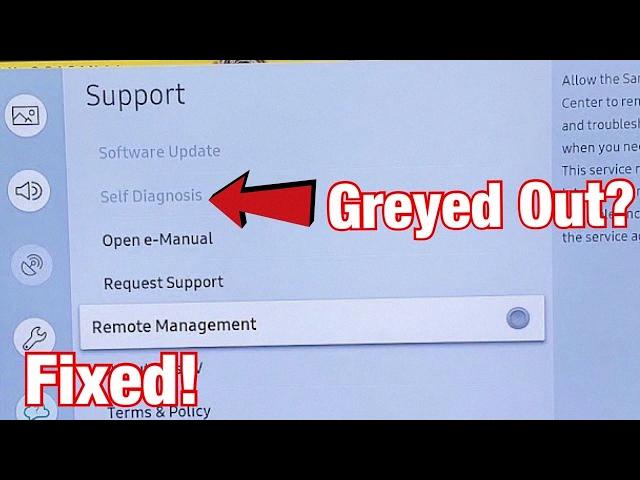
How Do I Fix The Greyed Out Menu On My Samsung Smart TV?
To fix the greyed out menu on your Samsung Smart TV, you can follow these steps:
1. Power off your TV: Press the power button on your remote control or unplug the TV from the power source.
2. Wait for a few minutes: This will allow the TV to fully power down and reset any temporary settings.
3. Power on your TV: Press the power button again or plug the TV back in and wait for it to turn on.
4. Access the menu: Once the TV is powered on, press the Menu button on your remote control to open the settings menu.
5. Navigate to the affected settings: Use the arrow keys on your remote control to navigate through the menu and find the settings that are greyed out.
6. Reset the settings: Select the greyed out setting and look for an option to reset or restore it to default values. This option may vary depending on your TV model and software version.
7. Confirm the reset: Follow the on-screen prompts to confirm the reset and allow the TV to apply the changes.
8. Check if the greyed out settings are now accessible: Exit the menu and try accessing the previously greyed out settings to see if they are now available for adjustment.
If the above steps do not resolve the issue, you may need to consider updating your TV’s software. To do this, you can:
1. Connect your TV to the internet: Ensure that your TV is connected to a stable internet connection, either through Wi-Fi or Ethernet.
2. Check for software updates: Press the Menu button on your remote control, navigate to the settings menu, and look for an option related to software or system updates. Select it and follow the on-screen instructions to check for and install any available updates.
3. Restart your TV: After the software update is complete, power off your TV and wait for a few minutes before powering it back on.
4. Test the settings: Once the TV is powered on, access the menu and check if the previously greyed out settings are now accessible.
If the issue persists, it may be necessary to contact Samsung support or consult the TV’s user manual for further troubleshooting steps specific to your TV model.
Why Is Reset Greyed Out Samsung TV?
The Reset option on a Samsung TV may appear grayed out or unavailable due to several reasons. Here are some possible explanations:
1. App in Use: If you are currently using an app on your Samsung TV, the Reset option will be grayed out. The TV reset cannot be performed while an app is running. To resolve this, you need to close the app you are using. Navigate to the TV Plus app or any HDMI source, and then try accessing the Reset option again.
2. Firmware Update: Sometimes, when a firmware update is in progress or pending on your Samsung TV, the Reset option may be disabled. This is to prevent any interruption or data loss during the update process. In such cases, you should wait for the firmware update to complete before attempting a TV reset.
3. Parental Controls: If you have enabled parental controls or any other security features on your Samsung TV, it can restrict access to certain settings, including the Reset option. To resolve this, you will need to disable or adjust the parental control settings to allow for a TV reset.
4. Technical Issues: In rare cases, technical issues or malfunctions within the TV’s software or hardware can also cause the Reset option to be grayed out. If none of the above reasons apply and you are still unable to access the Reset option, it is recommended to contact Samsung support or a qualified technician for further assistance.
To summarize, the Reset option on a Samsung TV can be grayed out due to an app being in use, a firmware update in progress, parental control settings, or technical issues. By addressing these possible causes, you can troubleshoot and resolve the grayed-out Reset option on your Samsung TV.
How Do I Do A Hard Reset On My Samsung TV?
To perform a hard reset on your Samsung TV and restore it to its factory default settings, follow these steps:
1. On your TV remote, press the Menu button.
2. Navigate to the Settings menu using the arrow keys on your remote.
3. Select General and Privacy from the menu options.
4. Scroll down and select Reset.
5. If you have set up a PIN, enter it when prompted. If you haven’t set up a PIN, enter the default PIN (which is usually 0000 or 1234).
6. Select Reset once more to confirm the reset process.
After the reset is complete, your Samsung TV will be restored to its original factory settings. This will erase any personalized settings, preferences, and installed apps, so make sure to backup any important data before proceeding with the hard reset.
Please note that the exact steps may vary slightly depending on the model and firmware version of your Samsung TV. If you encounter any difficulties or have specific questions, it’s best to refer to the user manual or contact Samsung customer support for further assistance.
Conclusion
Samsung TVs offer a wide range of features and options to enhance your viewing experience. From the sleek design to the high-quality display, these TVs provide an immersive and enjoyable entertainment experience. The Smart TV capabilities allow you to access a variety of apps and streaming services, giving you endless entertainment options. The picture quality is exceptional, with vibrant colors and sharp details, making your favorite movies and shows come to life. Additionally, the user-friendly interface and intuitive controls make it easy to navigate and customize your settings. Samsung TVs are a great choice for anyone looking for a top-notch viewing experience.