Samsung TVs are known for their sleek design and advanced features, including their ability to connect to the internet via Wi-Fi. However, sometimes these smart TVs may encounter issues where they are unable to detect a wireless network or continuously lose their network connection. This can be frustrating, especially when you’re in the middle of streaming your favorite show or movie. In this article, we will explore some possible reasons why your Samsung TV may not be properly connected to your network and provide some troubleshooting tips to help you resolve the issue.
One of the first things to check is whether your router is working properly. Make sure that it is powered on and connected to the internet. You can do this by checking the lights on the router – if they are not lit up or are flashing, there may be an issue with your internet connection. Additionally, ensure that your TV is within the range of your router’s Wi-Fi signal. If it is too far away, the Wi-Fi connection may be weak or not detected at all.
Another possible reason for the network connection issues could be outdated firmware on your smart TV. Firmware is the software that runs on your TV and controls its functions. Manufacturers often release firmware updates to fix bugs and improve the overall performance of the TV. To check if there is a firmware update available for your Samsung TV, go to the settings menu and look for the “Software Update” option. If there is an update available, follow the on-screen instructions to download and install it. This may help resolve any compatibility issues that could be causing the network connection problems.
If the above steps didn’t solve the issue, you can also try resetting the network settings on your Samsung TV. To do this, go to the settings menu and look for the “Network” or “Network Settings” option. Select this option and then choose the network type – if your TV is not connected to the router physically through a cable, select the wireless option. From there, you should see an option to reset the network settings. Confirm the reset and wait for the TV to restart. Once it’s back on, go back to the network settings and reconnect to your Wi-Fi network.
It’s also worth noting that having too many devices connected to a single router can sometimes cause Wi-Fi connectivity issues. This is because the router may become overloaded with the number of devices trying to connect, leading to a weak or unstable connection. If you have multiple devices connected to your router, try disconnecting some of them and see if that improves the Wi-Fi detection on your Samsung TV.
If your Samsung TV is not detecting a wireless network or continuously loses its network connection, there are several troubleshooting steps you can try. Make sure that your router is working properly, check for firmware updates, reset the network settings on your TV, and consider reducing the number of devices connected to your router. By following these steps, you should be able to resolve the network connection issues on your Samsung TV and enjoy uninterrupted streaming and browsing.
Why Does Samsung Smart TV Keep Disconnecting From Wi-Fi?
There can be several reasons why your Samsung Smart TV keeps disconnecting from Wi-Fi. Let’s explore some of the possible causes:
1. Weak Wi-Fi signal: If your TV is located far away from the Wi-Fi router or there are physical barriers like walls blocking the signal, it can result in a weak connection or frequent disconnections. Ensure that your TV is within a reasonable range of your router for a stable connection.
2. Firmware issues: Outdated firmware can also cause connectivity problems. Make sure that your TV has the latest firmware installed. You can check for updates in the settings menu of your TV or visit the Samsung support website for instructions on how to update the firmware.
3. Network interference: Other devices in your home, such as cordless phones, microwave ovens, or neighboring Wi-Fi networks, can interfere with your TV’s connection. Try changing the Wi-Fi channel on your router to avoid interference from other devices.
4. Network congestion: If you have multiple devices connected to your Wi-Fi network simultaneously, it can lead to congestion and cause your TV to disconnect. Disconnect any unnecessary devices or consider upgrading your internet plan to accommodate more devices.
5. Power-saving settings: Some Samsung Smart TVs have power-saving features that can automatically disconnect from Wi-Fi when not in use for a certain period. Check your TV’s settings and disable any power-saving options that might be causing the disconnection.
6. IP address conflicts: If multiple devices on your network have the same IP address, it can cause conflicts and result in your TV disconnecting. Ensure that each device on your network has a unique IP address assigned by your router.
If none of these solutions work, you may need to contact Samsung support for further assistance. They can provide specific troubleshooting steps based on your TV model and network setup.
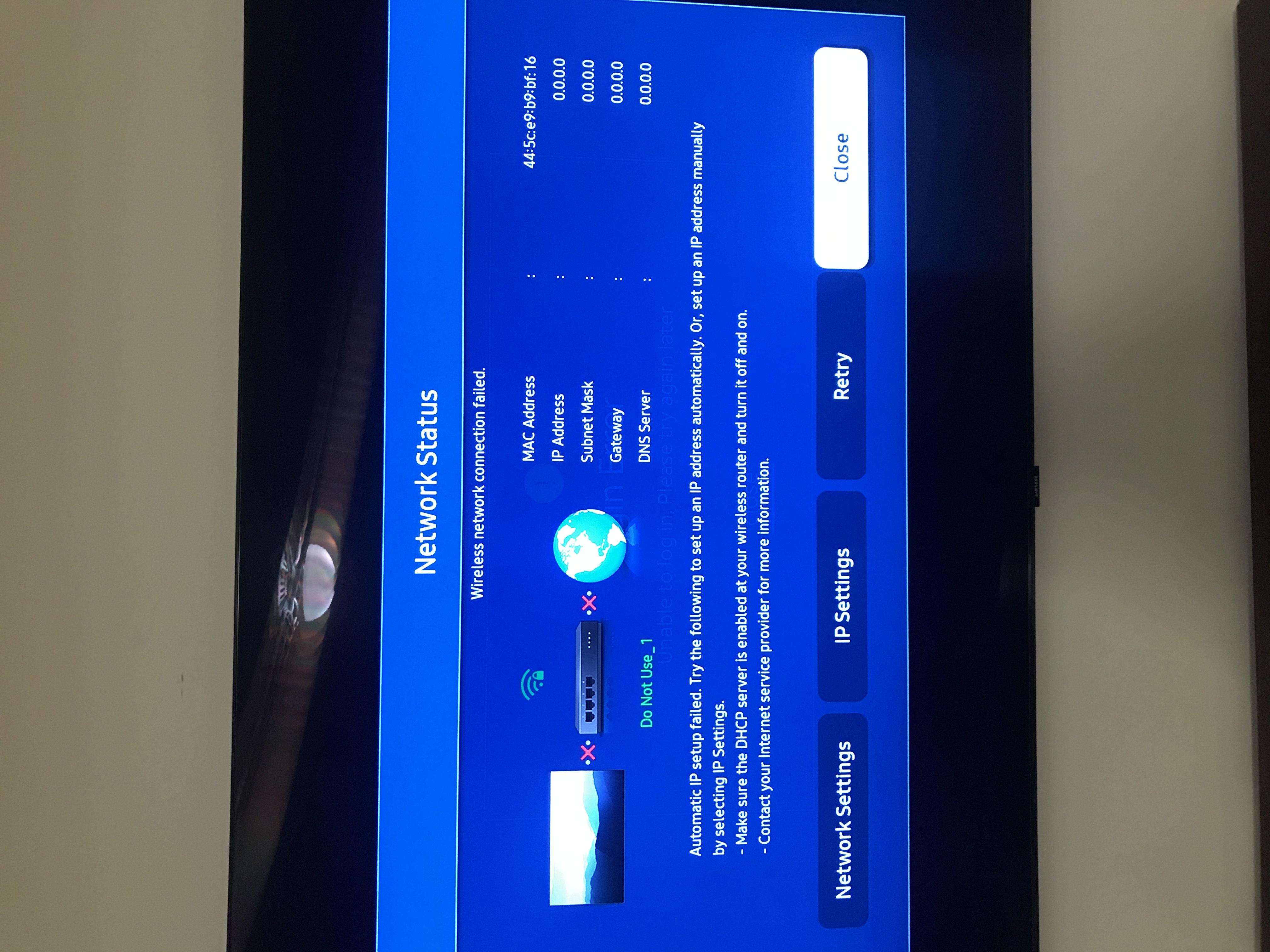
Why Won’t My Samsung Stay Connected To Wi-Fi?
There could be several reasons why your Samsung device is not staying connected to Wi-Fi. Here are some possible causes and solutions:
1. Weak Wi-Fi signal: Check if your device is within the range of your Wi-Fi router. Walls, distance, and other obstacles can weaken the signal. Try moving closer to the router or repositioning it for better coverage.
2. Router issues: Ensure that your router is properly powered on and functioning correctly. Restart the router by unplugging it from the power source, waiting for a few seconds, and then plugging it back in. This can often resolve temporary router glitches.
3. Network congestion: If there are too many devices connected to your router, it can cause network congestion and result in Wi-Fi disconnections. Consider limiting the number of connected devices or upgrading to a higher-capacity router if needed.
4. Incorrect network settings: Double-check that you have entered the correct Wi-Fi password on your Samsung device. If the password is incorrect, your device won’t be able to connect to the network.
5. Software or firmware issues: Ensure that your Samsung device is running the latest software updates. Outdated software or firmware can cause connectivity issues. Check for updates in the settings menu of your device and install any available updates.
6. Interference from other devices: Other electronic devices like cordless phones, microwaves, or baby monitors can interfere with Wi-Fi signals. Keep your Samsung device away from such devices, or try changing the Wi-Fi channel on your router to minimize interference.
7. Network settings on the device: Resetting the network settings on your Samsung device can often resolve connectivity issues. Go to the settings menu, find the “Network” or “Connections” section, and look for an option to reset the network settings. Note that this will erase saved Wi-Fi networks and Bluetooth connections.
8. Hardware problems: If none of the above solutions work, there may be an issue with the Wi-Fi hardware on your Samsung device. In such cases, it’s recommended to contact Samsung support or visit a service center for further assistance.
Remember, troubleshooting Wi-Fi connectivity issues can be complex, and it may require a combination of these solutions to resolve the problem.
How Do I Reset My Wi-Fi On My Samsung TV?
To reset the Wi-Fi settings on your Samsung TV, follow these steps:
1. Press the Menu button on your TV remote.
2. Go to Settings and select Network.
3. Select Network Status.
4. Scroll down and choose IP Settings.
5. Select DNS Setting and choose Enter Manually.
6. Note down the current DNS settings (you may need them later).
7. Delete the current DNS settings and enter “8.8.8.8” as the primary DNS and “8.8.4.4” as the secondary DNS.
8. Press OK to save the new DNS settings.
9. Go back to Network Settings and select Test Network.
10. If the test is successful, your TV is now connected to the internet.
11. If the test fails, go back to IP Settings, choose DNS Setting, and select Enter Automatically.
12. Restart your TV and try connecting to the Wi-Fi network again.
If the above steps do not resolve the issue, you can perform a full network reset on your Samsung TV. Here’s how:
1. Press the Menu button on your TV remote.
2. Go to Settings and select Support.
3. Choose Self Diagnosis.
4. Select Reset.
5. Enter your TV’s PIN (if prompted).
6. Confirm the network reset by selecting Yes.
7. Wait for your TV to restart.
After the restart, you’ll need to set up your Wi-Fi connection again. Follow the on-screen instructions to connect to your Wi-Fi network.
Please note that these instructions may vary slightly depending on the model and firmware version of your Samsung TV. It’s always a good idea to consult the user manual or visit the Samsung support website for specific instructions related to your TV model.
Conclusion
If your Samsung TV is not detecting a wireless network or experiencing a continuous loss of network connection, there are a few possible reasons for this issue. It could be due to outdated firmware or the need for a reset on your smart TV. It is important to check if your router is working properly by ensuring it is powered on, connected to the internet, and that your TV is within its Wi-Fi range. Additionally, if too many devices are connected to the same router, it may result in the Wi-Fi not being detected by your TV. By resetting your TV’s network settings and selecting the appropriate network type (such as wireless), you can troubleshoot and resolve the connectivity problem.







