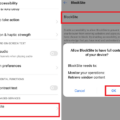Samsung TV Blocking Websites: A Detailed Guide
In today’s digital age, our TVs have become more than just a means for entertainment. With smart TVs like Samsung, we can access the internet, stream videos, and browse websites. However, there may be instances where you encounter issues with your Samsung TV blocking certain websites. In this article, we will explore the possible causes and provide you with solutions to overcome this problem.
One of the first steps you can take is to reboot your Samsung TV. This simple action can often resolve minor glitches and restore functionality to your web browser. To do this, simply turn off your TV, unplug it from the power source, and wait for approximately two minutes before plugging it back in and turning it on again.
If rebooting doesn’t solve the issue, it’s worth checking for any software updates for your Samsung TV. Software updates often include bug fixes and improvements that can address compatibility issues with websites. To check for updates, navigate to the Settings menu on your TV’s home screen. Look for the “Software Update” or “System Update” option and follow the prompts to search for and install any available updates.
Another factor to consider is your internet connection. A weak or unstable connection can cause websites to load improperly or not at all. Ensure that your TV is connected to a stable and reliable Wi-Fi network. You can also try resetting your internet router or contacting your internet service provider for assistance.
If the web browser on your Samsung TV is still not working after trying the above steps, clearing your web browsing data may help. This can remove any cached or corrupted files that could be causing the issue. To do this, open the web browser on your TV and go to the “Settings” menu. Look for an option to clear browsing data or cache and follow the prompts to complete the process.
In some cases, performing a factory reset on your Samsung TV may be necessary. This will restore your TV to its original settings and can resolve more complex issues. However, it’s important to note that a factory reset will erase all personalized settings and data on your TV, so make sure to back up any important information before proceeding. To perform a factory reset, navigate to the Settings menu, select the “Personal” tab, and look for the “Security” option. Within the Security settings, you should find the option to perform a factory reset.
If you’re experiencing issues with your Samsung TV web browser blocking certain websites, there are several steps you can take to troubleshoot and resolve the problem. Rebooting, updating the software, checking your internet connection, clearing browsing data, and performing a factory reset are all potential solutions to consider. By following these steps, you should be able to restore the functionality of your web browser and enjoy seamless browsing on your Samsung TV.
Why Can’t I Access Websites On My Samsung TV?
There could be several reasons why you are unable to access websites on your Samsung TV. Here are a few possible explanations:
1. Weak Internet Connection: Check if your TV is properly connected to the internet. Weak or unstable Wi-Fi signals can prevent your TV from accessing websites. Ensure that your Wi-Fi signal is strong and stable, or consider using a wired connection for a more reliable internet connection.
2. Browser Compatibility Issues: Some websites may not be compatible with the web browser on your Samsung TV. Ensure that your TV’s web browser is up to date, as outdated browsers may struggle to load certain websites. Additionally, try accessing different websites to see if the issue persists across multiple sites.
3. Web Browser Settings: It’s possible that the settings of your TV’s web browser are preventing access to certain websites. Check if there are any specific settings, such as content filters or parental controls, that may be blocking access. Adjust these settings accordingly to allow access to the websites you want to visit.
4. Cache and Cookies: Over time, accumulated cache and cookies can affect the performance of your TV’s web browser. Clear the cache and cookies from the browser settings to ensure a clean browsing experience. This can help resolve any loading or access issues caused by stored data.
5. Firmware Updates: Outdated firmware can also cause problems with accessing websites on your Samsung TV. Check for any available firmware updates for your TV model and install them if necessary. Firmware updates often include bug fixes and improvements that can address browsing issues.
6. Hardware Limitations: Older Samsung TV models may have limited hardware capabilities, which can affect the browsing experience. If you have an older TV, it may struggle to handle modern websites with resource-intensive features. Consider upgrading to a newer TV model with better browsing capabilities if this is the case.
7. Network Restrictions: In some cases, network restrictions imposed by your internet service provider (ISP) or network administrator may prevent access to certain websites. Ensure that your ISP or network administrator has not implemented any restrictions that may be blocking access.
If none of these solutions resolve the issue, it’s recommended to contact Samsung support or consult the TV’s user manual for further assistance.
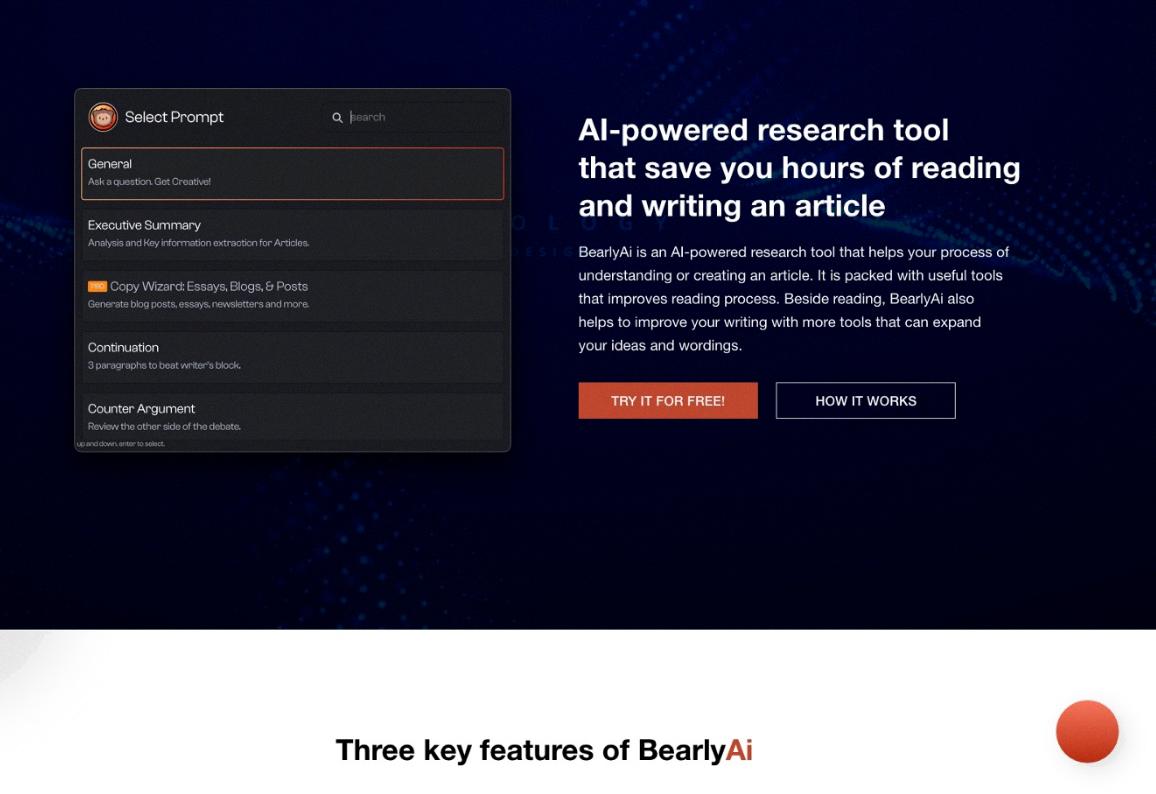
How Do I Allow Unknown Sources On My Samsung TV?
To allow unknown sources on your Samsung TV, follow these steps:
1. Turn on your Samsung Smart TV.
2. From the home screen, navigate to the Settings menu. You can usually find it by pressing the Home button on your remote and selecting the gear icon.
3. In the Settings menu, look for the Personal tab. This may be labeled as “Personal” or “Personalization” depending on your TV model.
4. Within the Personal tab, locate and select the Security option. This is where you can manage various security settings for your TV.
5. Once you’re in the Security settings, scroll down or navigate to find the Unknown Sources option. This setting allows you to install applications from sources other than the official app store.
6. Toggle the Unknown Sources setting to the “On” position. This will enable the installation of apps from outside sources.
7. A warning message may appear, informing you about the potential risks of installing apps from unknown sources. Read the message carefully and proceed only if you trust the source of the apps you intend to install.
8. After enabling Unknown Sources, you can exit the Settings menu and start installing apps from third-party sources on your Samsung TV.
Please note that enabling Unknown Sources can expose your TV to potential security risks. It is recommended to only install apps from trusted sources to minimize the risk of malware or unauthorized access to your TV.
How Do I Reset My Browser On My Samsung TV?
To reset the browser on your Samsung TV, follow these steps:
1. Open the browser on your Samsung TV.
2. Locate the “Settings” menu, usually represented by a gear or three vertical dots.
3. Select the “Settings” option to access the browser’s settings.
4. Look for the option to reset or clear browsing data. This may be labeled differently depending on your TV model or browser version.
5. Once you find the option, click on it to proceed with the reset.
6. A confirmation prompt may appear, asking if you want to proceed with the reset. Confirm your decision to continue.
7. Wait for the browser to complete the reset process. This may take a few moments.
8. After the reset is complete, the browser will return to its default settings, and any cached data, including cookies and browsing history, will be cleared.
It’s important to note that resetting the browser will remove all personalized settings and data, including saved passwords and bookmarks. If there is any important data you want to keep, make sure to back it up before performing the reset.
Remember that the exact steps may vary slightly depending on your Samsung TV model and the browser version installed.
How Do I Update My Browser On My Samsung Smart TV?
To update the software on your Samsung Smart TV, follow these steps:
1. Turn on your TV and press the Menu button on your remote control.
2. Using the arrow keys, scroll down to and select “Settings.”
3. Scroll over to “Support” and select it.
4. Scroll down and select “Software Update.”
5. Choose “Update Now” to check for any available updates.
If there are updates available, your TV will begin downloading and installing them automatically. It is important to keep your TV’s software up to date as it can improve performance, fix bugs, and provide new features.
Here are a few additional tips:
– Make sure your TV is connected to the internet. The software update requires an internet connection to download and install the updates.
– If your TV is not connected to the internet, you can connect it using either a wired Ethernet connection or a wireless connection.
– If you prefer to update your TV manually, you can select “Auto Update” instead of “Update Now.” This option will automatically download and install updates when your TV is not in use.
Updating your Samsung Smart TV software regularly ensures that you have the latest features and improvements for an optimal viewing experience.
Conclusion
If you are experiencing issues with your Samsung TV blocking websites, there are several steps you can take to resolve the problem. First, try rebooting your TV and checking for software updates. This can often fix any bugs or glitches that may be causing the issue. Additionally, make sure your internet connection is stable and functioning properly. If the problem persists, you can try clearing the web browsing data on your TV or performing a factory reset. These steps should help resolve any issues you are experiencing with your Samsung TV’s web browser. Remember to follow the specific instructions for your model of TV and consult the user manual or contact Samsung support if you need further assistance.