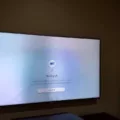Samsung TVs are known for their high-quality displays and advanced features. However, like any electronic device, they can sometimes encounter issues, one of which is the “No Signal” error message. This error message indicates that the TV is not receiving any input signal from the connected source device.
There are several possible causes for this error message. The first thing you should check is the input settings on your TV. Make sure that the TV is set to the correct input source. This can be done by pressing the “Input” or “Source” button on your TV remote and selecting the appropriate input option. Sometimes, the TV box or source device may be powered off or not properly connected to the TV, so ensure that everything is properly connected and turned on.
If the input settings are correct and you are still experiencing the “No Signal” error, the next step is to check the HDMI cable. Disconnect the HDMI cable from both the source device and the TV, and then reconnect it, making sure that the connection is secure. It is also worth trying a different HDMI cable to see if the issue is with the cable itself.
In some cases, the issue may be with the HDMI port on your TV. Try connecting your source device to a different HDMI port on the TV and then change the TV input to match the port used. This can help determine if the problem lies with a specific HDMI port.
If none of the above steps resolve the issue, you can try resetting your TV to its factory default settings. To do this, go to the TV’s settings menu, select “General and privacy,” and then choose the option to reset the TV. You may be prompted to enter a PIN, so make sure to enter the correct PIN or use the default PIN if you haven’t set one up. Resetting the TV to factory default settings can sometimes resolve software-related issues that may be causing the “No Signal” error.
If you are experiencing the “No Signal” error on your Samsung Smart TV, start by checking the input settings, ensuring proper cable connections, and trying different HDMI ports and cables. If the issue persists, you can try resetting the TV to its factory default settings. If none of these steps resolve the problem, it may be necessary to seek professional assistance or contact Samsung support for further troubleshooting.
Why Samsung TV Is Showing No Signal?
There are several reasons why your Samsung TV may be showing a “No Signal” message. Here are some possible causes:
1. Incorrect input settings: Ensure that the TV is set to the correct input source. Use the TV remote to cycle through the different input options (HDMI, AV, Component, etc.) until you find the one connected to your device.
2. Loose connections: Check all the cables connecting your devices to the TV. Make sure they are securely plugged in at both ends. If using HDMI cables, try unplugging and re-plugging them to ensure a proper connection.
3. Faulty cable: If you suspect a particular cable to be the problem, try using a different cable to connect your device to the TV. This will help determine if the cable itself is faulty.
4. Power cycle: Sometimes, a simple power cycle can resolve the issue. Turn off the TV and unplug it from the power source. Wait for a few minutes, then plug it back in and turn it on.
5. Device issues: If the problem persists, the issue might be with the device you are trying to connect to the TV. Test the device on another TV or monitor to see if it works. If it does, there may be compatibility issues between the device and the TV.
6. Firmware update: Ensure that your TV’s firmware is up to date. Samsung often releases firmware updates that address various issues, including connectivity problems. Check the Samsung website or your TV’s support page for instructions on how to update the firmware.
7. Signal interference: In some cases, external factors such as nearby electronic devices or a weak signal from your cable/satellite provider may be causing the “No Signal” message. Try moving the devices away from any potential sources of interference and check the signal strength.
8. TV hardware issues: If none of the above steps resolve the problem, there may be a hardware issue with your TV. In such cases, it is best to contact Samsung customer support or a professional technician for further assistance.
Remember to consult your TV’s user manual for specific instructions related to your model.
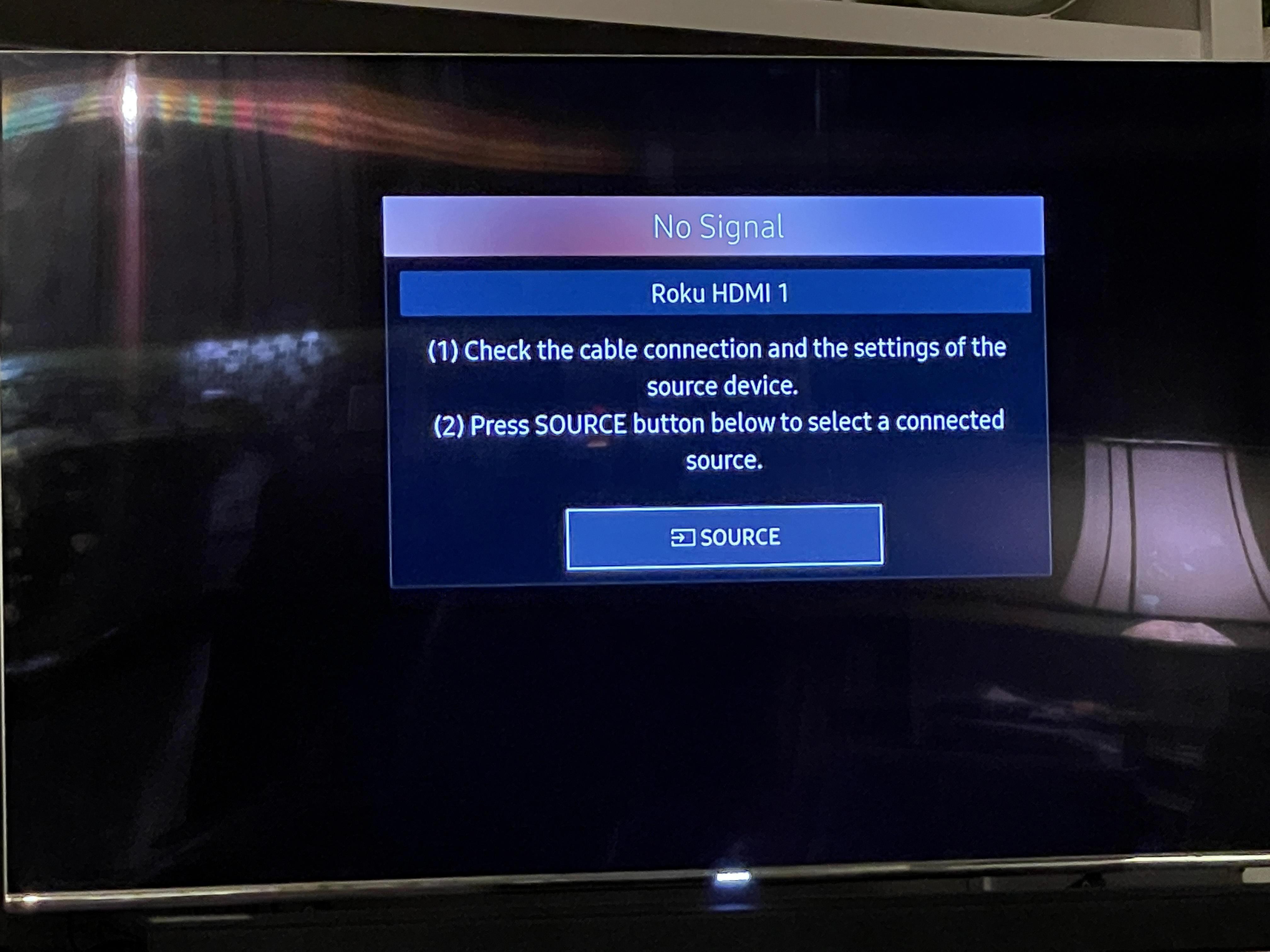
Why Does My TV Say No Signal When Everything Is Plugged In?
There are several possible reasons why your TV may display a “no signal” message, even when all the cables and devices are properly connected. Here are some potential causes:
1. Power off: Ensure that both your TV and the TV box or other connected devices are powered on. Sometimes, a simple power cycle can resolve the issue. Turn off the TV and all connected devices, unplug them from the power source, wait for a few minutes, and then plug them back in and turn them on.
2. Incorrect input/source: Make sure that your TV is set to the correct input/source. Most TVs have multiple input options such as HDMI, AV, or component. If your TV is set to the wrong input, it won’t receive the signal from the connected device. Use the TV remote to navigate through the input/source options and select the appropriate one.
3. Loose connections: Check all the cables and connections between your TV and the connected devices. Ensure that they are securely plugged in at both ends. Sometimes, a loose connection can result in a “no signal” message. If you find any loose connections, disconnect and reconnect them properly.
4. Faulty cables: Cables can wear out or get damaged over time, which can lead to signal issues. Try swapping out the HDMI or other connecting cables with new ones to see if that resolves the problem. Make sure to use high-quality cables that are compatible with your devices.
5. TV settings: Check your TV’s settings menu for any specific settings related to the input/source you are using. There could be settings like “HDMI-CEC” or “HDMI Control” that need to be enabled or disabled to ensure proper signal reception. Consult your TV’s manual or manufacturer’s website for guidance on adjusting these settings.
6. Service outage: In some cases, a “no signal” message can be due to a service outage from your cable or satellite provider. Contact your service provider to check if there are any known issues in your area or to troubleshoot the problem further.
If none of these steps resolve the issue, it may be helpful to consult the user manual for your TV or contact the manufacturer’s customer support for further assistance.
How Do I Reconnect My TV When It Says No Signal?
To reconnect your TV when it says “no signal,” follow the steps below:
1. Disconnect the HDMI cable: Start by disconnecting the HDMI cable from both your source device (such as a cable box, DVD player, or game console) and your TV. Make sure to gently remove the cable from both ends.
2. Check the HDMI cable: Inspect the HDMI cable for any visible damage or fraying. If you notice any issues, it is recommended to replace the cable with a new one. A faulty cable can cause the “no signal” error.
3. Reconnect the HDMI cable: Once you have verified the cable is in good condition, securely plug one end of the HDMI cable back into the HDMI port on your source device. Then, firmly connect the other end of the cable into the HDMI port of your TV. Ensure that the connection is snug and fully inserted.
4. Try a different HDMI cable: If reconnecting the existing HDMI cable does not resolve the issue, try using a different HDMI cable. This will help determine if the problem lies with the cable itself.
5. Use a different HDMI port: If the issue persists, try connecting your source device to a different HDMI port on your TV. Sometimes, a specific HDMI port may have a malfunction, and switching to another port can resolve the problem. Remember to change the TV input to match the HDMI port you are using.
6. Power cycle your devices: If none of the above steps work, power cycle your TV and source device. Turn off your TV and unplug it from the power source. Also, disconnect your source device from the power source or remove its batteries. Wait for a few minutes, then plug both devices back in and turn them on again. This can help reset any temporary glitches or conflicts.
By following these steps, you should be able to reconnect your TV successfully and resolve the “no signal” error.
How Do I Reset My Samsung TV?
To reset your Samsung TV to its factory default settings, follow these steps:
1. On your remote control, press the Menu button.
2. Navigate to the Settings option and press Enter.
3. In the Settings menu, select General and Privacy.
4. Scroll down and select Reset.
5. If you have set up a PIN for your TV, enter it when prompted.
6. Confirm your selection by selecting Reset once more.
Alternatively, you can use the following steps to perform a hard reset on your Samsung TV:
1. Turn off your TV.
2. Press and hold the Power button on the TV for about 10 seconds.
3. Release the Power button and wait for the TV to turn back on.
Please note that performing a factory reset will erase all your personalized settings and return the TV to its original state. Make sure to back up any important data or settings before proceeding.
Bullet list summary:
– Press Menu on the remote control.
– Go to Settings and select General and Privacy.
– Choose Reset and enter your PIN if prompted.
– Confirm the reset to restore the TV to factory settings.
– Alternatively, perform a hard reset by holding the Power button for 10 seconds and releasing it.
Conclusion
The “No Signal” error message on a Samsung Smart TV can be frustrating, but there are several steps you can take to try to resolve the issue. Start by checking the input settings on your TV and make sure it is set to the correct input source. This is often the most common cause of the error message.
If the input settings are correct, check the connections between your source device and the TV. Ensure that the HDMI cable is securely connected on both ends and consider trying a different or new HDMI cable if necessary. Additionally, try connecting your source device to a different HDMI port on the TV and change the TV input to match the port used.
If these steps do not resolve the issue, you can try resetting your TV to factory default settings. This can be done through the settings menu on your Samsung Smart TV. However, be sure to back up any important data or settings before proceeding with the reset.
If none of these steps work, it is possible that there may be a hardware issue with your TV. In this case, it may be necessary to contact Samsung customer support or a professional technician for further assistance.