Samsung TV Plus is a free ad-supported Smart TV video service that comes pre-installed on Samsung televisions. While some users may find value in this service, others may prefer to remove it from their home menu. In this article, we will explore how to remove Samsung TV Plus from your Samsung smart TV.
First, it is important to note that the Samsung TV Plus app cannot be completely uninstalled from your television. However, there is a way to remove it from your home menu, making it less visible and accessible. To do this, follow the steps below:
1. Using your remote control, highlight the Samsung TV Plus app on your home menu.
2. Select the “Channel List” option and then choose “Edit Channels.”
3. In the “Edit Channels” menu, select the “Delete All Channels” option.
By following these steps, you will effectively remove the Samsung TV Plus app from your home menu. Keep in mind that this will not uninstall the app entirely, but it will make it less prominent on your TV.
Another helpful tip to consider is disabling the autorun function for Smart Hub. This can be done by going to the Settings menu on your Samsung TV, selecting “General,” then “Features,” and finally, “Disable Autorun Smart Hub.” Disabling autorun can help prevent certain apps, including Samsung TV Plus, from automatically launching when you turn on your TV.
It is also recommended to regularly check for software updates for your Samsung smart TV. These updates often include bug fixes and performance improvements, which can help optimize the overall functionality of your TV.
While it is not possible to completely uninstall the Samsung TV Plus app from your Samsung smart TV, you can remove it from your home menu by following the steps mentioned above. Additionally, disabling the autorun function and keeping your TV up to date with software updates can enhance your overall TV experience.
How Do I Turn Off Samsung TV Plus On My Samsung TV?
To turn off Samsung TV Plus on your Samsung TV, please follow these steps:
1. On your TV remote, press the Home button. This will take you to the Home Menu.
2. Use the arrow keys on your remote to navigate to the Samsung TV Plus app. It is usually located on the left side of the Home Menu.
3. Once you have highlighted the Samsung TV Plus app, press the Down arrow key to open the app options menu.
4. In the app options menu, you will see various options. Navigate to the “Settings” option and press the Enter button on your remote to select it.
5. Inside the Settings menu for Samsung TV Plus, you will find an option called “Auto Start”. This option is usually enabled by default.
6. To turn off Samsung TV Plus, navigate to the “Auto Start” option and press the Enter button on your remote to toggle it off.
7. After turning off the Auto Start option, press the Back or Home button on your remote to exit the Settings menu.
By following these steps, you have successfully turned off Samsung TV Plus on your Samsung TV. Please note that this will prevent the app from automatically launching when you turn on your TV. However, it may still remain as an installed app on your TV, but it will not be actively running or visible on your home menu.
If you want to remove the app entirely from your TV, you can follow these additional steps:
1. From the Home Menu, navigate to the Samsung TV Plus app.
2. Once the app is highlighted, press the Down arrow key to open the app options menu.
3. In the app options menu, navigate to the “Channel List” option and press the Enter button on your remote to select it.
4. Inside the Channel List, you will find an option to edit channels. Select this option.
5. Once in the Edit Channels menu, you will see a “Delete All Channels” option. Select this option to remove all the channels associated with the Samsung TV Plus app.
6. After deleting all the channels, exit the Edit Channels menu and go back to the Home Menu.
By following these additional steps, you have removed the Samsung TV Plus app from your home menu. However, please note that the app may still be present as an installed app on your TV, but it will no longer be visible or accessible from the home menu.
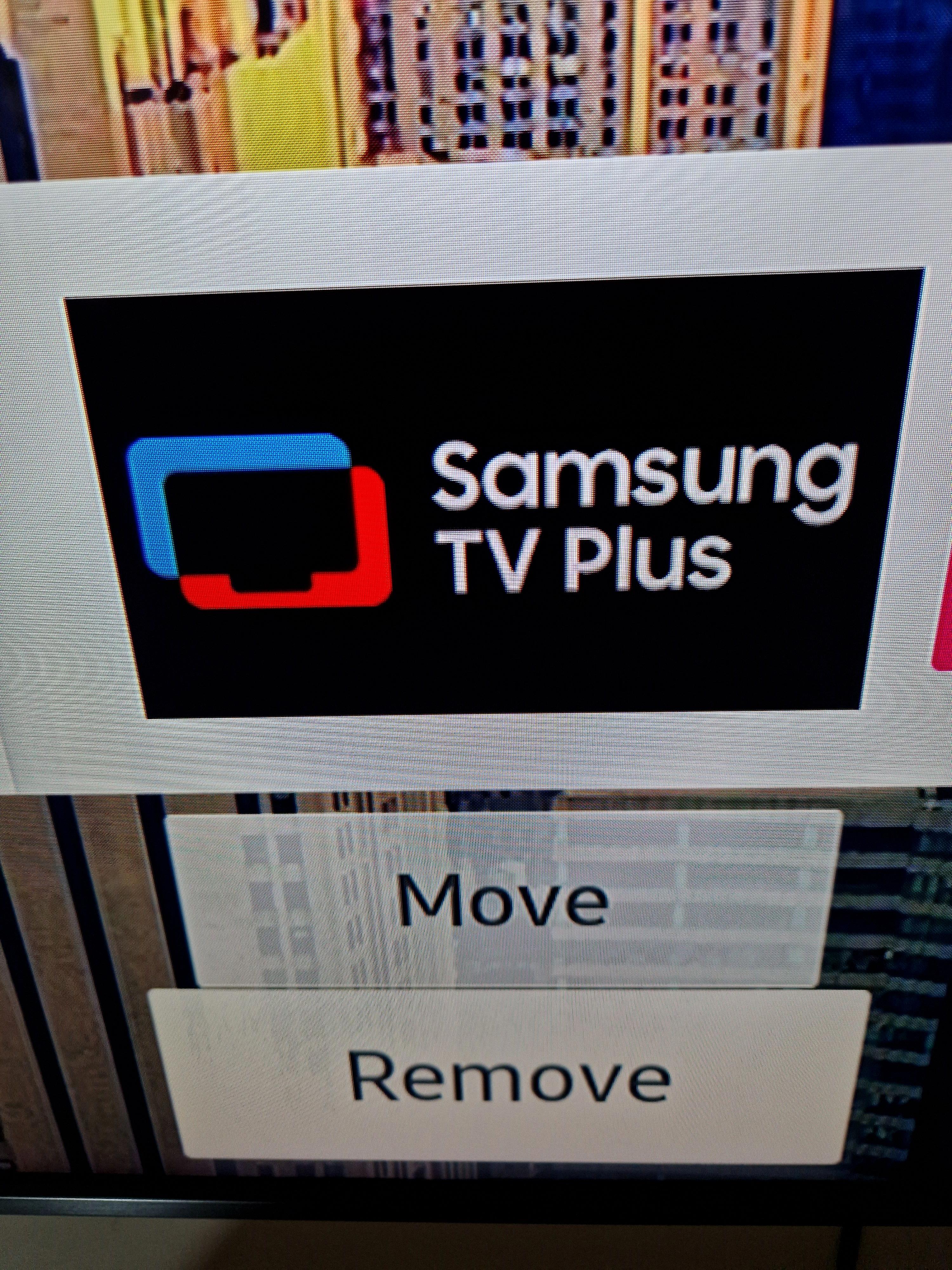
Why Does Samsung TV Plus Turn On By Itself?
There are several reasons why Samsung TV Plus might turn on by itself. Here are some possible explanations:
1. Auto Start: Samsung TVs have a feature called Auto Start, which automatically turns on the TV when it detects a signal from an external device like a cable box or gaming console. If you have this feature enabled, make sure to check the settings and disable it if necessary.
2. Scheduled Programs: Some Samsung TVs allow you to schedule programs or specific content to start at a certain time. If you have set up any scheduled programs, it’s possible that the TV is turning on to play that content. Check the TV’s settings or the scheduling feature to see if this is the case.
3. Remote Control Interference: Sometimes, other devices or remote controls can interfere with your TV and inadvertently turn it on. Make sure to keep any other remote controls away from the TV and check if any other devices are sending signals that could be causing the TV to turn on.
4. Power Outages or Fluctuations: Power outages or fluctuations can sometimes cause electronic devices to turn on or off unexpectedly. Check if there have been any recent power issues in your area or if there are any electrical problems with your TV’s power source.
5. Software or Firmware Issues: Occasionally, software or firmware glitches can cause the TV to turn on by itself. Check for any available updates for your TV’s software or firmware and install them to see if that resolves the issue.
6. Faulty Hardware: In some cases, there may be a hardware issue with the TV itself that is causing it to turn on spontaneously. If none of the above solutions work, it may be worth contacting Samsung support or a professional technician to diagnose and fix the problem.
Remember, these are just possible explanations for why Samsung TV Plus might turn on by itself. It’s important to troubleshoot and determine the specific cause based on your TV’s settings and any other relevant factors.
Why Is TV Plus On My Samsung TV?
TV Plus is included on your Samsung TV as a convenient and free service that offers a wide range of content for your viewing pleasure. Here are the main reasons why TV Plus is on your Samsung TV:
1. Instant Access to News: TV Plus provides you with immediate access to news channels, allowing you to stay up-to-date with current events and important happenings around the world. Whether you’re interested in politics, business, or general news, TV Plus ensures that you have access to a variety of news sources at your fingertips.
2. Sports Coverage: With TV Plus, you can enjoy live sports coverage and highlights from popular sports channels. Whether you’re a fan of football, basketball, tennis, or any other sports, TV Plus has you covered, bringing you thrilling moments and exciting games directly to your Samsung TV.
3. Entertainment Galore: TV Plus offers a wide range of entertainment options, including popular TV shows, movies, and series. You can explore a variety of genres and discover new content to suit your interests. From gripping dramas to hilarious comedies, there’s something for everyone on TV Plus.
4. Ad-Supported Service: TV Plus is a free service that is supported by advertisements. This means that you can enjoy all the content without any subscription fees or additional costs. The advertisements help to support the service and ensure that you can access a wide range of quality programming without paying anything extra.
5. Seamless Integration: TV Plus comes pre-installed on your Samsung TV, making it easily accessible and seamlessly integrated into the Smart TV experience. You don’t need to download or install any additional apps to start enjoying the content. Simply navigate to the TV Plus section on your Samsung TV and start exploring the available channels and content.
TV Plus on your Samsung TV provides you with instant access to news, sports, and a diverse range of entertainment options. It is a free service supported by advertisements, and its seamless integration into your Smart TV ensures a hassle-free viewing experience.
Can You Remove Samsung TV App?
It is possible to remove apps from Samsung smart TVs. Here is a step-by-step guide on how to uninstall apps on a Samsung smart TV:
1. Start by pressing the menu button on your remote control.
2. Navigate to the apps menu using the arrow keys on your remote.
3. Once you are in the apps menu, look for the option labeled “More” and select it.
4. In the upper right corner of the screen, you should see a settings icon. Press on it.
5. This will bring up a list of all your installed applications on the TV.
6. Scroll through the list to find the app you want to uninstall.
7. Once you have located the app, select it using the arrow keys on your remote.
8. A menu will appear with different options. Look for the option to uninstall or delete the app and select it.
9. Confirm your choice when prompted, and the app will be uninstalled from your Samsung smart TV.
Please note that the exact steps and menu options may vary depending on the model of your Samsung smart TV. However, the general process should be similar.
Conclusion
Removing the Samsung TV Plus app from your Samsung smart TV is not as straightforward as uninstalling other apps. While you cannot completely remove the app from the television, you can remove it from your home menu by deleting all channels associated with it. Additionally, you can disable the auto run function for Smart Hub to prevent the app from automatically launching. It is important to note that Samsung TV Plus is a free ad-supported service that provides instant access to various content, including news, sports, and entertainment. Therefore, if you choose to remove the app, you will no longer have access to these features. It is recommended to check for updates regularly and be cautious with your remote to avoid accidentally pressing on the Samsung TV Plus app.







