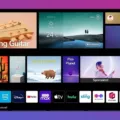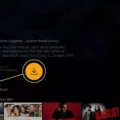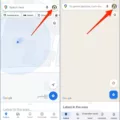The Nest Thermostat is a smart thermostat that allows you to control the temperature of your home remotely. It is a well-designed device that is easy to use and has many features that make it a great addition to any home. However, like any electronic device, it can sometimes encounter problems.
One of the most common issues that users of the Nest Thermostat encounter are the device not turning on the AC compressor. This can be frustrating, especially during the hot summer months when you are relying on your AC to keep your home cool and comfortable.
There are several possible reasons why your Nest Thermostat may not be turning on the AC compressor. One of the most common reasons is that the device is not getting enough power or has a low battery. If this is the case, you can try charging the device or replacing the battery to see if that resolves the issue.
Another possible reason why your Nest Thermostat is not turning on the AC compressor is that there is an issue with your Wi-Fi connection. If the device is not able to connect to your home network, it may not be able to communicate with your AC system. You can try resetting your Wi-Fi router or checking your network settings to see if this is the issue.
In addition to these common issues, there are several other potential reasons why your Nest Thermostat may not be turning on the AC compressor. For example, there may be a blown fuse, a tripped circuit breaker, a broken thermostat, or dirty air filters. These issues can all cause problems with your AC system and may require professional assistance to resolve.
If you are experiencing issues with your Nest Thermostat not turning on the AC compressor, it is important to take action as soon as possible. This will not only help to keep your home comfortable, but it can also help to prevent further damage to your AC system.
The Nest Thermostat is a great device that can make it easy to control the temperature of your home. However, it can sometimes encounter issues, such as not turning on the AC compressor. If you are experiencing this issue, it is important to explore all possible causes and take action to resolve the problem as soon as possible.
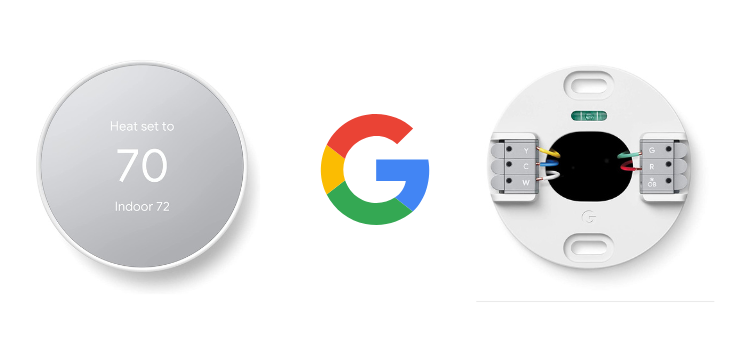
Troubleshooting Issues with Nest Not Turning On AC
There are several reasons why your Nest thermostat may not be turning on your AC. One of the most common cases is a power issue. Your Nest thermostat may not be receiving enough power or may have a low battery. If this is the case, you may need to check your wiring or replace the batteries in your Nest thermostat.
Another possible reason for your Nest thermostat not turning on your AC is a problem with your Wi-Fi. If your Nest thermostat is not connected to your Wi-Fi network, it will not be able to communicate with your HVAC system and turn on the AC. You may need to troubleshoot your Wi-Fi connection to ensure that your Nest thermostat is properly connected.
In addition, there may be issues with the settings on your Nest thermostat. If your thermostat is set to an incorrect temperature or mode, it may not turn on the AC when it should. You may need to adjust your settings to ensure that your Nest thermostat is set up correctly.
There may be problems with your HVAC system itself. If your AC unit is not functioning properly, your Nest thermostat may not be able to turn it on. You may need to have your HVAC system inspected and repaired by a professional to ensure that it is working correctly.
There are several potential reasons why your Nest thermostat may not be turning on your AC. By troubleshooting these different factors, you can identify the cause of the problem and take steps to resolve it.

Turning On the AC with the Nest
To turn on the AC on your Nest thermostat, you need to follow these steps:
1. Check the current mode of your thermostat. The thermostat must be set to Heat, Cool, or Heat • Cool modes to use the AC. If it is not in one of these modes, you can change it by tapping on the Temperature mode option and selecting the one that you want.
2. Once you have confirmed that your thermostat is in one of the valid modes, touch and hold the device’s tile.
3. Tap on the Temperature preset option, and then select the Eco preset.
4. The Nest thermostat will now start cooling your home to the temperature set in the Eco preset.
If you want to adjust the temperature or turn off the AC, you can do so by using the temperature controls or by selecting a different preset. Additionally, you can also control your Nest thermostat remotely using the Nest app on your smartphone or tablet.
The Potential Risk of Using a Nest Thermostat on a Compressor
A Nest thermostat can potentially damage a compressor if it is short-cycling the air conditioning system. Short cycling refers to when the system turns on and off too frequently, which puts unnecessary strain on the compressor. This can lead to premature wear and tear and even cause the compressor to fail altogether. However, this is not a common occurrence and can usually be prevented by properly installing and programming the Nest thermostat. Additionally, regular maintenance and inspections of the air conditioning system can help identify any potential issues before they cause damage to the compressor.
Conclusion
The Nest Thermostat is a highly advanced and innovative device that allows homeowners to easily control their HVAC systems and save energy. However, there are several common issues that can prevent the Nest from turning on the A/C, such as low power, a low battery, or Wi-Fi connectivity problems. To troubleshoot these issues, homeowners should check for blown fuses, tripped circuit breakers, dirty air filters, or broken thermostats. Additionally, it’s important to avoid short-cycling the AC, as this can cause damage to the compressor. by properly maintaining and using the Nest Thermostat, homeowners can enjoy a comfortable and energy-efficient home environment.