The Samsung remote is an essential tool for navigating through the various features and settings of your Samsung TV. One of the key buttons on the remote is the menu button, which allows you to access the menu settings.
To access the menu settings on your Samsung TV, simply press the menu button, usually located in the middle of the remote. This will bring up the main menu on your TV screen, where you can explore and adjust various options.
Once in the menu settings, you will find a wide range of options to customize your TV viewing experience. These options may include picture settings, sound settings, network settings, and more. You can adjust the brightness, contrast, and color settings to enhance the picture quality, or modify the sound settings to optimize the audio output.
Additionally, the menu settings may also include options for connecting external devices, such as gaming consoles or streaming devices, to your TV. You can choose the input source and configure the settings accordingly.
It’s important to note that the menu settings and options may vary slightly depending on the model and year of your Samsung TV. However, the general process of accessing and navigating through the menu settings remains the same.
The menu button on the Samsung remote is a crucial feature that allows you to access and customize the settings of your Samsung TV. By exploring and adjusting the menu settings, you can tailor your TV viewing experience to your preferences and enhance the overall picture and sound quality.
Where Is The Menu Option On Samsung Remote?
To access the menu settings on your Samsung TV remote, follow these steps:
1. Begin by pressing the left button on your remote control. This will navigate you to the left side of the Home screen.
2. On the left side of the screen, you will find a list of options. Move the cursor to highlight and select the “Settings” option. Press the enter button on your remote to confirm your selection.
3. After selecting “Settings,” a new screen will appear with various options. Scroll down using the arrow buttons on your remote until you reach the “All Settings” option. Once again, press the enter button to proceed.
4. Now, you will be presented with a comprehensive list of settings and options for your Samsung TV. These options cover various aspects of your TV’s functionality, including picture and sound settings, network and connectivity options, accessibility features, and more.
5. To make changes to a specific setting, use the arrow buttons to navigate through the list. Once you have highlighted the desired option, press the enter button to access its specific settings.
6. Within each setting, you can make adjustments based on your preferences. For example, if you select the “Picture” setting, you can modify aspects like brightness, contrast, color, and other picture-related settings.
7. After making your desired changes, navigate to the “Save” or “Apply” option and press the enter button to save the settings.
Remember, the exact layout and options in the menu may vary depending on the model and software version of your Samsung TV. However, the general process of accessing and adjusting settings remains consistent across most Samsung TVs.
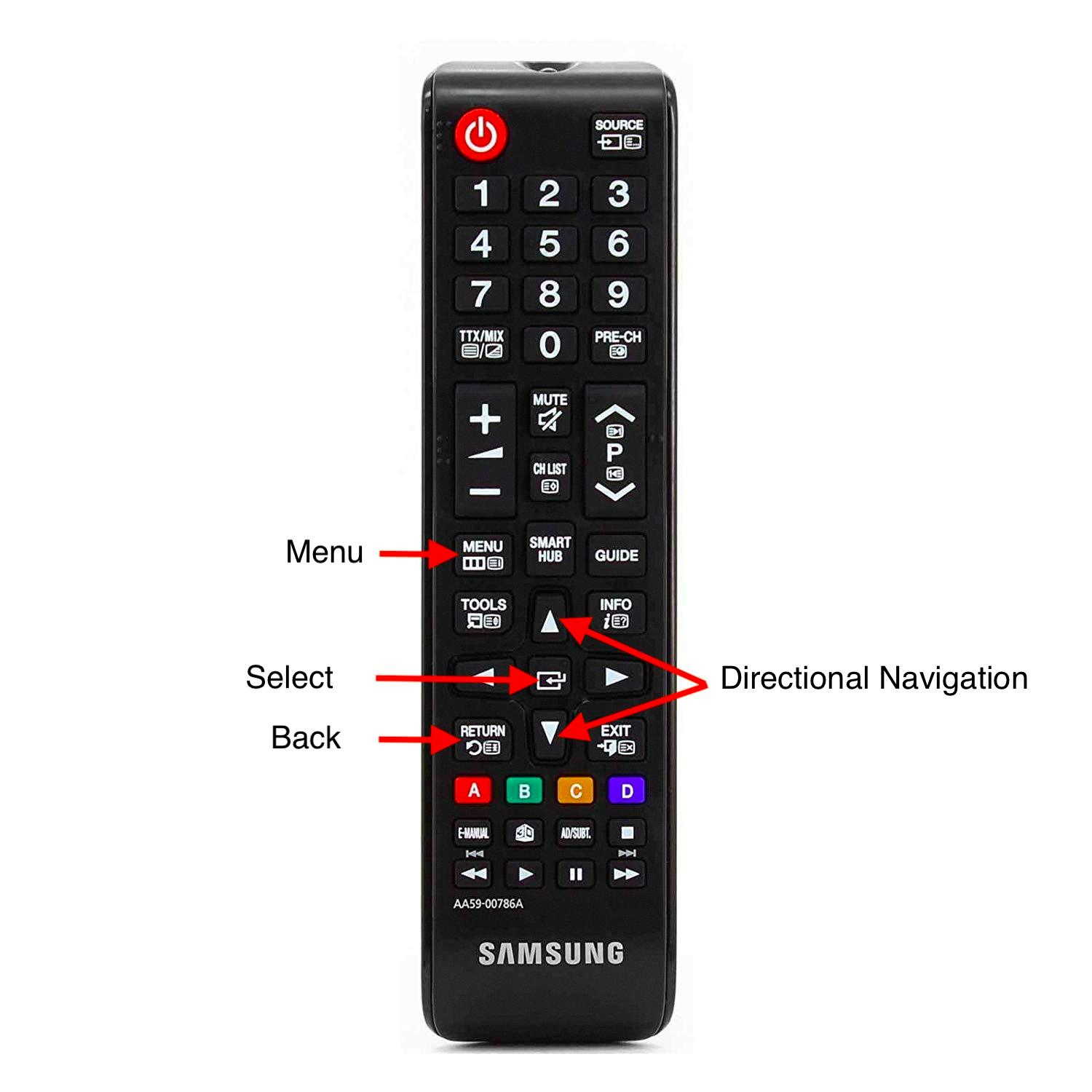
How Do I Get To The Settings Menu On My Samsung TV?
To access the Settings menu on your Samsung Smart TV, please follow these steps:
1. Start by turning on your TV and pressing the Home button on your remote control. This will bring up the Smart Hub menu.
2. Using the arrow keys on your remote, navigate to the Settings icon, which looks like a gear or cogwheel. It is usually located at the bottom of the Smart Hub menu.
3. Once you have highlighted the Settings icon, press the Enter or OK button on your remote to open the Settings menu.
Alternatively, if you have a newer Samsung TV model, you can access the Settings menu directly from the home screen by pressing the Settings button on your remote. This button is usually represented by an icon with three horizontal lines or dots.
Once you are in the Settings menu, you can customize various aspects of your TV, such as picture and sound settings, network settings, input sources, and more.
If you prefer visual instructions, you can also search for a tutorial video on YouTube by typing “How to Open Settings on Samsung Smart TV” in the search bar.
Where Is The Service Menu On Samsung TV?
To access the service menu on your Samsung TV, you can follow these steps:
1. Ensure that your TV is turned on and that you have the Smart Remote handy.
2. Press the “Home” button on the Smart Remote to bring up the TV’s Home menu.
3. Using the directional buttons on the remote, navigate to the “Settings” option and press the “Enter” button to select it.
4. In the Settings menu, scroll down and select “Support” or “System” (depending on your TV model).
5. Once in the Support/System menu, scroll down and select “Self Diagnosis” or “About This TV.”
6. Now, press the following button sequence on your remote: Mute, 1, 8, 2, Power. Make sure to press these buttons in quick succession.
7. After entering the button sequence correctly, the TV will turn off and then back on. You will see the service menu appear on the screen.
Please note that accessing the service menu should be done with caution, as it contains options and settings that are intended for technicians and can potentially impact the performance of your TV if adjusted improperly. It is recommended to only make changes if you are familiar with the settings or if you have expert guidance.
Conclusion
Accessing the menu settings on your Samsung TV remote is a straightforward process. By pressing the left button on the remote, you can easily navigate to the Settings option. From there, you can select All Settings to access a wide range of options to customize your TV experience.
Once in the Settings menu, you can explore various options such as picture settings, sound settings, network settings, and more. This allows you to personalize your viewing experience and adjust the settings according to your preferences.
Additionally, if you need to access the service menu on your Samsung Smart TV, you can do so by following a specific sequence of buttons on the remote. By pressing the mute button, followed by the volume up and down buttons, and then pressing mute again, you can access the service menu.
The Samsung remote provides a user-friendly interface for navigating through the TV’s settings and accessing advanced options. Whether you want to change the picture settings, adjust the sound, or access the service menu, the remote allows for easy and convenient control of your Samsung TV.






