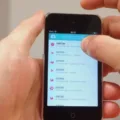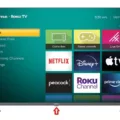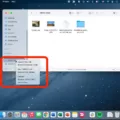IMessage Forwarding: How to Forward Messages on iPhone and Android
Messaging apps have become an essential part of our daily communication. Whether you’re using an iPhone or an Android device, forwarding messages to someone else can be a useful feature. In this article, we will guide you through the process of forwarding messages on both iMessage (iPhone) and Android devices.
Forwarding Messages on iPhone (iMessage):
Step 1: Open the Messages app on your iPhone. This app is pre-installed on all iPhones and can be easily accessed from the home screen.
Step 2: Locate the conversation that contains the message you want to forward. Tap and hold the message bubble that you want to forward until a menu appears.
Step 3: In the menu, tap on “More”. This will bring up additional options for that specific message.
Step 4: Once you’ve tapped “More”, you will see a circle appearing next to the message. You can select multiple messages by tapping on additional bubbles.
Step 5: After selecting the desired messages, tap on the arrow icon at the bottom right corner of the screen.
Step 6: Now, you will be directed to a new conversation screen where you can enter the recipient’s name or phone number. Type in the contact information of the person you want to forward the messages to.
Step 7: Once you’ve entered the recipient’s information, tap on the “Send” button. The selected messages will be forwarded to the chosen recipient.
Forwarding Messages on Android:
For Android devices, there isn’t a built-in feature to forward messages like iMessage on iPhones. However, you can find third-party apps on the Google Play Store that offer SMS forwarding capabilities. One popular app for SMS forwarding is SMS Forwarder.
Step 1: Go to the Google Play Store and search for an SMS forwarding app, such as SMS Forwarder.
Step 2: Install the app and open it on your Android device.
Step 3: In the SMS Forwarder app, enter the email address where you want to receive the forwarded SMS messages.
Step 4: You may also have the option to automatically forward One-Time Passwords (OTPs) from banks or other services. Enable this feature if desired.
Step 5: Once you’ve set up the app, it will start forwarding incoming SMS messages to the designated email address.
Please note that while iMessage forwarding is a built-in feature on iPhones, Android devices require the use of third-party apps to achieve similar functionality.
Forwarding messages can be a convenient way to share important information or conversations with others. iPhone users can easily forward iMessages by following the steps outlined above, while Android users can utilize third-party apps like SMS Forwarder for SMS forwarding capabilities. Stay connected and make the most out of your messaging experience!
Can Imessages Be Forwarded To Another IPhone?
IMessages can be easily forwarded to another iPhone within the Messages app. To forward a specific message or multiple messages in a conversation, follow these steps:
1. Open the Messages app on your iPhone.
2. Locate and open the conversation that contains the message(s) you want to forward.
3. Touch and hold the message bubble that you wish to forward. This will bring up a menu of options.
4. Tap on the “More” option that appears next to the message bubble. This will select the message and display additional actions.
5. If you want to forward multiple messages, you can tap on each message bubble to select them as well.
6. Once you have selected the desired message(s), tap on the arrow icon located at the bottom-right corner of the screen.
7. A new message compose window will appear, with the selected message(s) included as a quote or attachment.
8. Enter the recipient’s name or phone number in the “To” field.
9. Add any additional text or comments if needed.
10. tap the send button (usually represented by a paper airplane icon) to forward the message(s) to the chosen recipient.
By following these steps, you can easily forward iMessages from one iPhone to another, allowing you to share specific messages or conversations with different recipients.
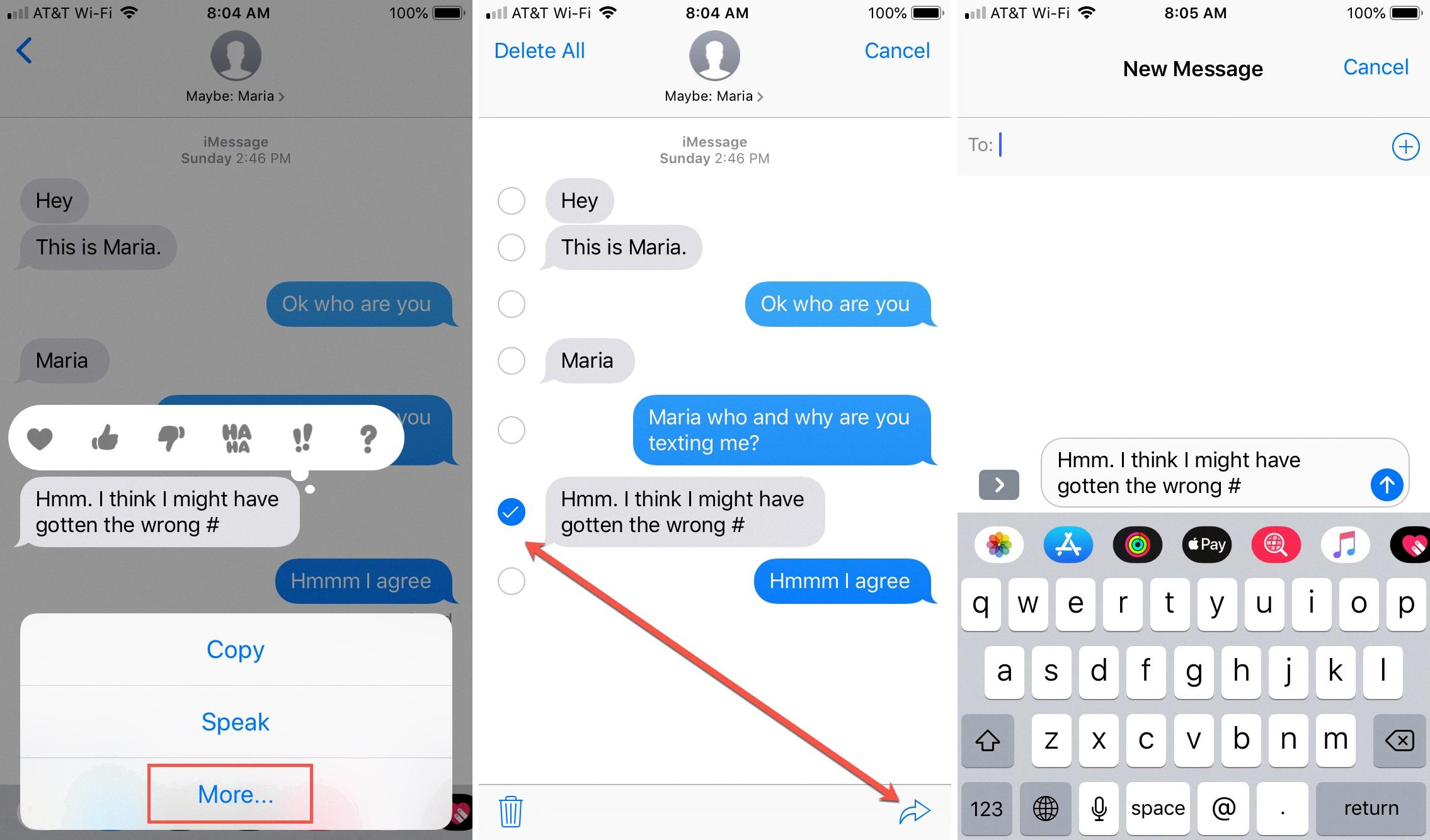
Can You Forward Text Messages Automatically?
You can forward text messages automatically using various methods available on Android devices. One popular option is to use SMS forwarding apps available on Google Play, such as SMS Forwarder.
Here’s how you can set up automatic text message forwarding using SMS Forwarder:
1. Install SMS Forwarder: Go to Google Play and search for “SMS Forwarder.” Install the app on your Android device.
2. Launch the App: Once installed, open the SMS Forwarder app.
3. Configure Forwarding Options: In the app settings, enter the email address where you want to send the forwarded SMS messages. You can also choose to automatically forward One-Time Passwords (OTP) from banks if desired.
4. Enable SMS Forwarding: Activate the SMS forwarding feature within the app. This will allow the app to automatically forward incoming text messages to the specified email address.
5. Customize Further Settings (if needed): Depending on the app, you may have additional options to customize the forwarding process, such as filtering specific contacts or keywords, setting up schedules for forwarding, or even creating rules for selective forwarding.
6. Confirm and Test: Double-check the settings, ensuring that the email address and forwarding options are correctly configured. Test the automatic forwarding by sending a text message to your device and verifying if it gets forwarded to the designated email address.
Please note that the exact steps may vary slightly depending on the SMS forwarding app you choose to use. It’s essential to follow the instructions provided within the app for accurate setup and configuration.
Benefits of automatic text message forwarding include the ability to access and manage your text messages remotely, backup important conversations, or keep track of messages from specific contacts.
How Can I Get My Husbands Text Messages On My IPhone?
To access your husband’s text messages on your iPhone, you would need to have access to his iCloud account. Here are the steps to set this up:
1. Make sure your husband’s iPhone is connected to Wi-Fi and iCloud is enabled. To check this, go to Settings > [Your Name] > iCloud. Ensure that the “Messages” option is turned on.
2. On your iPhone, go to Settings > [Your Name] > iCloud. Make sure you are using the same iCloud account as your husband. If not, sign in with his iCloud credentials.
3. On your iPhone, go to Settings > Messages > Send & Receive. Tap on “Add Another Email…” and enter your husband’s email address associated with his iCloud account. This will allow you to receive his messages on your device.
4. On your husband’s iPhone, go to Settings > Messages > Text Message Forwarding. You should see your iPhone listed there. Toggle it on to allow forwarding of his messages to your device.
5. You might be prompted to enter a verification code that is sent to your husband’s iPhone. Make sure to enter it correctly to complete the setup process.
Once the setup is complete, you should start receiving your husband’s text messages on your iPhone. Please note that this method requires his consent and access to his iCloud account. Also, keep in mind that it is important to respect privacy and obtain permission before accessing someone else’s messages.
Can You Automatically Send An IMessage?
It is not possible to automatically send an iMessage at a specific time using the native iMessage app on iOS devices. The iMessage app does not provide a built-in feature for scheduling messages to be sent at a later time.
However, there are workarounds available that allow you to schedule text messages on iOS devices. These workarounds involve using the Shortcuts app or third-party applications specifically designed for scheduling text messages.
1. Shortcuts app:
– The Shortcuts app, available on iOS devices, allows you to automate various tasks, including sending messages.
– You can create a custom shortcut using the Shortcuts app to schedule a text message.
– The shortcut can be set to send the message at a specific time and date.
– To create a shortcut, open the Shortcuts app, tap on the “+” symbol to create a new shortcut, add the “Send Message” action, specify the recipient and the content of the message, and set the desired time and date for sending the message.
2. Third-party applications:
– There are several third-party applications available on the App Store that offer the ability to schedule text messages.
– These applications provide a user-friendly interface to schedule and send messages at a specific time.
– Some popular third-party apps for scheduling text messages include Scheduled, AutoSender, and Text Timer.
Using any of these methods, you can schedule text messages to be sent at a later time on your iOS device. However, please note that these workarounds rely on third-party apps or the Shortcuts app, and not the native iMessage app itself.
Conclusion
IMessage does not have a built-in feature to forward messages to a different recipient. However, there are workarounds available for both iPhone and Android devices.
For iPhone users, they can use the Messages app to manually forward individual messages. Simply touch and hold the message bubble, tap More, and then select the Forward option. This allows you to send the selected message to a different recipient.
On the other hand, Android users can find numerous SMS forwarding apps on Google Play. One popular option is the SMS forwarder which allows users to enter the email address where they want to send SMS messages. Additionally, some apps also enable automatic forwarding of OTP (One-Time Password) messages from banks.
It is important to note that while there are ways to forward messages, iMessage does not have a feature to schedule text messages for future sending. Users can explore alternatives such as utilizing the Shortcuts app or third-party applications designed specifically for scheduling text messages.
Although iMessage lacks a native forwarding feature, users can still forward individual messages manually or explore third-party options for SMS forwarding. However, scheduling text messages for future sending requires the use of additional tools or applications.