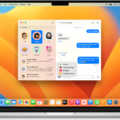Browsers play a crucial role in our everyday online activities, allowing us to access websites, search for information, and stay connected with the digital world. It’s important to keep your browser up to date to ensure a smooth and secure browsing experience. In this article, we will explore the significance of updating your browser and provide a step-by-step guide on how to update your browser on an Android device.
Why is it important to update your browser?
Updating your browser is essential for several reasons. First and foremost, browser updates often include important security patches and bug fixes. Hackers and malicious entities are constantly finding new ways to exploit vulnerabilities in older browser versions. By keeping your browser up to date, you can protect yourself from potential security threats and ensure your personal information remains secure.
Secondly, browser updates also introduce new features and improvements. These updates can enhance your browsing experience by offering faster loading times, improved compatibility with websites and web applications, and better overall performance. By updating your browser, you can take advantage of these enhancements and enjoy a more seamless online experience.
How to update your browser on Android:
1. Open your device’s Settings.
2. Scroll down and tap on “Apps” or “Applications,” depending on your device.
3. Look for the browser you are currently using, such as Chrome, Firefox, or Safari, and tap on it.
4. In the browser’s settings page, you may find an option called “About” or “App info.” Tap on it to access more details about the browser.
5. Locate the “Update” button and tap on it. If an update is available, your browser will start downloading and installing it.
6. Once the update is complete, you may need to relaunch the browser for the changes to take effect. To do this, simply close the browser and open it again.
7. Congratulations! You have successfully updated your browser on your Android device.
It’s worth mentioning that most modern browsers, like Chrome, have an automatic update feature enabled by default. This means that your browser will automatically check for updates and apply them in the background. However, if you have disabled automatic updates or want to manually trigger an update, following the steps above will help you achieve that.
Keeping your browser up to date is crucial for security, performance, and compatibility with the latest web technologies. By regularly updating your browser on your Android device, you can ensure a safer and smoother browsing experience. So, take a few minutes to check for updates and enjoy a more optimized online journey.
How Do I Update My Browser To The Latest Version?
To update your browser to the latest version, follow these steps:
1. Open your browser’s menu: Look for the menu icon, usually represented by three horizontal lines or dots, located at the top-right corner of the browser window.
2. Find your browser’s About page: In the menu, search for an option or section called “About” or “Help.” It is typically located towards the bottom of the menu.
3. Select the About page: Click on the About or Help option to access the browser’s information and settings.
4. Look for the update button: Once on the About page, you should see an option to check for updates or update your browser. It may be labeled differently depending on the browser you use.
5. Click the update button: Click on the update button to initiate the update process. Your browser will then check for any available updates.
6. Wait for the update to complete: The browser will start downloading and installing the latest version. The time it takes to complete the update may vary depending on your internet speed and the size of the update.
7. Close and relaunch your browser: Once the update is finished, close your browser completely and then reopen it. This will ensure that the new version is fully applied.
By following these steps, you should be able to update your browser to the latest version. It’s important to keep your browser up to date to ensure you have the latest security patches and features for a better browsing experience.
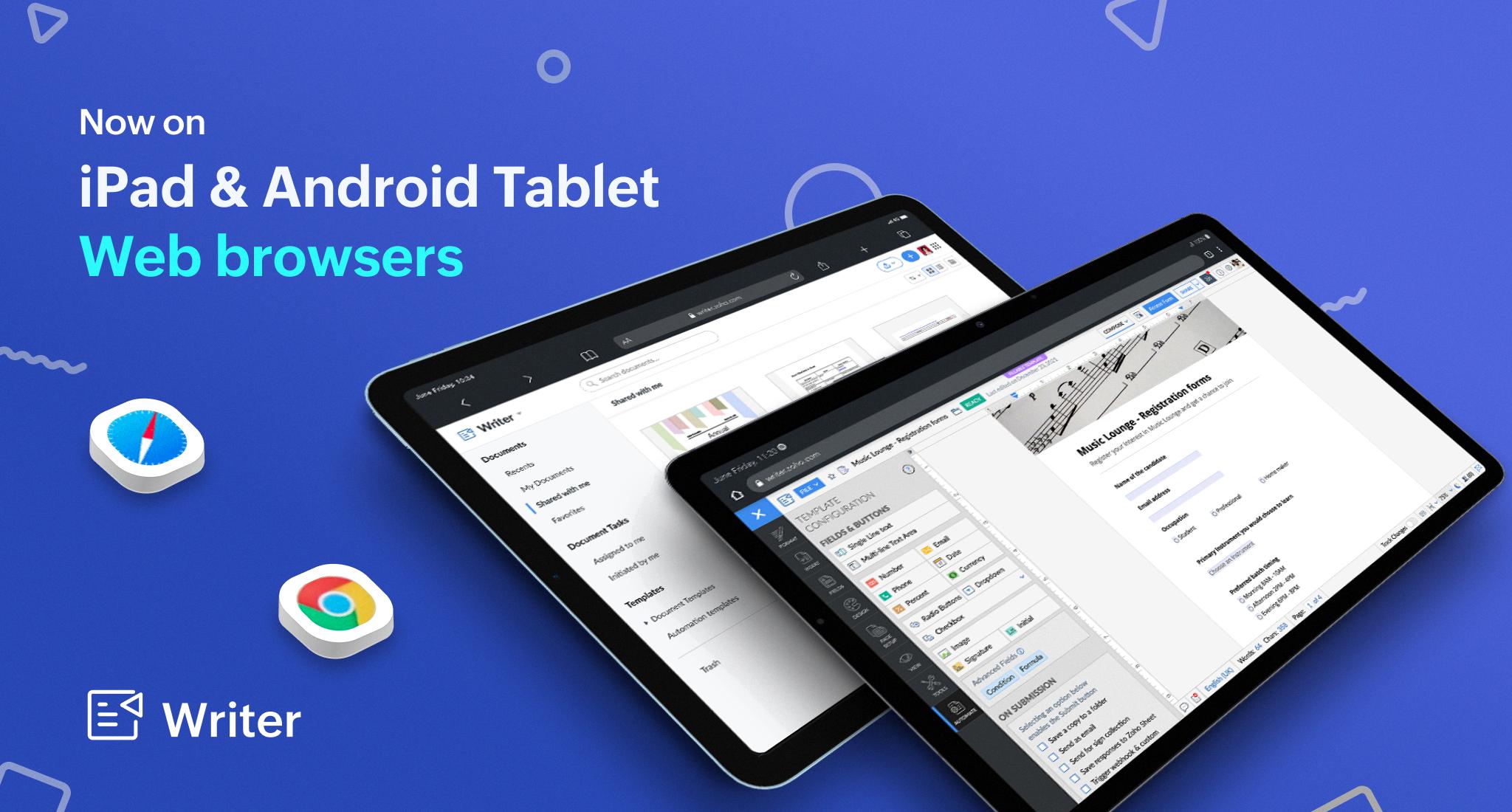
Does My Browser Automatically Update?
Your browser, specifically Google Chrome, has the ability to automatically update itself. Chrome is designed to regularly check for new updates to ensure that you have the latest version of the browser installed on your device.
When an update becomes available, Chrome will automatically download and apply it in the background without requiring any action from you. This process usually happens when you close and reopen the browser. By doing this, Chrome ensures that you benefit from the latest features, security patches, and bug fixes that the new update offers.
Automatic updates are important because they help keep your browser secure and up to date with the latest technology. With each update, Chrome aims to enhance your browsing experience by improving performance, introducing new features, and addressing any vulnerabilities that may have been discovered.
To summarize, Chrome has a built-in mechanism that automatically checks for updates and applies them when you close and reopen the browser. This ensures that you have the most recent version of Chrome installed, providing you with the latest features and security enhancements.
How Do I Change My Browser To Chrome On My Android Phone?
To change your browser to Chrome on your Android phone, follow these step-by-step instructions:
1. First, open the Settings app on your Android device. You can usually find this app by swiping down from the top of your screen and tapping the gear-shaped icon, or by locating the app in your app drawer.
2. Once you’re in the Settings app, scroll down and look for the “Apps” option. Tap on it to proceed.
3. In the Apps menu, you may need to scroll again to find the “Default apps” section. Tap on it to access the default app settings.
4. Within the Default apps section, you will see various categories such as “Home app,” “Phone app,” and “Browser app.” Tap on the “Browser app” option to change your default web browser.
5. A list of available browsers will appear. Look for and tap on “Chrome” to select it as your new default web browser.
By following these steps, you have successfully changed your browser to Chrome on your Android phone. Now, whenever you click on a link or open a web page, it will automatically open in the Chrome browser. Enjoy browsing with Chrome’s features and capabilities!
Remember, these steps may slightly vary depending on the Android device or version you are using.
How Do I Install A Browser On My Android Phone?
To install a browser on your Android phone, you can follow these steps:
1. Open the Google Play Store on your Android device.
2. In the search bar at the top, type the name of the browser you want to install (e.g., Google Chrome, Mozilla Firefox, Opera).
3. Tap on the search result that matches the browser you want to install.
4. On the app’s page, you will see an “Install” button. Tap on it.
5. Review the permissions required by the browser, if prompted, and tap “Accept” to proceed with the installation.
6. Wait for the installation process to complete. This may take a few moments, depending on your internet speed.
7. Once the installation is finished, you will see an “Open” button. Tap on it to launch the browser.
8. Alternatively, you can find the newly installed browser on your home screen or in the app drawer, and tap on its icon to open it.
Congratulations! You have successfully installed a browser on your Android phone. Now you can start browsing the internet using the installed browser.
Conclusion
Keeping your browser up to date is essential for a smooth and secure browsing experience. Outdated browsers may lack important security updates, leaving your device vulnerable to malware and other online threats. Additionally, updating your browser ensures that you have access to the latest features and improvements, enhancing your overall browsing experience. Fortunately, most browsers have automatic update features enabled by default, but if you find that your browser is not up to date, you can manually update it by following a few simple steps. By regularly updating your browser, you can enjoy a safer and more efficient browsing experience.