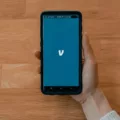When it comes to using apps on our Android devices, we often encounter situations where we prefer the older version of an app over the latest update. Whether it’s due to compatibility issues, changes in functionality, or simply personal preference, rolling back to an older version of an app can be a useful solution. In this article, we will explore how to un-update an app on your Android device.
To get started, open the Settings app on your phone and tap on “Apps & Notifications.” From there, select the option to “See all apps.” This will display a list of all the apps installed on your device.
Scroll through the list and find the system app that you wish to downgrade. Once you’ve located the app, tap on it to access its settings. In the top right corner of the screen, you’ll see a three-dot button. Tap on it to reveal a drop-down menu.
Within the drop-down menu, you should find an option that says “Uninstall updates.” This is the key step in rolling back to an older version of the app. By uninstalling the updates, you effectively revert the app to its original version.
After tapping on “Uninstall updates,” you may be prompted to confirm your action. Proceed with the confirmation, and the app will be downgraded to its previous version. It’s important to note that this process only applies to system apps and not all apps on your device.
Now, let’s address the question of rolling back an Android operating system update. In most cases, it is not possible to roll back an Android operating system update. Once you’ve installed a new version of the operating system, it becomes the current version, and there is no built-in functionality to revert to a previous version.
However, when it comes to app updates, you do have some control. For non-system apps, you can prevent them from updating by going into the Apps settings menu. Locate the app you want to stop updating and tap on it. In the app settings, you’ll find an option to “uninstall updates.” By selecting this option, you can effectively stop the app from updating to the latest version.
To summarize, rolling back to an older version of an app on Android can be achieved by uninstalling updates for system apps. This process involves accessing the app settings, tapping on the three-dot button, and selecting “Uninstall updates.” However, rolling back an Android operating system update is generally not possible. For non-system apps, you can prevent them from updating by uninstalling updates in the app settings menu.
Remember, it’s always a good idea to carefully consider the reasons for wanting to roll back an app update. Sometimes, updates bring important security patches, bug fixes, and new features. Only roll back an update if you have a specific reason and are aware of any potential risks or limitations associated with using an older app version.
Is There A Way To Revert An App Update?
There is a way to revert an app update on Android devices. However, it is important to note that this method only works if you have the older version of the app’s installation file (APK) saved on your device or if you can find it from a reliable source.
Here are the steps to revert an app update without erasing its data:
1. Uninstall the updated version: Go to your device’s Settings, then navigate to “Apps” or “Application Manager.” Find the app you want to revert and tap on it. Select the “Uninstall” option to remove the updated version from your device.
2. Enable installation from unknown sources: By default, Android does not allow installation from unknown sources to prevent potential security risks. To enable this, go to Settings, then tap on “Security” or “Privacy.” Look for the option “Unknown Sources” and toggle it on. Remember to exercise caution when enabling this option and only install apps from trusted sources.
3. Find the older version of the app: You can search for the older version of the app’s APK file on the internet. Make sure to download it from a reliable source to avoid any malware or other security issues. Alternatively, if you have the older version of the app’s APK saved on your device, you can skip this step.
4. Install the older version: Locate the downloaded APK file using a file manager app or any other method. Tap on the file to begin the installation process. Follow the on-screen prompts to install the older version of the app on top of the newer one.
5. Disable automatic updates: To prevent the app from updating to the newer version again, you can disable automatic updates for that specific app. Open the Google Play Store, go to “My apps & games,” find the app you reverted, and tap on it. Then, select the “More” or “Three-dot” menu and uncheck the “Enable auto-update” option.
By following these steps, you can successfully revert an app update on your Android device without losing its data. However, it’s worth noting that not all apps support downgrading, and some may have compatibility issues or data loss when reverting to an older version.
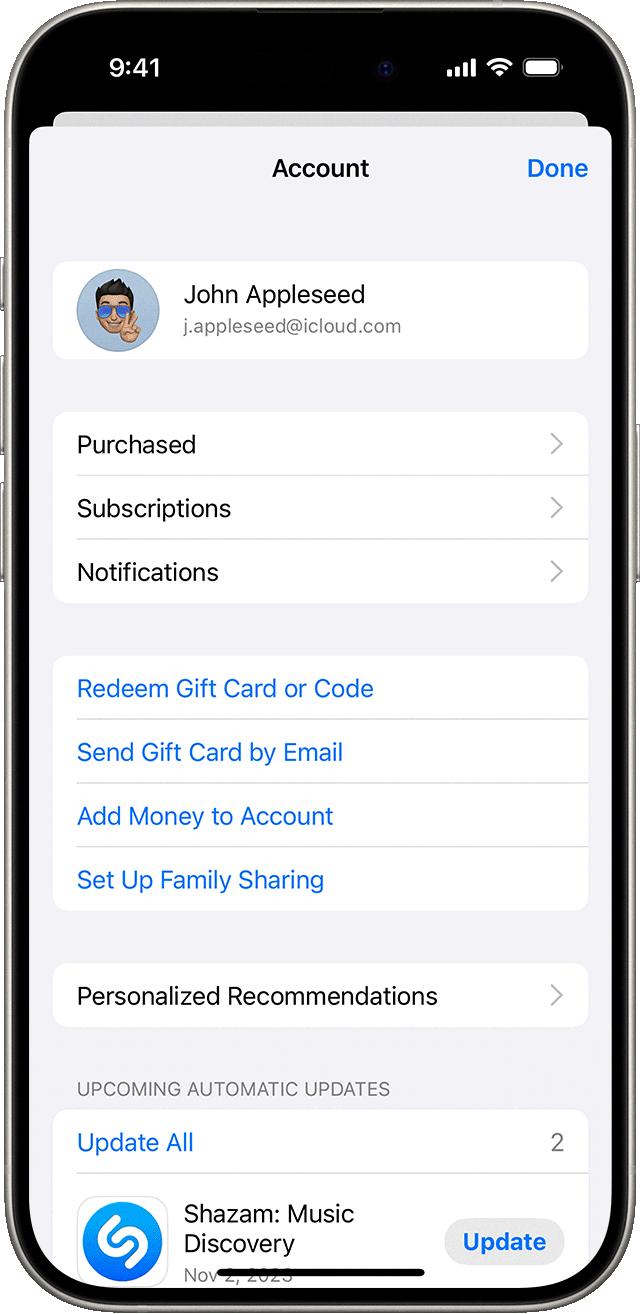
How Do I Get An Older Version Of An App?
To obtain an older version of an app on Android, follow these steps:
1. Open the Settings app on your Android device.
2. Look for and tap on “Apps & Notifications” or a similar option, depending on your device’s version of Android.
3. You will see a list of all the installed apps on your device. Locate the app for which you want to get an older version and tap on it.
4. Once you’ve selected the app, you will be presented with its details and options. Look for and tap on the three-dot button, usually located in the top-right corner of the screen.
5. A menu will appear with various options. Look for and tap on “Uninstall updates” or a similar option. This will revert the app to its original version or the version that came pre-installed with your device.
6. A confirmation prompt may appear. Tap “OK” or “Uninstall” to proceed with the rollback.
7. After the process is complete, the app will be downgraded to the older version.
Note: It’s important to keep in mind that some apps may not allow you to easily roll back to an older version. Additionally, downgrading an app may result in the loss of newer features or bug fixes.
How Can I Undo An Update?
To undo an update for an app on your Android device, you can follow these steps:
1. Open the “Settings” app on your Android device.
2. Scroll down and tap on “Apps” or “Applications” (the name may vary depending on your device).
3. Locate the app for which you want to undo the update and tap on it.
4. In the app’s settings, you should see an option called “Uninstall updates” or “Uninstall latest updates.” Tap on this option.
Alternatively, you can also try the following method:
1. Long-press on the app icon on your home screen or app drawer.
2. Drag the app icon to the “App info” or “App info/settings” option that appears at the top or bottom of your screen.
3. This will take you to the app’s settings page. From here, follow the steps mentioned above to find the “Uninstall updates” option and tap on it.
Once you uninstall the updates for the app, it will revert to the version that was originally installed on your device. Keep in mind that this method only works for non-system apps. System apps, which are pre-installed on your device by the manufacturer or operating system, usually cannot be rolled back to a previous version.
Can I Remove An Update From An App On IPhone?
It is possible to remove an update from an app on an iPhone. To do so, follow these steps:
1. Open the App Store on your iPhone.
2. At the bottom of the screen, tap on the “Updates” tab.
3. Scroll through the list of pending updates until you find the app for which you want to stop the update.
4. Swipe left on the app’s update and a “Delete” option will appear.
5. Tap on “Delete” to stop the update.
6. A confirmation prompt will appear asking if you want to delete the update. Tap on “Delete Update” to confirm.
By following these steps, you can successfully remove the update for the specific app on your iPhone.
Conclusion
Downgrading an app to a previous version on an Android device without erasing its data can be achieved by uninstalling the updates for system apps. However, it is important to note that rolling back an Android operating system update is generally not possible. When it comes to app updates, you can stop an app from updating by deleting the pending update in the Apps settings menu. By following these steps, you can effectively revert an app to its original version.