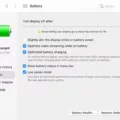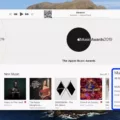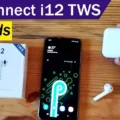The Powerbeats Pro are the ultimate wireless earphone for an active lifestyle. With their sleek design and powerful sound, they are perfect for anyone who wants to take their music with them wherever they go. Plus, with Apple’s H1 chip, you can use the “Hey, Siri” wake command to make it easier to access your music.
Turning on your Powerbeats Pro is easy as can be. All you have to do is press and hold the power button for five seconds until the indicator light flashes. Once your earphones are discoverable, select “Connect” on your device of choice. To reset your earphones, simply hold down both the power button and the volume down button for 10 seconds until the LED indicator light flashes.
Once you have successfully turned on your Powerbeats Pro, you can use either of the Beats logo buttons located on each earbud to control your music. To pause or play audio, press the Beats logo button once. To skip to the next track, press the Beats logo button twice. You can also use voice commands such as “Hey Siri” followed by a command to play music or ask Siri questions.
The Powerbeats Pro are designed with convenience in mind so that you can go about your day without any hassle or disruption from wires or cords getting in the way of enjoying your favorite tunes. With their robust sound quality and ease of use, it’s no wonder why these earphones are becoming increasingly popular among music lovers everywhere!

Turning On Powerbeats
To turn on your Powerbeats, press and hold the power button for 5 seconds until the indicator light flashes. This indicates that your earphones are now in pairing mode and discoverable by your Android device. To connect the Powerbeats to your Android device, open the Beats app and select Connect. Your earphones should now be connected and ready to use.
Troubleshooting Powerbeats That Won’t Turn On
If your Powerbeats won’t turn on, you can try resetting them. To do this, hold down both the power button and the volume down button on the earphones for 10 seconds. When the LED indicator light flashes, release the buttons and your earphones should be reset and ready to be set up with your devices again. If this doesn’t work, then you may need to check that they are charged or have fresh batteries installed. If they still won’t turn on, it’s a good idea to contact customer service for further assistance.
Buttons on Powerbeats Pro
The Powerbeats Pro headphones feature two buttons on each earbud. The first button is a multifunctional Beats logo button that can be used to control your music. You can press it once to pause or play audio, and twice to skip to the next track. The second button is a volume control rocker switch, which you can press up or down to adjust the volume of your music.
Location of the Power Button on Beats
The power button on the Beats earphones is located beneath the right earphone. To turn your earphones on or off, press and hold the button for 1 second. To charge your earphones, plug the included Lightning cable into a power source.
Troubleshooting Powerbeats That Are Not Charging or Turning On
Firstly, it is important to make sure that the Powerbeats Pro charging case is properly charged. If the charging case is not adequately charged, your Powerbeats Pro may not turn on or charge. Secondly, ensure that the earbuds are correctly placed in the case by ensuring the connectors are in contact and that the ear hooks are not interfering with one another. It is also possible that the Lightning port on either your device or Powerbeats Pro may be blocked with dust or lint, which can prevent them from charging. Lastly, if you have tried all of these steps and your Powerbeats Pro still won’t charge or turn on, it could be a sign of a deeper issue and you should contact Apple Support for further assistance.
Troubleshooting Beats That Won’t Turn On or Charge
It is possible that your Beats headphones may not turn on or charge due to a variety of reasons. The most likely cause is that the battery has become depleted and needs to be recharged. If the charging light does not come on when plugged in, it could be that the charging port is blocked or damaged. It could also be the case that the power cable is not properly connected to the device or has become too worn out to function properly. To try and reset your Beats, you should simultaneously press both the power button and volume button for 10 seconds until the charging light starts flashing. After doing this, you should try charging again and see if this helps. If none of these solutions work, then it may be necessary to take your Beats headphones in for repair.
Do Beats Headphones Automatically Turn On?
Yes, the Powerbeats Pro will turn on automatically when they are placed in your ears and receive audio from your device. They will also pause and resume playback when you remove one earbud or stop playback completely when you remove both.
Conclusion
Overall, the Powerbeats Pro are a great choice of earphones for anyone who wants an immersive audio experience. They offer excellent sound quality, with rich bass and crystal-clear highs. Additionally, they have a comfortable fit and are designed to stay in place even during vigorous activities. With their ability to be reset, long battery life, and convenient control buttons, these earphones offer great value for the money. So if you’re looking for an all-around great pair of wireless earbuds that are compatible with both iOS and Android devices, then the Powerbeats Pro may be just what you’re looking for.