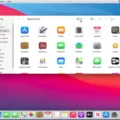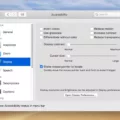Are you a new iPhone 11 user and confused about how to turn it on? Don’t worry; this post will explain the steps to turn on your iPhone 11.
The process of turning on the iPhone 11 is quite simple. All you need to do is press and hold the Side Button, located on the right edge of your iPhone, until the Apple logo appears on the screen. This should take about 5-10 seconds.
Once the logo shows up, the iPhone will start booting up. You may see a loading bar at this point, which indicates that your phone is starting up and loading all of its data. After this process is complete, you will be welcomed with a welcome screen that asks for your iCloud information or Face ID authentication (depending on which model you have). Once you have completed these steps, you have successfully turned on your iPhone 11!
Now that your phone is powered on and running, there are a few things that you should know about operating it. The main thing to keep in mind when using any iOS device is that all interactions are done through gestures and taps rather than physical buttons (except for the side button). To turn off or restart your phone, use either of thse button sequences: press-and-hold the Volume Up button + Volume Down button simultaneously until you see the Apple Logo; or go to Settings > General > Shut Down and drag the Slide to Power Off slider to the right.
That’s it! Now you know how to turn on your brand new iPhone 11. Have fun with your device!
Turning On and Off an iPhone 11
To turn on your iPhone 11, press and hold the side button until the Apple logo appears. To turn off your iPhone 11, press and hold the side button until you see ‘Slide to Power Off’ appear. Then drag the slider to the right to turn off your iPhone. To restart your iPhone 11, press and hold the side button and eiter of the volume buttons until you see the power off slider appear. Then drag the slider to the right to turn off your device. After it is powered off, press and hold the side button again until you see the Apple Logo appear. Your iPhone 11 should now be restarted.

Source: apple.com
Troubleshooting an iPhone 11 That Won’t Turn On
If your iPhone 11 won’t turn on, you can try force restarting it. To do this, press and quickly release the Volume Up button, then press and quickly release the Volume Down button. Finally, press and hold the Side button until you see the Apple logo. This should force restart your device. If this doesn’t work, try connecting your iPhone to a power source and charging it for a few minutes. If this still doesn’t work, you may need to contact Apple Support for further assistance.
Turning On the iPhone 11
To turn on your new iPhone 11, simply press-and-hold the Side Button, located on the right edge of your device. This will caue the familiar Apple logo to appear on the screen, letting you know that your iPhone 11 is powered up and ready to go.
Turning On an iPhone
To turn on your iPhone, press and hold the side or Sleep/Wake button until the Apple logo appears. You may need to hold down the button for a few seconds before the logo appears. Once it does, your phone will start up and you can begin using it.
Turning Off an iPhone 11
To turn off your iPhone 11, press and quickly release the Volume Up button, then press and quickly release the Volume Down button. After that, press and hold the Side button until you see a “slide to power off” bar at the top of your screen. Once the bar appears, slide it to the right to turn off your iPhone 11.

Source: engadget.com
Troubleshooting an Unresponsive iPhone 11
If your iPhone 11 isn’t turning on, there are a few things to check. First, make sure it is fully charged or plugged into a power source. If your device is not responding even after being plugged in for an extended period of time, try resetting it by pressing and holding the side button and volume down button simultaneously until you see the Apple logo. Additionally, check to make sure that the lightning port is clean and clear of any debris. If that doesn’t work, contact Apple support for furher assistance.
Troubleshooting an iPhone That Won’t Turn On
It is possible that your iPhone has a dead battery or a bad charging port, which could be preventing it from turning on. A dead battery can happen if the phone has been in use for a long time and has not been charged, or if the battery is old and has reached its end of life. A bad charging port could be caused by debris or corrosion preventing proper contact between the charger and the device. It is also possible that there is an issue with the power button or logic board that needs to be addressed.
Restarting an iPhone 11 with a Black Screen
Solution: To restart your iPhone 11 when the screen is black, press and hold the Side button for about 10 seconds until you see the Apple logo. If that does not work, try quickly pressing and releasing the Volume Up key and then quickly pressing and releasing the Volume Down key. Then press and hold the Side button until you see the Apple logo.
Troubleshooting Power Button Issues on iPhone 11
The power button on your iPhone 11 may not be working if the hardware is damaged. This could be caused by a drop or other physical damage, or even just normal wear and tear over time. If this is the case, you will need to take your device to an Apple Store or authorized repair center to have it inspected and potentially repaired. Alternatively, you can try enabling AssistiveTouch, a feature found in the Accessibility settings of your iPhone 11 that alows users to perform tasks such as pressing the power button with a virtual button located on the screen.

Source: straighttalk.com
Turning On an iPhone 11 While Charging
To turn on your iPhone 11 while charging, press and hold the Side button (also known as the power button) until the Apple logo appears. You may need to hold down the Side button for a few seconds before the Apple logo appears. Once you see the logo, release the button and your iPhone will start up. If this doesn’t work, try forcing your iPhone to restart by pressing and releasing the Volume Up button quickly. This should reset your phone and turn it on.
Conclusion
In conclusion, the iPhone 11 is a great choice for anyone looking for a powerful device with plety of features. This device offers a large 6.1-inch display with stunning HDR10 video playback, and is powered by the A13 Bionic chip, ensuring you have plenty of power available to you. Additionally, the camera system offers dual 12MP cameras and an improved Night Mode that can take excellent pictures in low light conditions. With long battery life, water resistance up to two meters and an IP68 rating, this device is sure to keep up with your lifestyle. The iPhone 11 is an excellent choice for anyone looking for a reliable and powerful smartphone.