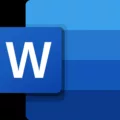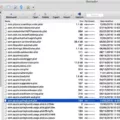Windows Ink Workspace is a feature introduced in the Windows 10 Anniversary Update that aims to enhance the digital pen input experience for PC users. It is represented by a pen-shaped icon and offers various customization options for your pen’s behavior and functionality with your PC.
To access the Windows Ink Workspace settings, you can navigate to the following path: Computer Configuration -> Administrative Templates -> Windows Components -> Windows Ink Workspace. Once there, you will find a setting called “Allow Windows Ink” on the right pane.
To turn off Windows Ink, you need to double-click on “Allow Windows Ink” and switch the action settings to “Disabled”. This will disable the Windows Ink Workspace feature on your PC.
It is worth noting that on a supported computer, you should be able to see the Windows Ink Workspace icon in the bottom-right corner of your screen, resembling a pen drawing a line. However, if you don’t see it, you can simply right-click on the Taskbar and choose the “Show Windows Ink Workspace button” option.
By disabling Windows Ink, you can regain control over your pen’s actions and customize your PC’s response to pen-related actions such as clicks, double-clicks, or holding down the pen’s shortcut button.
Windows Ink Workspace is a useful feature for those who frequently use digital pens with their PCs. However, if you prefer not to use it or want to customize your pen’s behavior differently, you can easily turn off Windows Ink by following the steps mentioned above.
How Do I Disable Windows Pen In Windows 11?
To disable the Windows pen in Windows 11, you need to follow these step-by-step instructions:
1. Press the Windows key on your keyboard to open the Start menu.
2. Type “Group Policy” and click on the “Edit group policy” option that appears.
3. In the Group Policy Editor window, navigate to the following path: Computer Configuration -> Administrative Templates -> Windows Components -> Windows Ink Workspace.
4. On the right pane, double-click on the “Allow Windows Ink” policy.
5. A new window titled “Allow Windows Ink” will open.
6. In the “Allow Windows Ink” window, you will see three options: “Not Configured,” “Enabled,” and “Disabled.”
7. Select the “Disabled” option.
8. Click on the “Apply” button at the bottom right corner of the window.
9. Click on the “OK” button to close the window.
10. Close the Group Policy Editor.
By following these steps, you have successfully disabled the Windows pen in Windows 11.
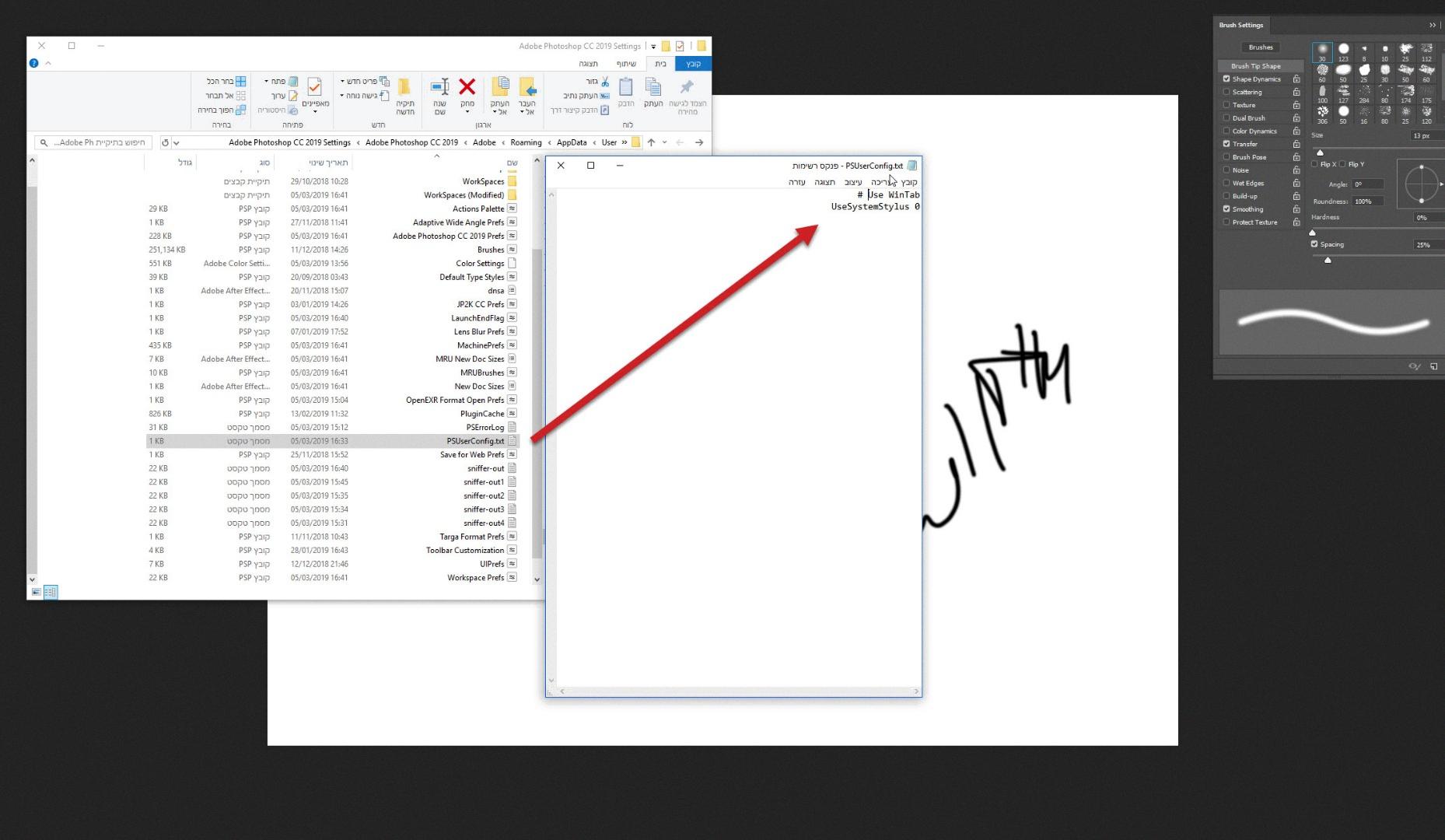
Why Do I Have Windows Ink Workspace?
Windows Ink Workspace is a feature that is included in the Windows 10 Anniversary Update. Its purpose is to enhance the functionality and usability of digital pen input on PCs. This feature is designed to make it easier and more convenient for users to use a digital pen on their Windows devices.
There are a few reasons why you might have Windows Ink Workspace on your device:
1. Improved productivity: Windows Ink Workspace provides a set of tools and applications that are specifically designed for pen input. These tools allow you to take handwritten notes, draw sketches, and annotate documents directly on your screen. This can be particularly useful for tasks such as taking notes in meetings, brainstorming ideas, or marking up documents.
2. Enhanced creativity: With Windows Ink Workspace, you can explore your creativity by using the digital pen to draw, sketch, and create artwork on your device. The available apps and tools allow you to easily express your ideas and bring them to life in a digital format.
3. Better organization: Windows Ink Workspace includes features that help you stay organized and keep track of your notes and sketches. You can easily save and access your digital ink creations, and even convert them to text if needed. This makes it easier to find and reference your work later on.
4. Integration with other apps: Windows Ink Workspace is integrated with other Windows 10 apps, such as Microsoft Office and Microsoft Edge. This means that you can use the digital pen to directly input and interact with these apps, making your workflow more efficient and seamless.
Windows Ink Workspace provides a range of features and tools that are designed to make digital pen input more usable and productive for every PC user. Whether you need to take notes, create artwork, or simply enhance your productivity, Windows Ink Workspace offers a variety of options to cater to your needs.
How Do I Change Windows Ink Settings?
To change Windows ink settings on your PC, follow these steps:
1. Start by selecting the Start button on the bottom left corner of your screen.
2. From the Start menu, click on the Settings icon. It looks like a gear.
3. In the Settings window, locate and click on the Devices option.
4. Within the Devices settings, you will find a list of categories on the left side of the window. Click on Pen & Windows Ink.
5. Now, you will see various options related to pen and ink settings. Let’s go through them one by one:
– Handwriting: Choose whether you are right-handed or left-handed. This selection determines the orientation of your handwriting on the screen.
– Pen shortcuts: Here, you can configure what happens when you click, double-click, or hold down the shortcut button on your pen. You can assign specific actions like opening OneNote, launching a specific app, taking a screenshot, or opening the Windows Ink Workspace.
– Ignore touch input when using a pen: If you prefer using a pen over touch input, you can enable this option to prevent accidental touch interactions while using the pen.
– Show visual effects: By turning this on, you will see visual effects like a ripple when you tap the screen with your pen.
– Pen settings: This setting allows you to customize the pressure sensitivity of your pen, enabling you to have more control over your writing or drawing experience.
– Change pen shortcuts: By clicking on this option, you can assign different actions to the pen buttons, such as opening specific apps, taking screenshots, or launching the Windows Ink Workspace.
6. Once you have made the desired changes to the Windows ink settings, you can close the Settings window.
Remember, these settings are specific to your pen and its interaction with your PC. Adjust them according to your preferences to enhance your productivity and overall experience.
How Do I Know If My Windows Ink Is On?
To determine if your Windows ink is turned on, follow these steps:
1. Look for the Windows Ink Workspace icon located in the bottom-right corner of your screen. It is represented by a pen drawing a line. If you see this icon, it means that Windows ink is already enabled.
2. In case you don’t see the Windows Ink Workspace icon, you can enable it by right-clicking on the Taskbar. A menu will appear, and you need to select the “Show Windows Ink Workspace button” option. This will display the Windows Ink Workspace icon on your Taskbar.
Once you have enabled Windows Ink Workspace, you can access various pen and ink features, such as Sticky Notes, Sketchpad, Screen Sketch, and more. These tools can enhance your productivity and creativity when using your device.
Conclusion
Windows Ink Workspace is a valuable feature introduced in the Windows 10 Anniversary Update. It enhances the usability of digital pen input for all PC users. With Windows Ink, you can easily customize and personalize your pen’s functionality to suit your preferences and needs. You have the ability to choose which hand you write with, as well as configure the actions that your PC takes when you click, double-click, or hold down the pen’s shortcut button.
To access and modify these settings, simply go to Start, then Settings, and navigate to Devices > Pen & Windows Ink. On a supported computer, you will see the Windows Ink Workspace icon in the bottom-right corner of your screen, represented by a pen drawing a line. If you don’t see the icon, you can easily enable it by right-clicking the Taskbar and selecting the option to Show Windows Ink Workspace button.
By disabling the “Allow Windows Ink” setting in the Group Policy Editor, you can prevent the Windows Ink Workspace from appearing on your PC. This may be useful for users who do not utilize digital pen input or prefer not to have the Workspace displayed. This feature can be found in the Computer Configuration > Administrative Templates > Windows Components > Windows Ink Workspace path.
Windows Ink Workspace offers a convenient and customizable way to make the most of your digital pen on Windows 10. Whether you’re an artist, note-taker, or simply enjoy using a pen for input, this feature provides a seamless and intuitive experience.