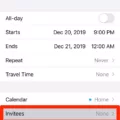Music Transfer: How to Transfer Music from Android to iPhone
In this digital age, our smartphones have become a hub for all our entertainment needs, including music. Whether you’re a music enthusiast or just want to listen to your favorite tunes on the go, having your music library readily available on your device is essential. If you’re planning to switch from an Android device to an iPhone, you might be wondering how to transfer your music seamlessly. Well, fret not! We’ve got you covered with this comprehensive guide on transferring music from Android to iPhone.
There are several methods you can use to transfer your music from Android to iPhone. One of the easiest and most convenient ways is to use apps like Cloud Music Player or AirDroid. These apps allow you to transfer files wirelessly using your Wi-Fi or Wi-Fi Hotspot connection. Simply install one of these apps on both your Android and iPhone devices, connect them to the same Wi-Fi network, and follow the app’s instructions to transfer your music files effortlessly.
Another method involves using the Move to iOS app, which is specifically designed to help users switch from Android to iPhone seamlessly. If you don’t have the Move to iOS app pre-installed on your Android device, simply tap the QR code button on your new iPhone and scan the QR code using your Android device’s camera to open the Google Play Store. Download and install the Move to iOS app, and then follow the on-screen instructions to transfer your music, along with other data, from Android to iPhone.
If you prefer a more traditional approach, you can transfer your music files manually using iTunes. First, ensure that you have the latest version of iTunes installed on your computer. Connect both your Android and iPhone devices to the computer. Open iTunes and click on File, then select Devices, and choose Transfer Purchases from “iPhone.” This will transfer any purchased music from your iPhone to your iTunes library.
Next, navigate to the iTunes media folder on your computer and locate your music files. Copy and paste these files to your Android device. You can use a USB cable or transfer the files wirelessly, depending on your preferences. Once the files are on your Android device, you can then transfer them to your iPhone using one of the previously mentioned methods, such as Cloud Music Player or AirDroid.
It’s important to note that if you have a subscription to Apple Music, you can simply download your music directly to your iPhone. Go to Settings, then select Music, and turn on Automatic Downloads. This will ensure that any songs you add to your library are automatically downloaded to your iPhone. You can also monitor the download progress by going to the Library screen, tapping Downloaded Music, and then selecting Downloading.
Transferring music from Android to iPhone is not as complicated as it may seem. Whether you choose to use apps like Cloud Music Player or AirDroid, the Move to iOS app, or manually transfer your music using iTunes, you have plenty of options to ensure a smooth transition. So go ahead and enjoy your favorite tunes on your new iPhone hassle-free!
How To Transfer Music Files From Android To IPhone Without Computer?
To transfer music files from an Android device to an iPhone without using a computer, you can use various methods. Here are three popular options:
1. Cloud Storage Services:
– Install a cloud storage app like Google Drive, Dropbox, or OneDrive on both your Android and iPhone.
– Upload your music files to the cloud storage app from your Android device.
– Access the same cloud storage app on your iPhone and download the music files.
2. Bluetooth File Transfer:
– Enable Bluetooth on both your Android and iPhone.
– Pair the devices by selecting each other in the Bluetooth settings.
– On your Android device, select the music files you want to transfer, then choose the “Share” or “Send” option.
– From the sharing options, select Bluetooth and choose your iPhone as the recipient.
– Accept the file transfer on your iPhone to receive the music files.
3. Third-Party Apps:
– Install a third-party file transfer app like SHAREit, Xender, or Send Anywhere on both your Android and iPhone.
– Open the app on your Android device, select the music files, and choose the option to send or share.
– On your iPhone, open the same app and select the option to receive or accept files.
– The app will establish a connection between your devices, and the music files will be transferred wirelessly.
Remember, these methods may require a stable internet connection or both devices to be connected to the same Wi-Fi network. Additionally, ensure that the music files are compatible with the iPhone’s supported formats, such as MP3 or AAC.
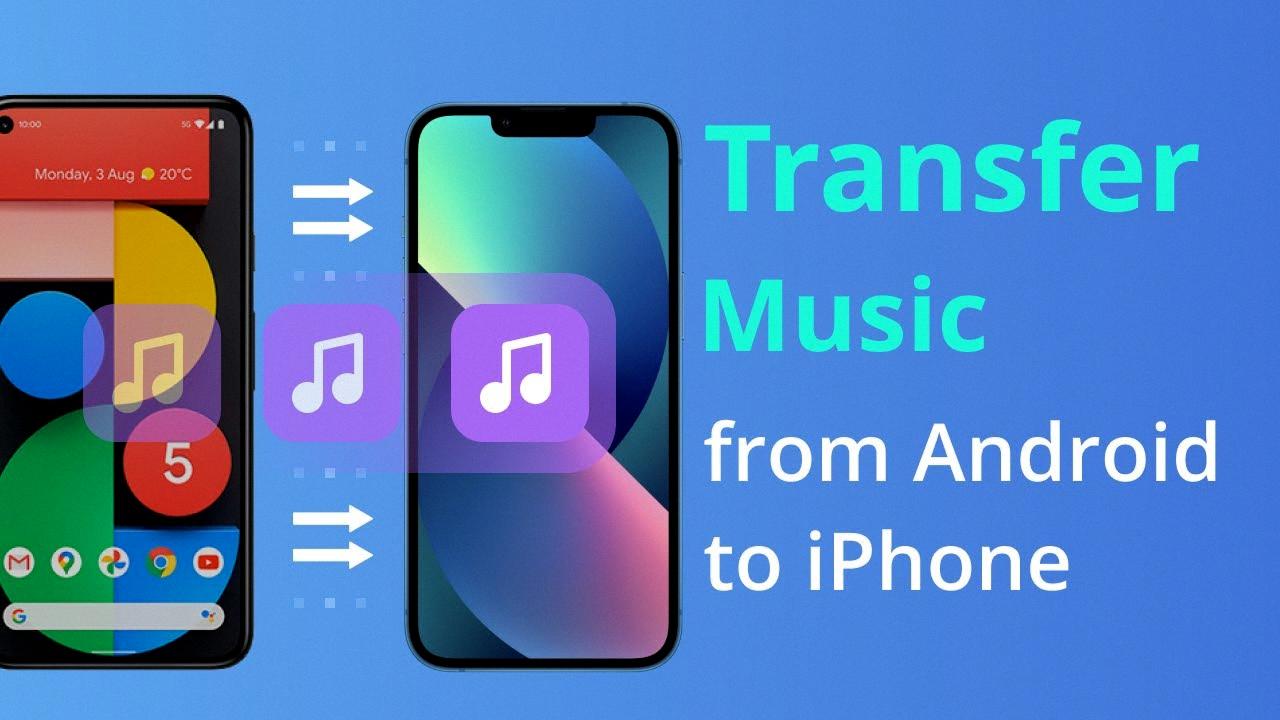
How Do I Transfer Media From Android To IPhone?
To transfer media from your Android device to your iPhone, you can use the Move to iOS app. Follow these steps:
1. On your Android device, open the Google Play Store.
2. Search for “Move to iOS” and download the app if you haven’t already.
3. On your iPhone, go to the App Store and download the Move to iOS app.
4. Make sure both devices are connected to the same Wi-Fi network.
5. Set up your iPhone until you reach the “Apps & Data” screen.
6. Tap on “Move Data from Android” and then tap “Continue”.
7. On your Android device, open the Move to iOS app.
8. Tap “Continue” on the Move to iOS app and read the terms and conditions that appear. Tap “Agree” to continue.
9. On your iPhone, tap “Continue” on the “Move from Android” screen and wait for a code to appear.
10. Enter the code displayed on your iPhone into the Move to iOS app on your Android device.
11. On your Android device, select the content you want to transfer, such as photos, videos, contacts, messages, and more.
12. Tap “Next” and wait for the transfer process to complete. The time it takes will depend on the amount of data being transferred.
13. Once the transfer is finished, you can continue setting up your iPhone and access your transferred media.
Please note that the Move to iOS app only transfers certain types of data, such as contacts, messages, photos, and videos. Other types of media, such as music and apps, may need to be manually transferred or downloaded from the App Store.
How Do I Transfer Music To My IPhone?
To transfer music to your iPhone, you can use the Apple Music app or iTunes. Here are the steps to follow:
Using Apple Music:
1. Make sure you have an active Apple Music subscription.
2. Open the Apple Music app on your iPhone.
3. Search for the music you want to download and tap the “+” button next to the song or album to add it to your library.
4. To automatically download all songs you add, go to Settings > Music and turn on Automatic Downloads.
5. To check the download progress, go to the Library screen, tap Downloaded Music, and then tap Downloading.
Using iTunes:
1. Download and install the latest version of iTunes on your computer.
2. Connect your iPhone to your computer using a USB cable.
3. Open iTunes and click on the device icon that appears in the top left corner.
4. In the sidebar, click on “Music” under your device name.
5. Choose the music you want to transfer to your iPhone from your iTunes library or from your computer.
6. Drag and drop the selected music onto your iPhone’s icon in the sidebar.
7. Wait for the music to sync with your iPhone. You can monitor the progress in the iTunes status bar.
Once the music has been transferred to your iPhone, you can listen to it offline by opening the Apple Music app and accessing your Library. Any downloaded music will be available for offline playback.
I hope this helps you transfer your music to your iPhone successfully!
Does IPhone Share Music With Android?
It is possible to share music from an iPhone to an Android device. Here are the steps to transfer music from your iPhone to an Android device using iTunes:
1. Make sure you have the latest version of iTunes installed on your computer. If not, update it before proceeding.
2. Connect both your iPhone and Android device to your computer using USB cables. Ensure that your iPhone is unlocked and the Android device is in file transfer mode.
3. Open iTunes on your computer and click on “File” in the top left corner of the screen.
4. From the drop-down menu, select “Devices” and then choose “Transfer Purchases from [your iPhone’s name]”. This will transfer all the purchased music from your iPhone to iTunes.
5. Next, navigate to the iTunes media folder on your computer. The default location of the folder is usually “C:\Users\[your username]\Music\iTunes\iTunes Media”.
6. Within the iTunes media folder, locate the “Music” folder. This is where all your music files are stored.
7. Copy the desired music files from the “Music” folder and paste them onto your Android device. You can do this by connecting your Android device to your computer and accessing its storage or SD card.
8. Once you’ve pasted the music files onto your Android device, safely disconnect it from your computer.
Now you should be able to access and play the transferred music on your Android device. Please note that this method only transfers purchased music from your iPhone to iTunes and then to your Android device. Any music files that were not purchased from iTunes may not be transferred using this method.
If you have non-purchased music files on your iPhone, you can use third-party apps or services like Google Play Music or Dropbox to transfer them. These apps allow you to upload your music files to the cloud and then download them onto your Android device.
To summarize, transferring music from an iPhone to an Android device involves transferring purchased music from your iPhone to iTunes on your computer and then copying and pasting the music files from the iTunes media folder to your Android device.
Conclusion
There are multiple ways to transfer music from your Android device to your iPhone. One option is to use apps like Cloud Music Player or AirDroid, which allow you to wirelessly transfer files over Wi-Fi or Wi-Fi Hotspot connections. Another option is to use the Move to iOS app, which can be downloaded from the Google Play Store. This app enables you to transfer various types of data, including music, from your Android device to your new iPhone. Additionally, if you have music downloaded from Apple Music, you can enable automatic downloads in the Settings of your iPhone to ensure that songs you add are automatically downloaded. Another method involves using iTunes on your computer to transfer purchased music from your iPhone to your Android device. By following these steps, you can easily transfer your favorite music from your Android device to your iPhone and enjoy it on the go.