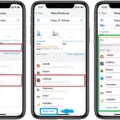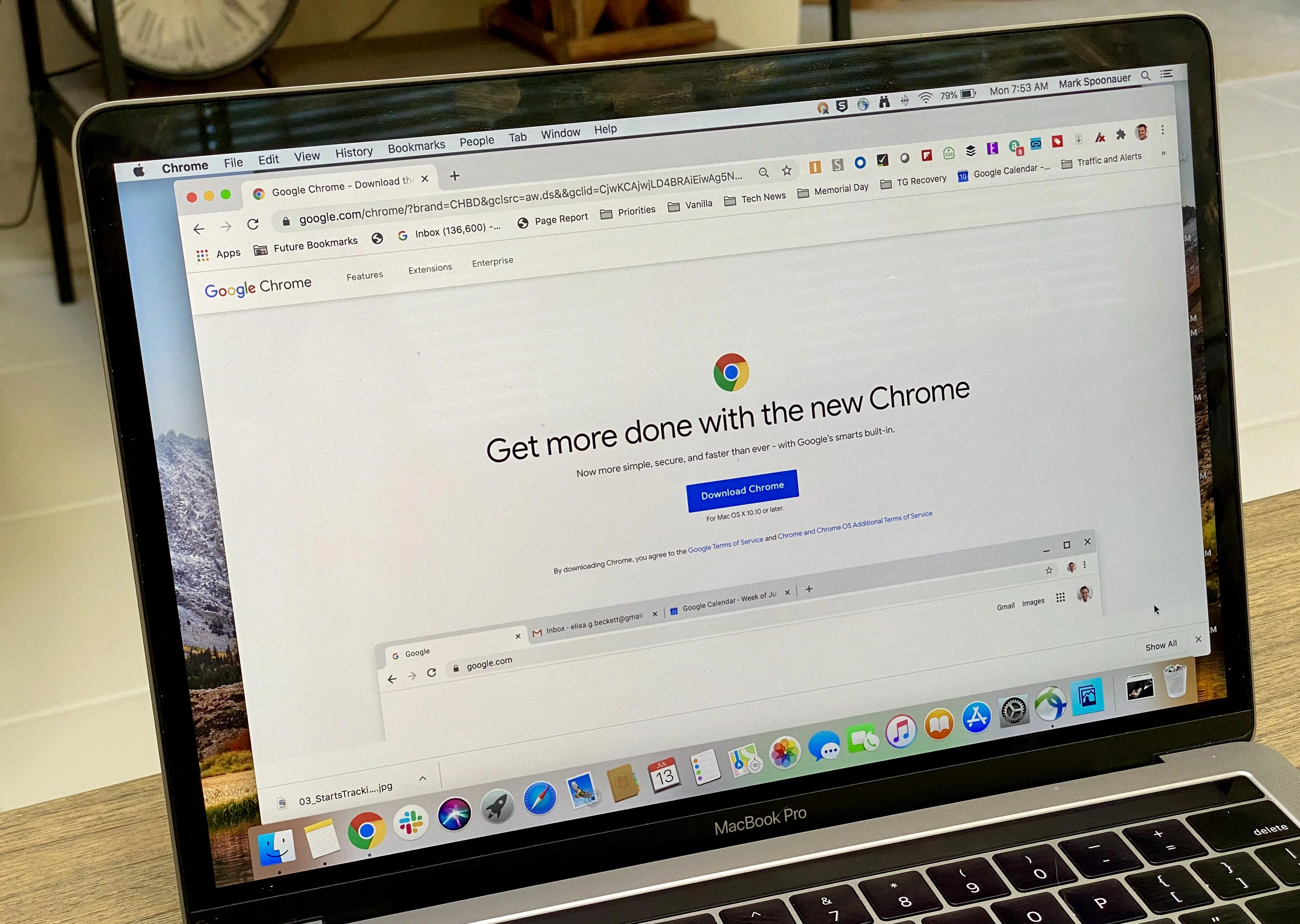Screen Time is a useful feature on your iPhone that can provide valuable insights into your device usage. By accessing Screen Time in your iPhone’s Settings and tapping on “See All Activity,” you can view information about the apps and websites you use, how frequently you access your device, and more. Not only can this help you understand your own digital habits, but it can also help you determine if someone else has been snooping through your iPhone.
To begin, open your iPhone’s Settings and navigate to the Screen Time option. Once there, tap on “See All Activity” to access a comprehensive report of your device usage. Take some time to review this report and keep an eye out for any unusual activity. If you notice that you were using certain apps or websites at odd hours, such as in the middle of the night when you know you weren’t using your phone, it could be an indication that someone else has been accessing your device.
It’s important to note that this process is applicable to both iPhones and Android devices. By checking the screen time report, you can easily identify any suspicious activity regardless of the operating system you’re using.
Additionally, for iPhone users with iOS 15.2 or later, there is a unique feature available that can help you determine if your iPhone has been repaired with non-genuine parts. In the Settings app, go to General and select About. Here, you’ll find a section called “Parts and Service History” that typically displays the status of components like the camera, battery, and display. If you notice any discrepancies or inconsistencies in this information, it could indicate that your iPhone has been tampered with.
By regularly checking your screen time report and being vigilant about any unusual activity or discrepancies in your device’s service history, you can take steps to protect your iPhone and ensure your privacy. If you suspect that someone else has been accessing your device without your permission, it’s important to take appropriate measures to safeguard your personal information and secure your iPhone.
Can You Check If Someone Has Been Snooping On Your IPhone?
You can use Screen Time on your iPhone to check if someone has been snooping on your device. Here’s how you can do it:
1. Open the Settings app on your iPhone.
2. Scroll down and tap on “Screen Time.”
3. If you haven’t set up Screen Time before, tap on “Turn On Screen Time” and follow the prompts to set it up.
4. Once you have Screen Time enabled, tap on “See All Activity.”
In the “See All Activity” section, you’ll find a detailed breakdown of how you spend time on your iPhone, including which apps and websites you use, how often you pick up your device, and more. This information can help you determine if someone else has been using your iPhone without your knowledge.
Here’s what you can look for:
1. App Usage: Check if there are any unfamiliar or unexpected apps that have been used on your device. This could indicate that someone has been accessing your iPhone.
2. Screen Time: Look at the total screen time and compare it to your own usage patterns. If there is a significant increase in screen time when you haven’t been using your device, it might suggest that someone else has been using it.
3. Pickups: Pay attention to the number of times your iPhone has been picked up. If there are more pickups than usual, it could indicate that someone is accessing your device.
By analyzing these metrics in the Screen Time section, you can gather insights and indications if someone has been snooping on your iPhone.
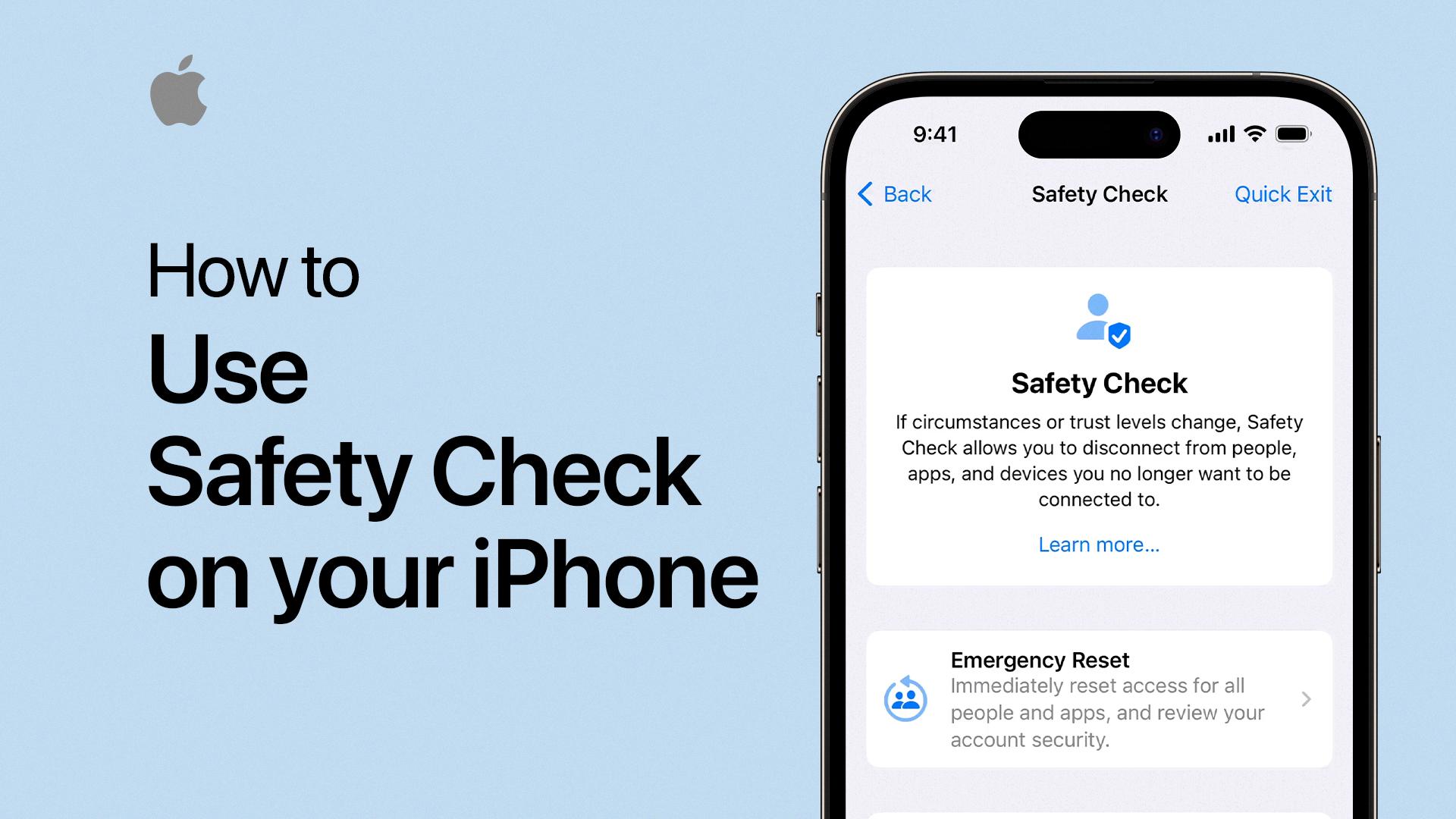
How Can I Tell If Someone Has Access To My IPhone?
To determine if someone has unauthorized access to your iPhone, you can follow these steps:
1. Check for unusual behavior: If you notice any unusual activities on your iPhone, such as apps opening or closing on their own, text messages or emails being sent without your knowledge, or unfamiliar apps appearing on your home screen, it could be a sign that someone else is accessing your device.
2. Battery drain: If your iPhone’s battery is draining faster than usual, it could indicate that there are unauthorized apps or processes running in the background, which may be a result of someone else having access to your device.
3. Data usage: Monitor your data usage regularly. If you notice a sudden increase in data consumption without any apparent reason, it could be a sign that someone is using your iPhone for activities that require internet access without your knowledge.
4. Check for unfamiliar apps: Review the apps installed on your iPhone. If you see any unfamiliar or suspicious apps that you didn’t download, it could indicate that someone else has gained access to your device and installed them.
5. Check for unfamiliar accounts: Go to the Settings app on your iPhone, tap on your name at the top, and then select “iCloud.” Review the list of signed-in accounts under “Apps Using iCloud” and make sure you recognize all of them. If you see any unfamiliar accounts, it could indicate that someone has added their account to your iPhone.
6. Unusual notifications: Pay attention to any unusual notifications you receive on your iPhone. If you receive notifications for activities or events that you didn’t initiate or recognize, it could be a sign of unauthorized access.
7. Check connected devices: Go to the Settings app, tap on your name at the top, and select “Find My.” Under the “Devices” section, you can see a list of devices connected to your Apple ID. If you notice any unfamiliar devices, it could indicate that someone else has accessed your iPhone.
8. Two-factor authentication: Enable two-factor authentication for your Apple ID. This adds an extra layer of security by requiring a verification code in addition to your password when signing in to your Apple ID on a new device. It helps prevent unauthorized access to your iPhone and other Apple services.
Remember to regularly update your iPhone’s operating system and apps to the latest versions, as these updates often include security patches that can help protect against unauthorized access.
Can I Tell If Someone Went Through My Phone?
You can tell if someone went through your phone by checking certain indicators and taking a few steps to investigate. Here are some methods to determine if someone has accessed your phone without your permission:
1. Check your screen time report: Both iPhone and Android devices provide a screen time report that shows your app usage and activity. Look for any unusual activity during times when you weren’t using your phone, such as late at night or when you were away from it.
2. Look for unfamiliar apps or changes in settings: If someone accessed your phone, they might have installed new apps or made changes to your device settings. Check for any apps you don’t recognize or any alterations to your phone’s settings.
3. Monitor battery usage: If someone has been using your phone without your knowledge, it may cause a significant increase in battery usage. Keep an eye on your battery usage statistics to see if there are any unexpected drains.
4. Check your call and message logs: Review your call history and message logs for any calls or texts that you don’t recognize. This could indicate that someone had access to your phone and made use of these features.
5. Look for unfamiliar files or photos: Check your files and photo galleries for any new or unfamiliar content. If you find files or photos that you didn’t save or don’t recognize, it could be a sign that someone went through your phone.
6. Enable security features: To prevent unauthorized access in the future, make sure to enable security features like passcodes, fingerprint or facial recognition, and two-factor authentication. These measures will help protect your phone and data.
7. Consider using security apps: There are various security apps available for both iPhone and Android devices that can help track unauthorized access or suspicious activity on your phone. Research and install a reputable security app that suits your needs.
If you suspect that someone has gone through your phone without permission, it’s important to take steps to secure your device and protect your personal information. Change your passwords, review your privacy settings, and consider contacting the appropriate authorities if necessary.
How Do You Know If An IPhone Has Been Opened?
To determine if an iPhone has been opened or repaired, there are a few indicators you can look for:
1. Physical Inspection:
– Check for any visible signs of tampering, such as scratches, dents, or mismatched screws on the exterior of the device.
– Look for pry marks or damage around the edges of the iPhone’s casing, which may suggest that it has been opened.
2. Serial Number Verification:
– Go to the Settings app on the iPhone and navigate to General > About.
– Scroll down and locate the Serial Number. Note it down.
– Use Apple’s official website or third-party tools to verify the iPhone’s serial number. This can help determine if the device has been reported as stolen or if it has been previously serviced by Apple.
3. Software Indicators:
– On newer iPhone models running iOS 15.2 and above, you can check for non-genuine parts using the “Parts and Service History” feature. Go to General > About in the Settings app and look for this section. It typically displays the status of the camera, battery, and display, indicating if they have been replaced with non-Apple components.
4. Battery Health:
– Open the Settings app and go to Battery > Battery Health.
– If the maximum capacity of the battery is significantly lower than what is expected for the iPhone model, it could indicate that a third-party battery has been installed.
5. Diagnostic Tools:
– Apple’s official service providers have access to diagnostic tools that can detect if an iPhone has been opened or repaired. Taking the device to an authorized service center can provide you with a conclusive answer.
Please note that the methods mentioned above can provide some indication but are not foolproof. For a definitive answer, it is recommended to consult with an authorized Apple service provider or reach out to Apple directly.
Conclusion
The iPhone offers a range of features and functionalities that make it a versatile and powerful device. From its sleek design to its advanced operating system, the iPhone provides a user-friendly experience that caters to a wide range of needs. With features like Screen Time and Safety Check, users can also have greater control over their device usage and security. Additionally, the ability to check the screen time report and parts and service history provides users with valuable insights into their device’s usage and repair status. the iPhone continues to be a popular choice for smartphone users due to its reliability, performance, and innovative features.