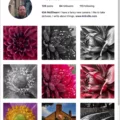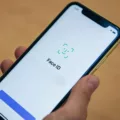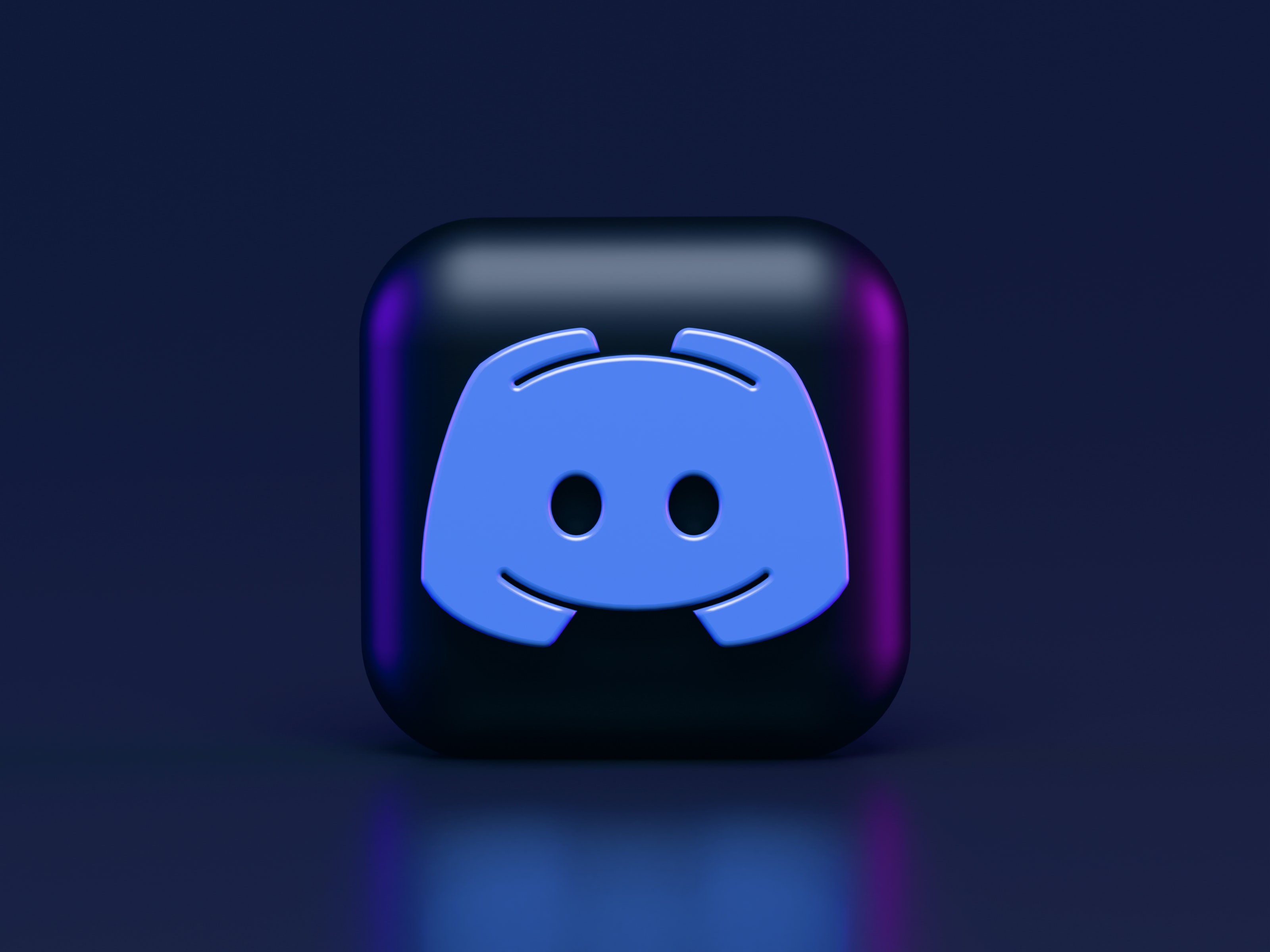If you own an Android device, resetting the Messenger app can help resolve any issues you may be experiencing. To do this, follow these simple steps:
1. Tap on the rectangular-shaped button at the bottom of your screen to open the menu that displays all your running apps.
2. Locate the Messenger app and swipe right to force quit it.
3. Once you’ve quit the app, reopen it from the app menu.
For iPhone users, the process is a bit different. You can reset the Messenger app by uninstalling it and then reinstalling it from the App Store.
If you’re using an Android device, you can also try clearing the data of the Messenger app to resolve any issues. Here’s how you can do it:
1. Go to your device’s Settings.
2. Tap on “Applications” or “Apps”.
3. Scroll down and tap on “App Manager”.
4. Find and tap on “Message+”.
5. Tap on “Storage”.
6. tap on “Clear Data”.
If you’re unable to update your Messenger app on Android, here are some suggestions you can try:
1. Delete unnecessary data on your phone to free up space.
2. Uninstall the Messenger app and reinstall it from the Google Play Store.
3. Make sure your Google Play Store app is up to date.
4. Log out of your Google account on your device and then log in again.
5. Restart the Messenger app.
Sometimes, the Messenger app may slow down or behave erratically if it’s not restarted regularly. To avoid this, force close the app and then restart it. Here’s how to do it on Android and iPhone:
On Android:
1. Open the app menu by tapping on the rectangular-shaped button at the bottom of your screen.
2. Swipe right to locate and force close the Messenger app.
On iPhone:
1. Press the home button twice quickly to access the app switcher.
2. Swipe up on the Messenger app to force close it.
By following these steps, you should be able to reset the Messenger app and resolve any issues you may be facing.
How Do You Restart The Messenger App?
To restart the Messenger app on an Android device, follow these steps:
1. Tap on the button at the bottom of the screen that is shaped like a rectangle. This will open the app menu, which displays all the running apps on your device.
2. Swipe right until you find the Messenger app. This action will force quit the app and remove it from the list of running apps.
3. Once you have located the Messenger app, tap on it to open it again. This will restart the app and allow you to use it as normal.
By following these steps, you can easily restart the Messenger app on your Android device.
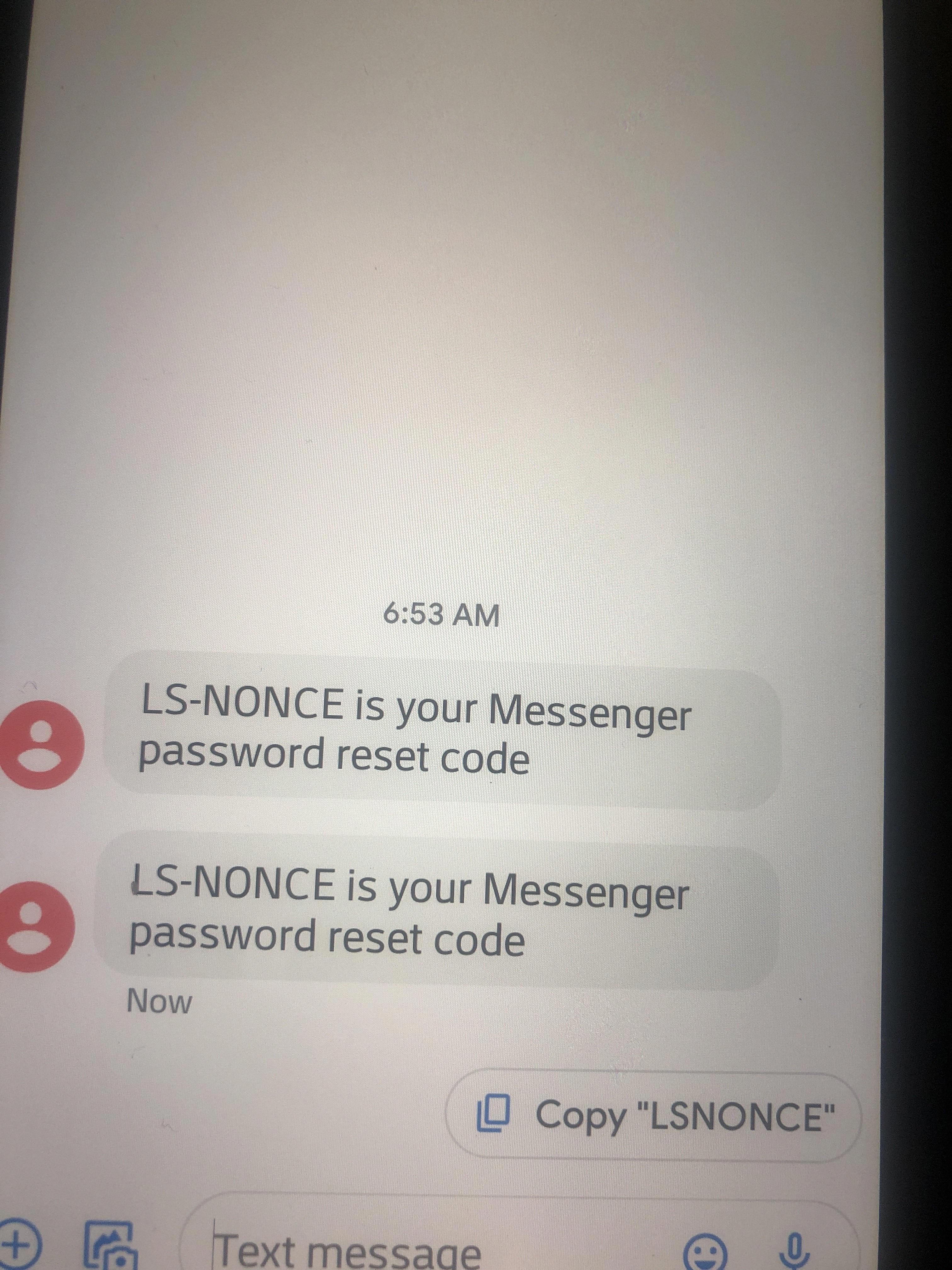
How Do I Reset My Messenger To Default Settings?
To reset your Messenger app to its default settings, follow these steps:
1. Open the Messenger app on your device.
2. Tap on your profile picture or the menu icon (usually three horizontal lines) in the top left corner of the screen.
3. Scroll down and tap on “Settings.”
4. In the settings menu, you may find an option like “Reset App” or “Clear Data.” Tap on it.
5. A confirmation message will appear asking if you want to reset the app to its default settings. Confirm your decision by tapping “OK” or a similar option.
6. Depending on your device and operating system, you may need to enter your device passcode or confirm your action with your fingerprint or facial recognition.
7. Once the reset process is complete, the app will return to its default settings.
Please note that resetting your Messenger app to default settings will erase your personalized preferences and settings, including chat history and notification settings. However, it will not delete your Facebook account or any messages you have sent or received on Facebook.
It’s always a good idea to back up any important conversations or media before resetting your Messenger app, as this action cannot be undone.
If you still have issues or if these steps do not match your specific device or operating system, you may want to consult the official support documentation or contact the Messenger app’s support team for further assistance.
How Do I Fix Messenger Problems?
To fix Messenger problems, you can try the following steps:
1. Clear data: If you’re running out of space on your device, deleting unnecessary data can help. Go to your device’s settings, find the “Apps” or “Applications” section, and locate Messenger. Tap on it and select “Storage” or “Clear data” to delete the app’s data.
2. Reinstall Messenger: Uninstalling and reinstalling the Messenger app can often resolve issues. To do this, go to the Google Play Store, search for Messenger, and click on “Uninstall.” Once it’s uninstalled, reinstall the app by clicking on “Install.”
3. Update Google Play Store: Ensure that your Google Play Store app is up to date. Open the Play Store, tap on the menu icon (usually represented by three horizontal lines), go to “Settings,” and select “About.” If an update is available, install it.
4. Log out and log in: Logging out of your Google account on your device and then logging back in can help refresh the connection. Go to your device’s settings, find the “Accounts” section, select your Google account, and tap on “Remove account.” Afterward, add the account again by going to the same section and selecting “Add account.”
5. Check for app updates: Ensure that you have the latest version of Messenger installed on your device. Open the Google Play Store, go to “My apps & games,” and check if there’s an update available for Messenger. If an update is available, install it.
By following these steps, you should be able to resolve most common Messenger problems on your Android device.
How Do I Get My Messenger Back To Normal On Facebook?
To restore your Messenger app to its normal state on Facebook, you can follow these steps:
1. Clear App Cache (Android):
– Open the Settings app on your Android device.
– Scroll down and select “Apps” or “Application Manager.”
– Locate and tap on “Messenger” from the list of installed apps.
– Tap on “Storage” or “Storage & cache.”
– Tap on “Clear cache” to remove temporary files that may be causing issues.
2. Clear App Cache (iPhone):
– Go to the Settings app on your iPhone.
– Scroll down and select “General.”
– Tap on “iPhone Storage” (or “iPad Storage” on iPad).
– Find and tap on “Messenger” from the app list.
– Tap on “Offload App” to remove the app without deleting data. Then tap “Reinstall App” to reinstall it.
3. Update the Messenger App:
– Open the Google Play Store (Android) or App Store (iPhone).
– Search for “Messenger” in the search bar.
– If an update is available, tap on “Update” to install the latest version of the app.
4. Restart your Device:
– Press and hold the power button on your Android or iPhone.
– Select “Restart” or “Reboot” from the options that appear.
– Allow your device to turn off and then turn it back on.
5. Uninstall and Reinstall the Messenger App:
– On Android, go to the Settings app, select “Apps” or “Application Manager,” find “Messenger,” and tap “Uninstall.”
– On iPhone, press and hold the Messenger app icon on the home screen until it starts shaking. Tap the “x” symbol and confirm the deletion.
– Open the Google Play Store (Android) or App Store (iPhone).
– Search for “Messenger” and reinstall the app.
6. Check for System Updates:
– Android: Open the Settings app, scroll down, and select “System” or “About phone.” Tap on “System updates” to check for and install any available updates.
– iPhone: Go to the Settings app, select “General,” and tap on “Software Update” to check for and install any available updates.
7. Contact Facebook Support:
– If the above steps don’t resolve the issue, you can reach out to Facebook Support for further assistance. They have dedicated channels to help troubleshoot and resolve Messenger app problems.
Remember to backup any important conversations or media before taking any actions that involve uninstalling or reinstalling the Messenger app.
Conclusion
If you’re experiencing issues with your Messenger app such as slow performance or strange behavior, there are several steps you can take to reset the app and potentially resolve these problems.
On an Android device, you can force quit the Messenger app by accessing the app menu and swiping right on the app. Then, simply restart the app to see if the issues persist. If you’re unable to update the Messenger app, you can try deleting data to free up space on your phone, uninstalling and reinstalling the app from the Google Play Store, updating your Google Play Store app, or logging out and back into your Google account.
On an iPhone, you can uninstall the Messenger app and then reinstall it from the App Store to reset it. This can help resolve any issues you may be experiencing.
Remember, occasionally restarting the Messenger app can also help improve its performance. By force closing the app and then reopening it, you can clear any temporary glitches or issues that may be affecting its performance.
By following these steps, you should be able to reset your Messenger app and potentially resolve any issues you’re facing.