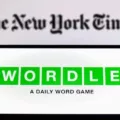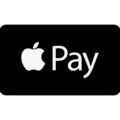Location is an essential feature on our Android devices that allows us to find our way, discover nearby places, and even share our location with others. However, there are times when our device may not accurately show our location or we may want to reset our location for various reasons. In this article, we will explore why our location may be inaccurate and how to reset it on an Android device.
One common reason for inaccurate location is the GPS signal. Our devices rely on GPS signals to determine our location, but if the signal is weak or obstructed, it can lead to incorrect location information. This can happen when we are indoors, surrounded by tall buildings, or in areas with poor GPS coverage. In such cases, our device may use alternative methods, such as Wi-Fi triangulation, to approximate our location. While this can help in some situations, it may not always be as accurate as GPS.
To ensure the most accurate location, we can adjust the location settings on our Android device. To do this, we need to open the Settings app and navigate to the Security & Location or Location section, depending on our device. If we don’t find “Security & Location,” we can simply tap on Location. From there, we can select the “Mode” option and choose “High accuracy.” This mode utilizes GPS, Wi-Fi, mobile networks, and sensors to provide the most precise location information.
Sometimes, however, we may want to reset our location for privacy reasons or to start fresh. One way to achieve this is by using a virtual private network (VPN) to alter our IP address. By changing our IP address, we can effectively change our location. There are various VPN apps available for Android devices that allow us to connect to servers in different locations, giving us the ability to appear as if we are in a different city or country.
Another method to reset our location is by using the mock location feature in the developer options of our Android device. By enabling this feature, we can manually set a different location, overriding the device’s actual location. This can be useful for testing location-based apps or services, but it should be used responsibly and with caution.
If we want to delete our location history on an Android device, we can do so through the Google Maps app. Simply open the app, tap on our profile picture or initial, and select “Your Timeline.” In the top right corner, tap on “More” and then go to “Settings and privacy.” Under “Location settings,” we will find the option to “Delete all Location History.” Following the on-screen instructions, we can easily remove all our location history from our device.
Location is a vital feature on our Android devices, allowing us to navigate and explore the world around us. However, there may be times when our device’s location is inaccurate or when we want to reset our location for different purposes. By adjusting our location settings, using a VPN, or enabling mock location, we can have more control over our device’s location information. Additionally, deleting our location history can help maintain our privacy. So, take control of your device’s location and make the most out of your Android experience.
How Do I Refresh My Location On Android?
To refresh your location on an Android device, you need to access the Settings app. Follow the steps below to do so:
1. Open the Settings app on your Android device.
2. Look for the “Security & Location” option and tap on it. If you don’t see this option, tap on “Location” instead.
3. In the “Security & Location” or “Location” menu, locate the “Mode” option and tap on it.
4. Now, you will see different location mode options. To ensure the most accurate location, select the “High accuracy” mode.
By selecting the “High accuracy” mode, your Android device will utilize various methods to determine your location, including GPS, Wi-Fi, mobile networks, and sensors. This combination of technologies will provide you with the most precise location information possible.
It’s worth noting that using the “High accuracy” mode may consume more battery power compared to other location modes, as it relies on multiple sources for location data. However, if you require accurate location information, this mode is the recommended choice.
By following these steps and selecting the “High accuracy” mode, you can refresh and obtain the most accurate location on your Android device.
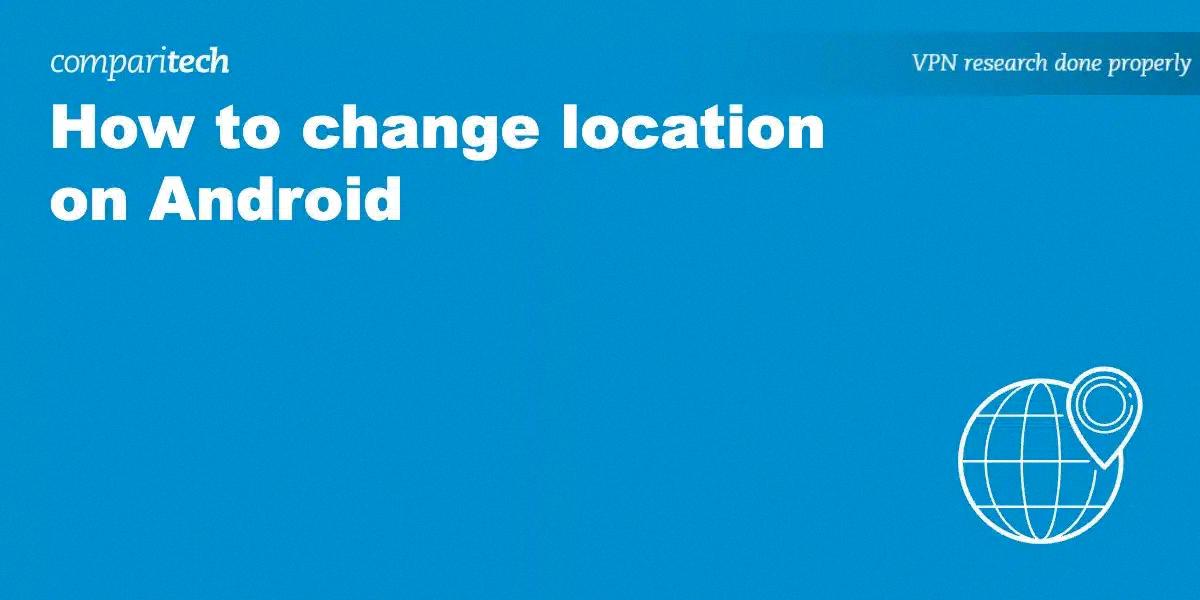
Why Is My Location Wrong On My Android Phone?
There are several reasons why the location on your Android phone may be inaccurate. Here are some of the most common ones:
1. GPS signal: Your phone’s location services rely on GPS signals to determine your location. If your phone is unable to receive a clear GPS signal, it may show your location incorrectly. This can happen if you are indoors, in a dense urban area with tall buildings, or in an area with poor GPS coverage.
2. Wi-Fi triangulation: In addition to GPS, your phone can use Wi-Fi signals to estimate your location. However, this method is not as accurate as GPS and can result in location inaccuracies. It relies on the availability and strength of nearby Wi-Fi networks, so if there are limited networks or if the signal is weak, your location may be off.
3. Mobile network signal: Your Android phone can also determine your location based on the signal strength of nearby mobile towers. However, this method is less precise than GPS or Wi-Fi triangulation and can result in location errors, especially in areas with limited tower coverage.
4. Incorrect settings: Sometimes, the location accuracy on your Android phone may be affected by incorrect settings. Make sure that your location services are enabled and set to “High Accuracy” mode in the settings menu. Additionally, check if any specific apps have location permissions disabled or set to “Battery Saving” mode, which can affect the accuracy of your location.
5. Software issues: Occasionally, software glitches or bugs in your Android operating system can cause location inaccuracies. Make sure that your phone is running the latest software updates and consider restarting your device or resetting location settings to see if that resolves the issue.
6. Hardware problems: In rare cases, hardware issues with your phone’s GPS or other location sensors can cause incorrect location readings. If you have tried all the software troubleshooting steps and are still experiencing location inaccuracies, it may be worth contacting your phone manufacturer or service provider for further assistance.
Remember that location accuracy can vary depending on various factors, and it’s not uncommon for phones to have some degree of location error.
Can Android Location Be Changed?
It is possible to change the location on an Android device. There are two primary methods to achieve this: adjusting the device’s location settings and using a virtual private network (VPN) to alter the IP address.
1. Adjusting location settings:
– Enable developer options: To access the mock location feature, you need to enable developer options on your Android device. This can typically be done by going to “Settings,” then “About phone” or “About device,” and tapping on the “Build number” multiple times until you see a message indicating that developer options have been enabled.
– Enable mock location: Once developer options are enabled, go back to the main “Settings” menu and tap on “Developer options.” Scroll down until you find the “Mock location” setting and enable it.
– Use a mock location app: After enabling mock location, you can use a third-party app that allows you to specify a different location. These apps typically provide a map interface where you can select any location to set as your device’s location.
2. Using a virtual private network (VPN):
– Install a VPN app: Search for and install a VPN app from the Google Play Store. There are numerous VPN apps available, both free and paid.
– Connect to a VPN server: Open the VPN app and connect to a server located in the desired location. The VPN will route your internet connection through this server, making it appear as though you are accessing the internet from that location.
– Verify the changed location: To confirm that your location has been changed, you can use various location-based apps or websites that display your current location.
By following these methods, you can change the location on your Android device. However, it is important to note that some apps and services may be able to detect and block fake or manipulated location information.
How Do I Clear Location Access On Android?
To clear location access on your Android device, follow these steps:
1. Open the Google Maps app on your Android device.
2. Tap on your profile picture or initial located at the top right corner of the screen.
3. From the menu that appears, select “Your Timeline.”
4. In the top right corner of the screen, tap on the “More” option (represented by three vertical dots).
5. From the dropdown menu, select “Settings and privacy.”
6. Under the “Location settings” section, you will find an option labeled “Delete all Location History.” Tap on it.
7. Follow the on-screen instructions to confirm and complete the process.
By following these steps, you will be able to clear all location history and access on your Android device.
Conclusion
Location is a crucial aspect of our everyday lives, especially when it comes to using mobile devices and apps. The accuracy of our location information depends on various factors, such as GPS signals, Wi-Fi triangulation, and mobile networks.
If your phone is having trouble receiving a clear GPS signal, it can lead to inaccurate location data. This can happen in areas with poor GPS reception or when you are indoors. In such cases, your phone may rely on Wi-Fi signals to determine your location.
To enhance the accuracy of your location, you can enable the high accuracy mode in your device’s location settings. This mode utilizes GPS, Wi-Fi, mobile networks, and sensors to provide the most precise location information.
Alternatively, if you wish to alter your location intentionally, you can use the mock location feature in the developer options of your Android device. However, it is important to note that this feature should be used responsibly and ethically.
Furthermore, if you want to delete your location history, you can do so within the Google Maps app. By accessing the settings and privacy options, you can easily delete all location history, ensuring your privacy and data security.
Understanding and managing your location settings can greatly enhance the accuracy of your device’s location information. Whether it’s for practical purposes or personal preferences, being aware of these settings allows you to make the most of your location-based apps and services.