Samsung TVs are known for their sleek design and high-quality display. If you have a Samsung TV mounted on the wall and need to remove it, don’t worry, it’s a relatively simple process. Here’s a step-by-step guide on how to remove a Samsung TV from a wall mount.
1. Unplug and remove all cables: Before you start removing the TV from the wall mount, make sure to unplug all the cables connected to the TV. This includes the power cord, HDMI cables, and any other peripheral cables. This will ensure that you don’t accidentally damage any wires during the removal process.
2. Remove any locking mechanism (if applicable): Some wall mounts may have a locking mechanism that secures the TV in place. If your wall mount has a locking mechanism, you’ll need to disengage it before removing the TV. Refer to the manufacturer’s instructions or check for any visible locking mechanisms on the mount. Follow the instructions provided to unlock the TV from the mount.
3. Take the TV off the wall mount: Once all the cables are unplugged and the locking mechanism is disengaged, it’s time to remove the TV from the wall mount. The easiest way to do this is by pulling the top of the TV forward, away from the wall. Be careful not to pull too hard or at an angle, as this can damage the TV or the wall mount.
4. Remove the wall mount bracket from the back of the television: After the TV is off the wall mount, you’ll need to remove the wall mount bracket from the back of the television. The bracket is usually held in place by screws or bolts. Use the appropriate tools, such as a screwdriver or wrench, to remove these screws or bolts and detach the bracket from the TV.
5. Remove the wall mount from the wall (if applicable): If you’re planning to remove the entire wall mount from the wall, you’ll need to follow the manufacturer’s instructions for doing so. This typically involves removing screws or bolts that secure the mount to the wall. Use the appropriate tools and proceed with caution to avoid causing any damage to the wall.
That’s it! You have successfully removed your Samsung TV from the wall mount. Remember to handle the TV with care and avoid any rough movements during the removal process. If you have any doubts or concerns, it’s always a good idea to consult the manufacturer’s instructions or seek professional assistance.
Now that you know how to remove a Samsung TV from a wall mount, you can easily make any adjustments or upgrades to your home entertainment setup. Whether you’re rearranging your living room or moving to a new house, this knowledge will come in handy. Enjoy your Samsung TV and its stunning display wherever you choose to place it!
How Do You Remove Samsung Tv From Wall?
To remove a Samsung TV from the wall, specifically the 2020 Samsung Frame TV, you can follow these steps:
1. Make sure the TV is turned off and disconnected from any power source.
2. Locate the No-Gap wall mount that is holding the TV in place. This mount is designed to keep the TV flush against the wall, giving it a sleek and seamless appearance.
3. Identify the top of the TV where it is attached to the wall mount. This is usually where you will find the hooks or brackets that secure the TV in place.
4. Gently pull the top of the TV forward, away from the wall. You may need to exert a bit of force, but be careful not to apply too much pressure or pull at an awkward angle.
5. As you pull the TV forward, continue to lift it up at the same time. The TV should gradually detach from the wall mount.
6. While lifting the TV, be mindful of the OneConnect cable, which connects the TV to external devices. Make sure it is not tangled or caught on anything as you remove the TV from the wall.
7. Once the TV is completely detached from the wall mount, carefully set it down on a flat surface. You can now proceed with any necessary maintenance or relocation of the TV.
Important Note: It is crucial to exercise caution and follow the manufacturer’s instructions when removing a TV from the wall. If you are unsure or uncomfortable with the process, it is recommended to seek assistance from a professional technician or consult the user manual for specific guidance.
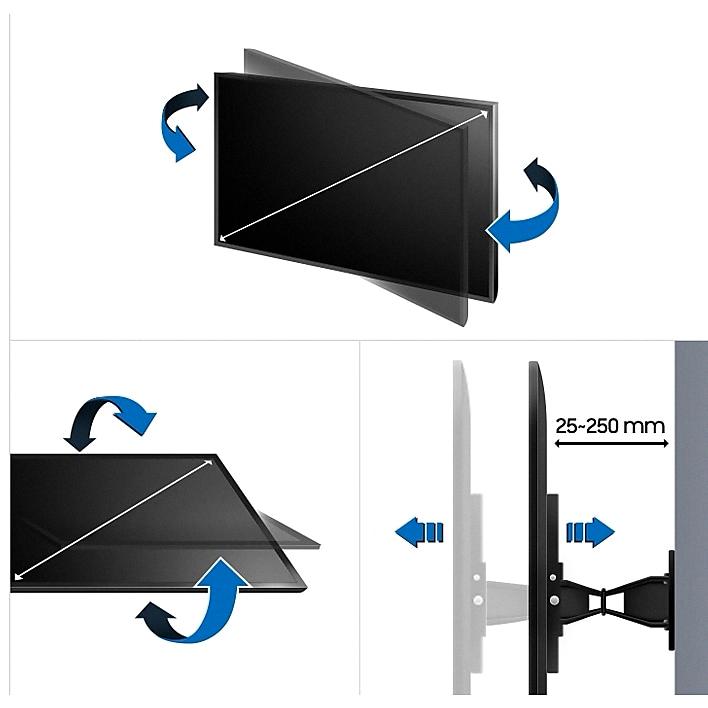
How Do You Remove Tv From Wall Mount?
To remove your TV from a wall mount, follow these steps:
1. Unplug and remove all cables: Start by unplugging all the cables connected to your TV, including the power cord, HDMI cables, and any other audio or video cables.
2. Remove any locking mechanism (if applicable): Some wall mounts have a locking mechanism that secures the TV in place. Check if your wall mount has any locking screws or levers and loosen or remove them.
3. Take the TV off the wall mount: Carefully lift the TV off the wall mount by holding it from the bottom and gently pulling it away from the wall. It’s important to have someone assist you to ensure a safe removal.
4. Remove the wall mount bracket from the back of the television: Once the TV is off the wall mount, you may need to remove the bracket that is attached to the back of the TV. Look for any screws or bolts securing the bracket and use a screwdriver or wrench to remove them. Be cautious not to damage the TV or the bracket during this process.
5. Remove the wall mount from the wall (if applicable): If you no longer want the wall mount on your wall, you can remove it as well. Typically, wall mounts are attached using screws or bolts. Use a screwdriver or wrench to carefully remove them, ensuring not to damage the wall in the process.
By following these steps, you can safely remove your TV from a wall mount. Remember to handle the TV with care and seek assistance if needed to avoid any accidents or damage.
How Do I Get My Samsung Tv Out Of Frame?
To get your Samsung TV out of frame, you can follow these steps:
1. Press the Menu button on your TV remote control. This button is usually located near the center or bottom of the remote.
2. Use the arrow keys on the remote to navigate through the on-screen menu. Look for the Picture or Display option and select it.
3. In the Picture or Display menu, you should see an option called Screen Adjustment or Picture Size. Select this option.
4. Within the Screen Adjustment or Picture Size menu, you will find various options to adjust the size and position of the screen. Look for an option related to Aspect Ratio or Screen Fit.
5. Select the Aspect Ratio or Screen Fit option to adjust the size of the screen. Depending on your TV model, you may have different options such as 16:9, 4:3, Zoom, or Fit to Screen. Choose the option that suits your preference.
6. If the screen is still not fitting properly within the frame, you can try adjusting the screen position. Look for an option called Screen Position or Screen Shift.
7. Select the Screen Position or Screen Shift option and use the arrow keys to move the screen horizontally or vertically until it fits properly within the frame.
8. Once you have made the desired adjustments, press the Exit or Menu button on your remote to exit the on-screen menu.
Following these steps should help you get your Samsung TV out of frame and properly adjust the screen size and position.
How Do I Get Behind My Wall Mounted Tv?
To access the area behind your wall-mounted TV, follow these steps:
1. Examine the sides of your TV: Look behind the TV from each end and search for screws on each side of the mounting bracket. They are usually located towards the top or bottom edges.
2. Prepare the tools: Grab a long-handle screwdriver to reach the screws easily. Ensure the screwdriver is compatible with the type of screws used in your TV’s mounting bracket.
3. Remove the screws: Insert the screwdriver into the screw heads on both sides of the bracket. Turn the screwdriver counterclockwise to loosen and remove the screws. Be cautious not to apply excessive force or strip the screws.
4. Lift the TV straight up: Once you have removed both screws, carefully lift the TV straight up. Ensure you have a good grip on the TV and that it is not too heavy for you to handle. It may be helpful to have someone assist you in lifting the TV.
5. Access the area behind the TV: With the TV lifted, you should now have access to the wall behind it. You can now make any necessary adjustments, connect or disconnect cables, or perform any other tasks required.
Remember to exercise caution while following these steps to avoid any damage to your TV or injury. If you are unsure or uncomfortable with the process, it’s always advisable to seek professional assistance.
Conclusion
Samsung TVs, including the 2020 Frame model, are designed to be easily removed from their wall mounts when necessary. To remove the TV, first, unplug and remove all cables connected to the TV. If there is a locking mechanism in place, ensure that it is disengaged. Then, carefully pull the top of the TV forward away from the wall, allowing enough space to lift it off the mount. Take caution to avoid damaging the OneConnect cable during this process.
If the TV is mounted close to the wall, you may need to remove the mounting bracket from the back of the television. Look behind the TV from each end and locate the screws on each side of the mounting bracket. Remove these screws using a long handle screwdriver, and then lift the TV straight up to remove it from the mount.
It is important to follow these steps carefully to ensure the safe removal of your Samsung TV from the wall mount. By doing so, you can easily detach your TV for cleaning, maintenance, or any other needs that may arise.
Additionally, if you want to change the picture size on your Samsung TV, you can access the picture settings by pressing the Menu button on your remote. Select the Picture option, and then choose Screen Adjustment. From here, you can adjust the aspect ratio, screen fit, and screen position to customize the picture size to your preference.
Samsung TVs provide convenience and versatility when it comes to mounting and adjusting the picture size. With proper care and attention to detail, you can enjoy the full potential of your Samsung TV experience.







