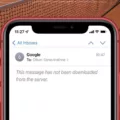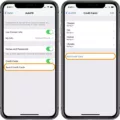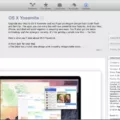Ads are a common annoyance for Android users, as they can appear unexpectedly and disrupt your browsing experience. Fortunately, there are ways to remove ads from Android apps without having to root your device. In this article, we will explore some effective methods to block ads and enhance your overall Android experience.
One method to block ads on Android is by utilizing the built-in settings on your device. To do this, go to your Settings app and tap on “Apps.” From there, find the app you want to remove ads from and tap on it. Look for an option called “Special app access,” which might be located under an “Advanced settings” menu. Tap on “Display over other apps” and locate the app you want to disallow from showing pop-up ads. Slide the toggle to the left to block the app from displaying ads.
Another effective way to remove ads on Android is by utilizing a private DNS. This method is quick and easy to set up and has minimal impact on your device’s battery life. To do this, go to your system settings and navigate to “Network and Internet.” Look for the option called “Private DNS” and tap on it. Select “Private DNS provider hostname” and enter “dns.adguard.com” as the hostname. Save the changes, and you should notice a decrease in the number of ads that appear on your device.
If you find that ads continue to randomly pop up on your Android device, or if you suspect that your device may be infected with adware, it’s important to take action. Adware can be not only annoying but also potentially dangerous for your device’s security. If you experience frequent pop-ups or notice your device pausing for no apparent reason, you may be a victim of Android adware.
In such cases, it is recommended to install a reliable antivirus app from the Google Play Store. These apps can help scan and remove any adware or malware that may be causing the unwanted ads on your device. Additionally, regularly updating your device’s software and apps can help protect against adware and other security threats.
Ads can be a nuisance on Android devices, but there are methods to remove them without having to root your device. By utilizing the built-in settings and private DNS options, you can effectively block ads and improve your browsing experience. However, if you suspect adware or malware on your device, it’s important to take appropriate action by installing an antivirus app and keeping your device’s software up to date.
How Do I Get Rid Of Ads On Android Apps?
To eliminate ads on Android apps, you can take the following steps:
1. Open the Settings on your Android device.
2. Scroll down and tap on “Apps” or “Applications” (the exact name may vary depending on your device).
3. Look for the specific app that displays ads and tap on it.
4. Within the app’s settings, you may find an option called “Ads” or “Advertisement.” Tap on it.
5. Disable or turn off the toggle switch for “Ads” or “Advertisement” to prevent the app from displaying ads.
6. If the app does not have an option to disable ads, you might consider uninstalling the app altogether or finding an alternative app that doesn’t have ads.
– To uninstall an app, go back to the app’s settings page and tap on “Uninstall” or “Remove.”
If the ads are not specific to a particular app and are appearing system-wide, you can try the following additional steps:
1. Open the Settings on your Android device.
2. Look for “Google” or “Google Services” in the settings menu and tap on it.
3. Within the Google settings, tap on “Ads” or “Advertisement.”
4. Enable or turn on the toggle switch for “Opt out of Ads Personalization” or a similar option. This will limit personalized ads from being shown to you.
5. Additionally, you can reset your Advertising ID by tapping on “Reset advertising ID” or a similar option. This helps in refreshing the targeted ads shown to you.
If the above steps do not fully resolve the issue, you might consider installing an ad-blocker app from the Google Play Store. These apps are designed to block ads across your entire device or within specific apps.
Please note that while blocking ads can enhance user experience, it may impact the revenue of app developers who rely on ads for monetization. It is recommended to support developers by purchasing premium versions of their apps if available or by tolerating non-intrusive ads.
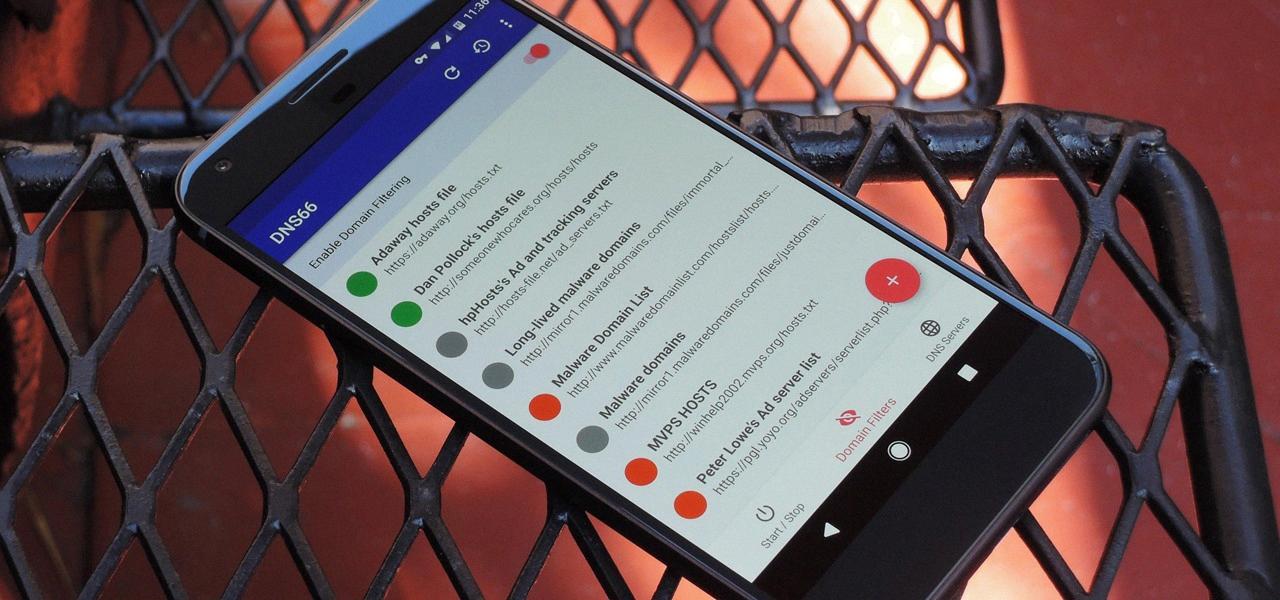
How Do I Block Ads On Android Apps Without Root?
There are several ways to block ads on Android apps without the need for root access. Here are some effective methods you can try:
1. Use a VPN with ad-blocking capabilities: There are VPN apps available that offer built-in ad-blocking features. These apps can block ads at the network level, preventing them from being displayed in any app on your Android device.
2. Install a third-party ad-blocking app: There are numerous ad-blocking apps available on the Google Play Store that work without requiring root access. These apps typically use VPN or proxy technology to block ads system-wide. Some popular options include Blokada, AdGuard, and DNS66.
3. Configure a private DNS: Android has a feature that allows you to configure a private DNS provider. By setting up a private DNS, you can block ads by using DNS-based ad-blocking services. One such service is AdGuard DNS. To set up a private DNS, go to your device’s settings, navigate to the network and internet settings, select private DNS, and enter the private DNS provider hostname (e.g., dns.adguard.com).
4. Use a web browser with built-in ad-blocking: Many web browsers for Android offer built-in ad-blocking capabilities. By using these browsers, you can block ads while browsing the internet within the app. Some popular browsers with ad-blocking features include Brave Browser, Firefox with uBlock Origin add-on, and Kiwi Browser.
5. Enable data saver mode: Enabling data saver mode on your Android device can help reduce the number of ads you see while using apps. This mode restricts background data usage and may block certain ads from being displayed.
Remember that while these methods can effectively block ads on Android apps without root access, it’s important to support content creators by whitelisting websites or apps that you trust and rely on for their revenue.
Blocking ads on Android apps without root access is possible through various methods, such as using a VPN with ad-blocking capabilities, installing third-party ad-blocking apps, configuring a private DNS, using ad-blocking web browsers, or enabling data saver mode. Choose the method that suits your preferences and enjoy an ad-free experience on your Android device.
Why Ads Are Coming In My Android Phone?
There are several reasons why ads may be appearing on your Android phone. Here are the most common ones:
1. Adware: Adware is a type of malicious software that is designed to display advertisements on your device. It often comes bundled with free apps or games that you download from unofficial sources. Adware can be installed on your phone without your knowledge and can display ads in various forms, such as pop-ups, banners, or even full-screen ads.
2. Unwanted apps: Sometimes, you may have unknowingly installed apps that contain adware or are specifically designed to display ads. These apps may have been downloaded from unreliable sources or may have been disguised as legitimate apps.
3. Click fraud: Some ads on your Android phone may be a result of click fraud, where malicious actors generate fake ad clicks or impressions to generate revenue. This can happen if you have installed certain apps that engage in such activities.
4. Malicious websites: Visiting certain websites that are known to host malicious ads can also result in ads appearing on your Android phone. These websites may exploit vulnerabilities in your browser or use aggressive ad networks to display unwanted ads.
5. Customized ad experiences: In some cases, the ads you see on your Android phone may be a result of personalized ad targeting. Advertisers may collect data about your browsing habits, app usage, or location to deliver targeted ads. While this is not inherently malicious, it can still be annoying if you are not interested in the ads being shown.
To prevent ads from appearing on your Android phone, here are some steps you can take:
– Only download apps from trusted sources like the Google Play Store.
– Regularly review the permissions requested by apps before installing them.
– Keep your Android operating system and apps up to date to patch any security vulnerabilities.
– Install a reputable antivirus or anti-malware app on your phone and regularly scan for malware.
– Avoid visiting suspicious websites or clicking on suspicious links.
– Review and adjust your ad settings in your phone’s settings or within specific apps.
If you are still experiencing ads on your Android phone despite taking these measures, it may be advisable to seek professional help or contact the app developer or device manufacturer for assistance.
Conclusion
Ads on Android devices can be quite frustrating and disruptive. They can appear as pop-up ads on your home screen, interrupting your browsing experience. However, there are ways to block these ads and improve your overall user experience.
One method is to go to your device’s settings, navigate to Apps, and then tap on Special app access. From there, select Display over other apps and disable the toggle for the specific app that is displaying pop-up ads. This will prevent that app from showing any further ads on your home screen.
Another effective approach is to use a private DNS provider. By going to your device’s settings, then network and internet, and selecting private DNS, you can enter the hostname dns.adguard.com. This will block ads system-wide, providing a more comprehensive solution to the problem of unwanted ads on your Android device.
It’s important to note that if you are experiencing random pop-up ads or unusual behavior on your Android device, it could be a sign of adware. In this case, it’s recommended to run a thorough scan using reputable anti-malware software to identify and remove any potential threats.
By implementing these measures, you can effectively block pop-up ads from appearing on your Android home screen and enjoy a more seamless browsing experience.