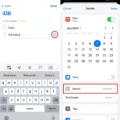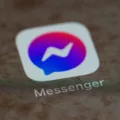Gmail is a popular email service provided by Google that allows users to send and receive emails, manage their contacts, and access other Google services. If you frequently use Gmail and want quick access to it from your Windows PC, you can pin the Gmail icon to the taskbar. This will make it easier for you to open Gmail with just a single click.
To pin the Gmail icon to the taskbar on your Windows PC, follow these steps:
1. Visit Gmail’s website and log in to your account using your credentials.
2. Once you are logged in, look for the “More” option located in the top-right corner of the Gmail interface.
3. Click on “More” and then select “Create shortcut” from the dropdown menu.
4. A prompt will appear asking if you want to create a shortcut on your desktop. Click on “Create” to proceed.
5. Now, go to your desktop and locate the newly created Gmail shortcut.
6. Select the Gmail shortcut and then right-click on it to open the context menu.
7. From the context menu, select “Pin to taskbar”.
8. The Gmail icon will now be pinned to your taskbar, allowing you to easily access Gmail with a single click.
Alternatively, if you already have Gmail open on your desktop, you can pin it to the taskbar by following these steps:
1. Press and hold (or right-click) the Gmail icon on the taskbar.
2. From the context menu that appears, select “Pin to taskbar”.
The Gmail icon will now be permanently pinned to your taskbar, making it easily accessible whenever you need to check your emails or access your Gmail account.
By pinning the Gmail icon to your taskbar, you can save time and effort by avoiding the need to open a web browser and navigate to the Gmail website every time you want to check your emails. Instead, you can simply click on the Gmail icon on your taskbar and instantly access your email inbox.
Remember to keep your Gmail account secure by regularly updating your password and enabling two-factor authentication for an extra layer of security.
How Do I Add Gmail App To My Tool Bar?
To add the Gmail app to your taskbar on a Windows PC, follow these steps:
1. Open your web browser and visit the Gmail website (www.gmail.com).
2. Log in to your Gmail account using your email address and password.
3. Once you are logged in, look for the “More” option located at the top-right corner of the Gmail interface.
4. Click on “More” to reveal a drop-down menu.
5. From the drop-down menu, select “More tools.”
6. Another menu will appear, and from there, click on “Create shortcut.”
7. A small dialog box will appear with the option to “Create a shortcut to Gmail on your desktop.” Make sure this option is selected.
8. Click on the “Create” button to create the shortcut.
9. Now, go to your desktop, and you will see the Gmail icon.
– If you don’t see the icon on your desktop, check your desktop’s “Downloads” folder as the shortcut may have been saved there.
10. Right-click on the Gmail icon and select “Pin to taskbar” from the context menu.
11. The Gmail icon will now be added to your taskbar, allowing you to access Gmail quickly and easily.
By following these steps, you can add the Gmail app to your taskbar on a Windows PC, providing you with convenient access to your email account.

How Do I Pin An Email App To My Taskbar?
To pin an email app to your taskbar, you can follow these steps:
1. Start by locating the email app you want to pin. This can be done by clicking on the Start menu or searching for the app using the search bar.
2. Once you have found the app, press and hold (or right-click) on it. This will bring up a menu of options.
3. From the menu, select “More” and then choose “Pin to taskbar.” This will add the app to your taskbar for easy access.
4. If the email app is already open on your desktop, you can simply press and hold (or right-click) on its taskbar icon. Then, select “Pin to taskbar” from the options that appear.
By following these steps, you can easily pin your email app to the taskbar, allowing you to quickly access it whenever you need to check or send emails.
How Do I Pin Gmail Chat To Taskbar?
To pin Gmail Chat to the taskbar on Windows 10, you can follow these steps:
1. Open Google Chrome on your Windows 10 computer.
2. Go to the Gmail website by typing “mail.google.com” in the address bar and pressing Enter.
3. Sign in to your Gmail account if you haven’t already.
4. Once you’re in your Gmail inbox, click on the “Chat” option located on the left sidebar.
5. In the Chat section, you will see a vertical ellipsis (three dots) icon at the top-right corner. Click on it.
6. From the dropdown menu, select “Install Chat as a PWA” (Progressive Web App).
7. A prompt will appear asking you to install the chat app. Click on “Install” to proceed.
8. After the installation is complete, you can close the browser tab if you wish.
9. Now, go to your Windows 10 taskbar. You should see the Gmail Chat icon pinned there.
10. To access Gmail Chat quickly, simply click on the pinned icon on your taskbar.
By pinning Gmail Chat to your taskbar, you can have easy access to your conversations without the need to open a browser every time. This can be convenient for staying connected and improving your productivity.
How Do I Put A Gmail Icon On My Desktop In Windows 11?
To put a Gmail icon on your desktop in Windows 11, follow these steps:
1. Open the Start menu by clicking on the Windows icon on the bottom left corner of your screen.
2. Type “Apps” and press Enter. This will open the Apps settings window.
3. In the Apps settings window, click on the “More” option. This will open a drop-down menu.
4. Type “Gmail” in the search bar of the drop-down menu.
5. Right-click on the Gmail option that appears and select “Create shortcut” from the context menu.
6. A dialog box will appear asking if you want to create a shortcut on the desktop. Click on the “Yes” button.
7. Now, you will see the Gmail shortcut icon on your desktop.
Alternatively, you can also create a Gmail shortcut on your desktop by following these steps:
1. Open your web browser and go to the Gmail website (https://www.gmail.com).
2. Click on the three-dot menu icon in the top right corner of the browser window.
3. From the drop-down menu, select “More tools” and then click on “Create shortcut”.
4. A dialog box will appear asking if you want to create a shortcut on the desktop. Click on the “Create” button.
5. Now, you will see the Gmail shortcut icon on your desktop.
By following these steps, you can easily create a Gmail shortcut on your desktop in Windows 11, allowing you quick access to your Gmail account with just a single click.
Conclusion
Gmail is a widely used email service provided by Google that offers a range of features and functionalities to enhance your email experience. It allows users to send and receive emails, organize their inbox with labels and filters, and access their emails from various devices.
One of the key advantages of Gmail is its large storage capacity, which enables users to store a vast amount of emails and attachments without worrying about running out of space. Additionally, Gmail’s powerful search functionality allows users to quickly find specific emails or information within their inbox.
Gmail also offers a user-friendly interface with customizable themes, making it easy to personalize your email experience. It supports multiple email accounts, allowing users to manage and access all their emails in one place.
Furthermore, Gmail provides robust security features to protect your email and sensitive information. It uses encryption to secure your emails in transit and offers two-factor authentication for added security.
Another notable feature of Gmail is its integration with other Google services, such as Google Drive, Google Calendar, and Google Meet. This integration allows for seamless collaboration and productivity, making it an ideal choice for individuals and businesses alike.
Gmail is a reliable and feature-rich email service that offers a user-friendly interface, ample storage space, strong security measures, and integration with other Google services. Whether you are a casual email user or a business professional, Gmail provides a comprehensive email solution to meet your needs.