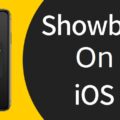Boxing Pay-Per-View (PPV) events are highly anticipated by fans around the world. These events showcase some of the biggest fights and rivalries in the boxing world. If you’re a boxing enthusiast and own a Samsung Smart TV, you might be wondering how to order and watch PPV events on your television.
The first step is to ensure that your Samsung Smart TV is connected to the internet. This is crucial as streaming the PPV event requires a stable internet connection. Once you’re connected, you can proceed with ordering the event.
To order a boxing PPV event on your Samsung Smart TV, you’ll need to access the app store on your television. Look for the SHOWTIME app and download it onto your device. This app allows you to stream live events, including boxing PPV events.
Once you have the SHOWTIME app installed, open it and navigate to the PPV section. Here, you’ll find a list of upcoming events that you can purchase. Select the boxing PPV event you’re interested in and click on the “Order Now” button.
At this point, you may be prompted to sign in to your SHOWTIME account. If you don’t have an account, you can create one by following the on-screen instructions. After signing in or creating your account, you’ll be asked to enter your payment method. Complete the necessary steps to finalize your purchase.
It’s important to note that ordering a boxing PPV event is separate from having a SHOWTIME subscription or a Paramount+ subscription. PPV events are not included in any subscription service and must be purchased separately.
Once you’ve successfully ordered the boxing PPV event, you can start streaming it on your Samsung Smart TV. Simply go back to the main menu of the SHOWTIME app and look for the “Live” section. The live event should be listed there, and you can click on it to start watching.
Remember, you can only stream the live PPV event on one device at a time. So if you’re planning to watch it on your Samsung Smart TV, make sure you’re not streaming it on any other device simultaneously.
In case you encounter any issues with your purchase not reflecting in the SHOWTIME app, try closing and relaunching the app. If the problem persists, double-check that you’re using the correct app (SHOWTIME, not SHOWTIME Anytime).
Now that you know how to order and watch a boxing PPV event on your Samsung Smart TV, you can enjoy the thrill and excitement of live boxing matches from the comfort of your own home. Get ready to witness the punches, the knockouts, and the moments of triumph as your favorite boxers step into the ring.
How Do I Watch PPV On SHOWTIME App?
To watch a PPV (Pay-Per-View) event on the SHOWTIME app, follow these steps:
1. Download the SHOWTIME app: Go to your device’s app store (such as the Apple App Store or Google Play Store) and search for “SHOWTIME.” Download and install the app on your device.
2. Sign in or create an account: Open the SHOWTIME app and sign in with your SHOWTIME account credentials. If you don’t have an account, you can create one within the app.
3. Navigate to the PPV event: Once logged in, browse through the available content or search for the specific PPV event you want to watch. Typically, PPV events will have a separate section or category within the app.
4. Purchase the PPV event: Click on the desired event and follow the prompts to purchase it. You may need to provide payment information and complete the transaction within the app.
5. Stream the live event: Once the purchase is complete, you can start streaming the PPV event. Depending on the app’s interface, you may need to go back to the main menu or event page to access the live stream. Look for a “Watch” or “Play” button next to the event.
Supported devices for streaming the PPV event on the SHOWTIME app include smartphones, tablets, smart TVs, streaming devices (such as Roku or Amazon Fire TV), and gaming consoles (such as Xbox or PlayStation). Ensure your device is compatible with the SHOWTIME app before attempting to stream the event.
Please note that streaming the PPV event may require a stable internet connection, and data charges from your internet service provider may apply. It’s also advisable to check the event page on sho.com for any specific instructions or requirements for that particular event.
Remember, the SHOWTIME app (not SHOWTIME Anytime app) is where you can purchase and stream PPV events, so make sure you have the correct app installed on your device.

Why Is PPV Not Showing On SHOWTIME App?
There could be several reasons why the PPV event you purchased from showtime.com is not showing on the SHOWTIME app. Here are a few possible explanations:
1. App Refresh: Sometimes, the app may not immediately reflect your purchase. In such cases, it is recommended to close and relaunch the SHOWTIME app. This will refresh the app and may update your purchase information.
2. Wrong App: Make sure you are using the correct app. The PPV event will not show up on the SHOWTIME Anytime app. Ensure that you are using the regular SHOWTIME app to access the live event.
3. Multiple Devices: Remember that you can only stream the live PPV event on one device at a time. If you are trying to access the event on multiple devices simultaneously, it may not show up on all devices. Check if you are already streaming the event on another device and try closing it on that device before accessing it on a new one.
If none of these solutions work, it is recommended to contact the SHOWTIME customer support for further assistance. They will be able to help you troubleshoot the issue and ensure that you can watch the PPV event you purchased.
How Do I Order PPV On Paramount Plus?
To order Pay-Per-View (PPV) on Paramount Plus, follow these steps:
1. Go to the official website for Paramount Plus, which is showtime.com/ppv.
2. Once on the website, locate and select the “ORDER NOW” button.
3. If you already have a SHOWTIME account, sign in using your credentials. If not, you will need to create an account. Follow the on-screen instructions to set up your account and click “Continue” when done.
4. After signing in or creating an account, you will be prompted to enter your payment method. This could include credit card information or other accepted payment methods.
5. Once you have entered your payment details, click on the “Order Now” button to complete the process.
In summary, to order PPV on Paramount Plus, visit showtime.com/ppv, select the “ORDER NOW” button, sign in or create an account, enter your payment method, and click “Order Now” to finalize your purchase.
Please note that the specific steps and options may vary slightly depending on any updates or changes made to the Paramount Plus website.
Can You Order SHOWTIME PPV Without Having SHOWTIME?
It is not necessary to have a SHOWTIME subscription in order to order or watch a SHOWTIME PPV event. The PPV event is separate from any subscription service and can be purchased independently.
Conclusion
If you are interested in streaming a boxing Pay-Per-View (PPV) event, you can easily purchase the event through the SHOWTIME app or website. It is important to note that the event can only be streamed on one device at a time.
To purchase the PPV event, go to the showtime.com/ppv website and select the “ORDER NOW” button. If you already have a SHOWTIME account, sign in, or create a new account following the on-screen instructions. Enter your payment method and click “Order Now.”
It is worth mentioning that a subscription to SHOWTIME or Paramount+ is not required to order or watch the PPV event. The PPV event is separate from any subscription service and must be purchased separately.
If you have purchased the PPV event at showtime.com and it is not reflected when you open the SHOWTIME app, try closing and relaunching the app. Make sure that you are using the correct SHOWTIME app and not SHOWTIME Anytime.
Streaming a boxing PPV event through SHOWTIME provides a convenient and accessible way to enjoy live boxing matches.