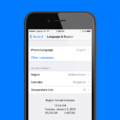In today’s digital age, video players have become an essential part of our entertainment and media consumption. Whether you’re streaming videos online or watching downloaded content, having a reliable and user-friendly video player is crucial.
When it comes to Android devices, there are numerous video player apps available in the Google Play Store. From popular options like VLC and MX Player to lesser-known alternatives, the choice is vast. However, if you have a preferred video player that you use regularly, you might want to make it your default player. This means that whenever you open a video file, it will automatically play using your chosen video player without having to select it every time.
Changing the default video player on your Android device is a fairly simple process. Here’s a step-by-step guide to help you make your preferred video player the default:
1. Open the Settings app on your Android device. You can usually find it in the app drawer or by swiping down from the top of the screen and tapping the gear icon.
2. Scroll down and look for the “Apps” or “Apps & notifications” option. Tap on it to open the app settings.
3. Depending on your device, you might see different tabs or sections in the app settings. Look for an option like “Default apps” or “Default applications” and tap on it.
4. In the default apps settings, you should see a list of different categories such as Browser, Calling, Messaging, and more. Look for the category that mentions video or media players.
5. Tap on the video or media player category, and you’ll see a list of installed video player apps on your device.
6. Scroll through the list and find your preferred video player app. Once you’ve located it, tap on it to select it as the default video player.
7. If you don’t find your desired video player app in the list, you might need to install it from the Google Play Store before it appears as an option.
8. After selecting your preferred video player app, you can exit the settings. From now on, whenever you open a video file on your Android device, it will automatically play using your chosen video player.
It’s worth noting that some Android devices come with a pre-installed video player app that is set as the default. In such cases, you might need to disable or uninstall the pre-installed app before you can set your preferred video player as the default.
Changing the default video player on your Android device allows you to personalize your media experience and enjoy your favorite videos with ease. With just a few simple steps, you can make your preferred video player app seamlessly integrate into your device’s ecosystem. So go ahead, explore the different video player options available, and make the one that suits your needs the default on your Android device.
How Do I Set Default Media Player?
To set the default media player in Windows 11, follow these steps:
1. Click on the Start button in the taskbar to open the Start menu.
2. Select the Settings button, which is represented by a gear icon. This will open the Settings menu.
3. In the Settings menu, type “Default apps” in the search bar located at the top.
4. From the search results, click on the “Default apps” option.
5. On the right side of the Default apps window, you will find various options for different file types and protocols.
6. Locate the “Music player” option and click on the default app currently set for it.
7. A “Choose an app” window will pop up, showing a list of alternative music player apps installed on your system.
8. Scroll through the list and select your preferred media player, such as Windows Media Player, by clicking on it.
9. Once you have chosen the desired media player, it will become the new default app for playing music files on your Windows 11 system.
By following these steps, you can easily change your default media player in Windows 11 and ensure that your preferred app is used whenever you play music files.
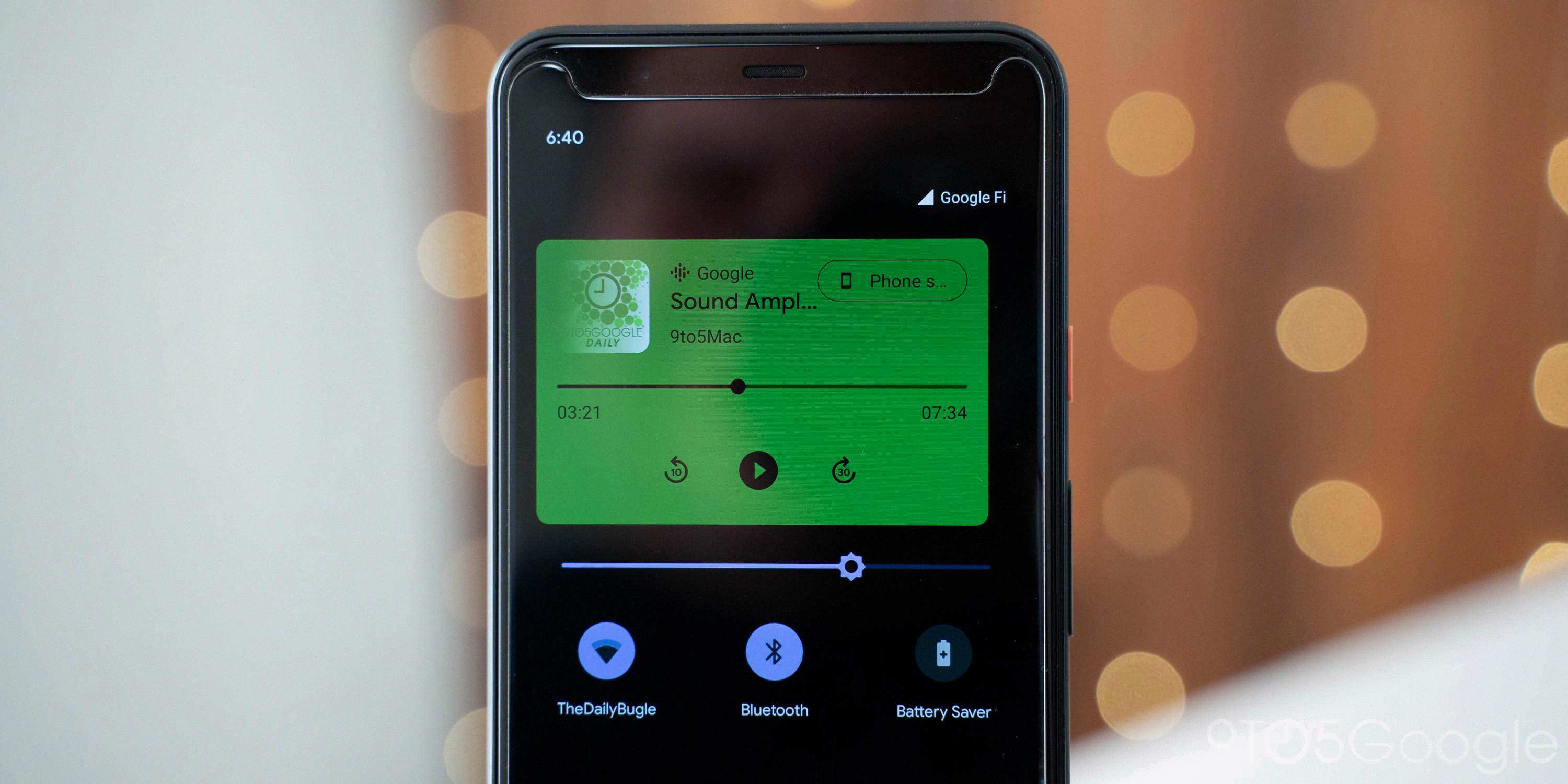
How Do I Change My Default Audio Player On Android?
To change your default audio player on Android, you can follow these steps:
1. Open the Settings app on your Android device. You can usually find it in the app drawer or by swiping down from the top of the screen and tapping on the gear icon.
2. Scroll down and tap on “Apps” or “Applications.” This may vary slightly depending on the version of Android you’re using.
3. In the Apps menu, tap on “Default apps.” This option may also be labeled as “Default applications” or something similar.
4. Look for the “Music player” or “Audio player” option and tap on it.
5. You will see a list of available music or audio player apps installed on your device. Select the one you want to set as the default player by tapping on it.
6. If the app you want to use is not listed, you may need to install it from the Google Play Store first.
7. Once you have selected the desired app, it will be set as the default music or audio player on your Android device.
It’s worth noting that some Android devices may have slightly different settings menus or options, so the exact steps may vary. However, the general process should be similar across most Android devices.
By changing the default audio player, any music or audio files you open on your device will automatically play in the newly selected app.
Conclusion
Changing the default music player on Google Assistant is a simple process that can be done through the settings. By following the steps mentioned above, users can easily select their preferred music player, such as Windows Media Player, and make it the default option. This allows for a seamless and personalized music listening experience. Whether users prefer a specific music player for its features, interface, or compatibility, the ability to change the default music player in Google Assistant provides flexibility and customization options.