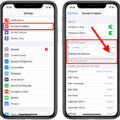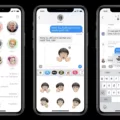When it comes to managing your contacts on Android, you have the power to customize how you receive notifications and calls. One useful feature is the ability to make certain contacts ring even when your phone is on silent mode. In this article, we will guide you through the steps to achieve this.
First, open your phone’s Settings app and tap on “Sound & vibration.” From there, select “Do Not Disturb.” This feature allows you to choose what to block or allow while your phone is on silent mode.
To specifically allow calls, messages, or conversations from certain contacts, you need to navigate to the “People” section. In the “Do Not Disturb” settings, select “People” under the “Allowed Notifications” tab. Here, you can manage the list of contacts that can bypass the silent mode restriction.
To ensure that you can always receive calls from yourself, add yourself to the “Allow Calls From” list. This way, you’ll be able to call your phone at any time, even when it’s on silent.
If you use the Android Messages app as your default messaging app, you can also customize notifications for specific contacts within the app itself. Open the Android Messages app and tap on the contact that you want to customize. In the top right-hand corner, tap the three stacked dots to access additional options. From there, tap “People & options” and then “Notifications.” Here, you can toggle the notifications on or off for that specific contact.
By following these steps, you can ensure that important contacts can always reach you, even when your phone is set to silent mode. Customizing your notification settings allows you to stay connected while maintaining peace and quiet when needed.
Remember to explore the various settings and options available on your Android device, as they may vary slightly depending on the manufacturer and Android version you are using.
How Do I Make Certain Contacts Ring On Silent?
To make certain contacts ring on silent, you can use the Do Not Disturb feature on your phone. Here’s how you can do it:
1. Open your phone’s Settings app.
2. Look for the “Sound & vibration” option and tap on it.
3. Scroll down and find “Do Not Disturb” and tap on it.
4. Within the Do Not Disturb settings, you will see the option to block or allow calls, messages, or conversations from specific people.
5. Tap on the “People” option to configure the settings for individual contacts.
6. Here, you can choose to either block or allow calls, messages, or conversations from specific contacts.
7. To make certain contacts ring on silent, you need to allow their calls but disable any sound or vibration notifications.
8. Tap on “Allow calls” and select the option that suits your preference. You may choose “From contacts only” or “From starred contacts only” depending on your needs.
9. Once you have allowed calls from specific contacts, you can further customize the settings by tapping on “Custom” or “Exceptions” (depending on your phone’s interface).
10. Within the custom settings, you can specify additional criteria such as allowing calls from certain groups, favorites, or specific contact types.
11. Save your settings and exit the Do Not Disturb menu.
By following these steps, you can ensure that calls from certain contacts will still come through when your phone is on silent mode, while other calls will be silenced.
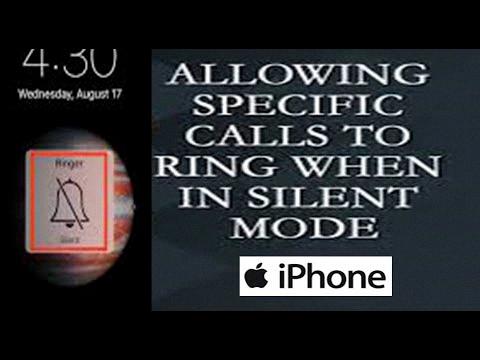
How Do You Ring Someone On Silent On Android?
To ring someone on silent on an Android device, follow these steps:
1. Locate and open the “Settings” app on your Android device.
2. Scroll down and tap on the “Sound & Vibration” or “Sound” option, depending on your device.
3. Look for the “Do Not Disturb” or “Do Not Disturb Mode” option and tap on it.
4. Within the “Do Not Disturb” settings, you will find different options. Select “People” or “Allow Exceptions” to proceed.
5. Under the “Allowed Notifications” or “Allow Calls From” section, tap on it to access the list of contacts.
6. Add yourself to the “Allow Calls From” list by searching for your contact and selecting it.
7. Once you have added yourself to the list, you will be able to call the person even when their phone is on silent. Your call will override the silent mode and ring through.
Please note that the specific names of options and menus may vary slightly depending on the Android device and version of the operating system you are using.
Can I Have My Phone On Silent Except For One Person?
You can have your phone on silent except for one person by using the Do Not Disturb (DND) feature on your Android device. To configure this setting, follow these steps:
1. Open the Android Settings app. You can find it in your App Drawer or by tapping the gear icon in the Notification Shade.
2. In the Settings app, scroll down and locate the “Notifications” option. Tap on it to access the notification settings.
3. Within the Notifications settings, find and tap on “Do Not Disturb.” This option allows you to customize how your device handles notifications when you don’t want to be disturbed.
4. Once you are in the Do Not Disturb settings, look for the “People” option and tap on it. This feature allows you to specify which people can bypass the Do Not Disturb mode and still make your phone ring or vibrate.
5. In the People settings, you will see a list of contacts. Tap on the person you want to allow to bypass the Do Not Disturb mode.
6. After selecting the desired contact, you can choose from various options such as “Always interrupt,” “Allow only priority interruptions,” or “Don’t interrupt.” Select the option that suits your preferences.
By following these steps, you can set your phone to silent mode for all incoming calls and notifications, except for the selected person you have allowed to bypass the Do Not Disturb mode. This way, you can ensure that important calls or messages from that specific person will still be able to reach you even when your phone is on silent.
How Do I Silence Individual Contacts On Android?
To silence individual contacts on Android, follow these steps:
1. Open the Android Messages app on your device.
2. Look for the contact that you want to silence. They will have a specific icon displayed.
3. Tap on the contact to open the conversation.
4. In the upper right-hand corner of the screen, you will see three stacked dots. Tap on these dots.
5. From the drop-down menu, select “People & options.”
6. In the next screen, you will see various options related to the contact. Look for the “Notifications” option and tap on it.
7. On the Notifications screen, you will find a toggle switch. Tap on the switch to turn it off and silence notifications for that specific contact.
To summarize:
1. Open Android Messages.
2. Tap the contact with the specific icon.
3. Tap the three stacked dots in the upper right-hand corner.
4. Tap “People & options.”
5. Tap “Notifications” to toggle on and off.
By following these steps, you will be able to silence notifications for individual contacts on Android.
Conclusion
Managing contacts on your phone is an essential part of staying organized and in control of your communication. By configuring the Do Not Disturb settings, you can easily control who can reach you at any given time. Whether it’s blocking or allowing calls, messages, or conversations, you have the power to customize your notifications according to your preferences.
One useful feature is the ability to add yourself to the “Allow Calls From” list. This ensures that even when your phone is on silent or in Do Not Disturb mode, you can still receive calls from important contacts. This can be particularly helpful in urgent situations or when you need to be reached immediately.
Additionally, Android devices offer the option to customize notifications for specific contacts. By accessing the People & options section in Android Messages, you can choose to receive notifications from specific contacts or toggle them off to minimize distractions.
By taking advantage of these contact management features, you can streamline your communication and ensure that you are only interrupted when necessary. This allows you to focus on your tasks and priorities without being constantly bombarded by notifications.