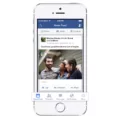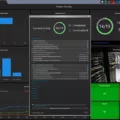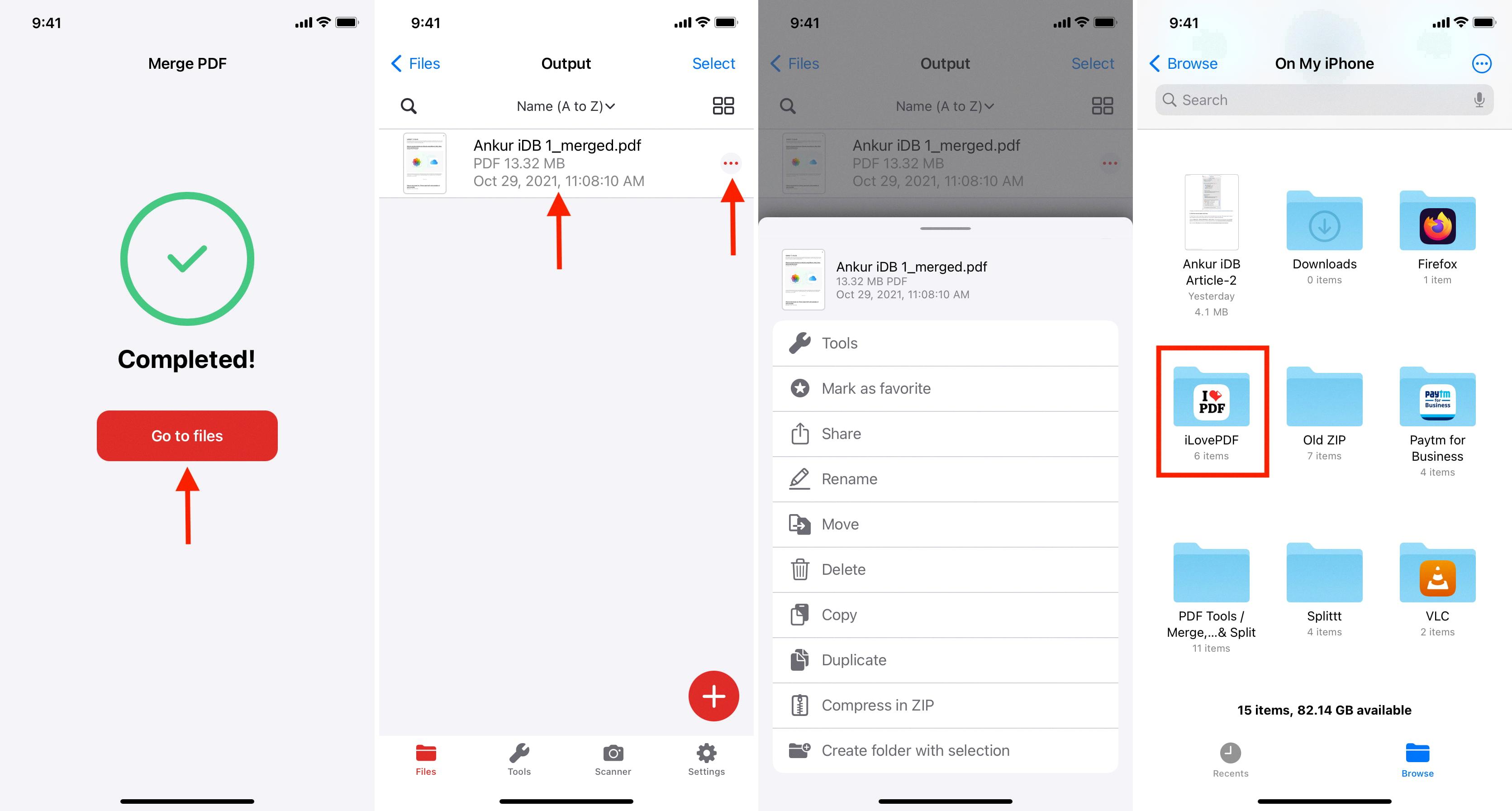Group chat is a convenient way to communicate with multiple people at once, and Android phones make it easy to create and manage these group conversations. Whether you want to plan an event with friends, collaborate on a project with colleagues, or simply stay connected with a group of people, creating a group chat on your Android phone is a simple process.
To create a group chat on your Android phone, follow these steps:
1. Open the Contacts app on your Android phone. This app is usually represented by an icon that resembles a person’s silhouette.
2. Once you have opened the Contacts app, tap on the “Groups” tab. This tab is typically located at the top or bottom of the screen, depending on your Android phone model.
3. On the Groups tab, you will see a list of existing contact groups. To create a new group, tap on the “ADD” button. This button is usually located towards the upper right corner of the screen and may be represented by a plus sign (+) or the word “ADD”.
4. A new window will appear, prompting you to name your Contact Group. Enter a descriptive name for your group, such as “Family”, “Work Team”, or “School Friends”. After entering the name, tap on the “Save” button to create the group.
5. Once the group is created, you can add contacts to it. Tap the “ADD” option near the top right corner of your screen. This will open your contact list.
6. From your contact list, tap to select the desired contacts that you want to add to the group. You can select multiple contacts by tapping on each one. After selecting the contacts, tap on the “Done” button to add them to the group.
Congratulations! You have successfully created a group chat on your Android phone. Now, whenever you want to send a message to this group, simply open your messaging app, compose a new message, and enter the name of the group as the recipient. All members of the group will receive the message, allowing for easy communication and coordination.
Remember, creating a group chat on your Android phone allows you to easily stay connected with multiple people at once. Whether it’s for personal or professional purposes, group chats can help streamline communication and make it more convenient for everyone involved. So go ahead, create your own group chat and start enjoying the benefits of staying connected with your friends, family, or colleagues.
How Do I Create A Contact Group For Texting?
To create a contact group for texting on your Android phone, follow these steps:
1. Open the Contacts app on your Android device.
2. Look for the “Groups” tab and tap on it. This tab is usually located at the top or bottom of the Contacts app interface.
3. On the Groups page, you will see a button labeled “ADD” or a “+” sign. Tap on it to create a new group.
4. A pop-up window will appear, prompting you to name your contact group. Enter a name that will help you easily identify the group, such as “Family,” “Friends,” or “Work Contacts.” Once you’ve named the group, tap the “Save” button.
5. Now that your group has been created, tap the “ADD” option near the top right corner of your screen.
6. You will be taken to your contact list. Scroll through the list and tap on the contacts you want to add to the group. You can also use the search bar at the top to quickly find specific contacts. Once you’ve selected all the desired contacts, tap the “Done” button.
7. Congratulations! You have successfully created a contact group for texting on your Android phone. Whenever you want to send a text message to this group, simply open your messaging app, compose a new message, and enter the name of the group in the recipient field. All the contacts in the group will receive the message.
Creating contact groups can be a convenient way to organize your contacts and send messages to multiple people at once. It saves you the hassle of individually selecting each contact every time you want to send a group message.
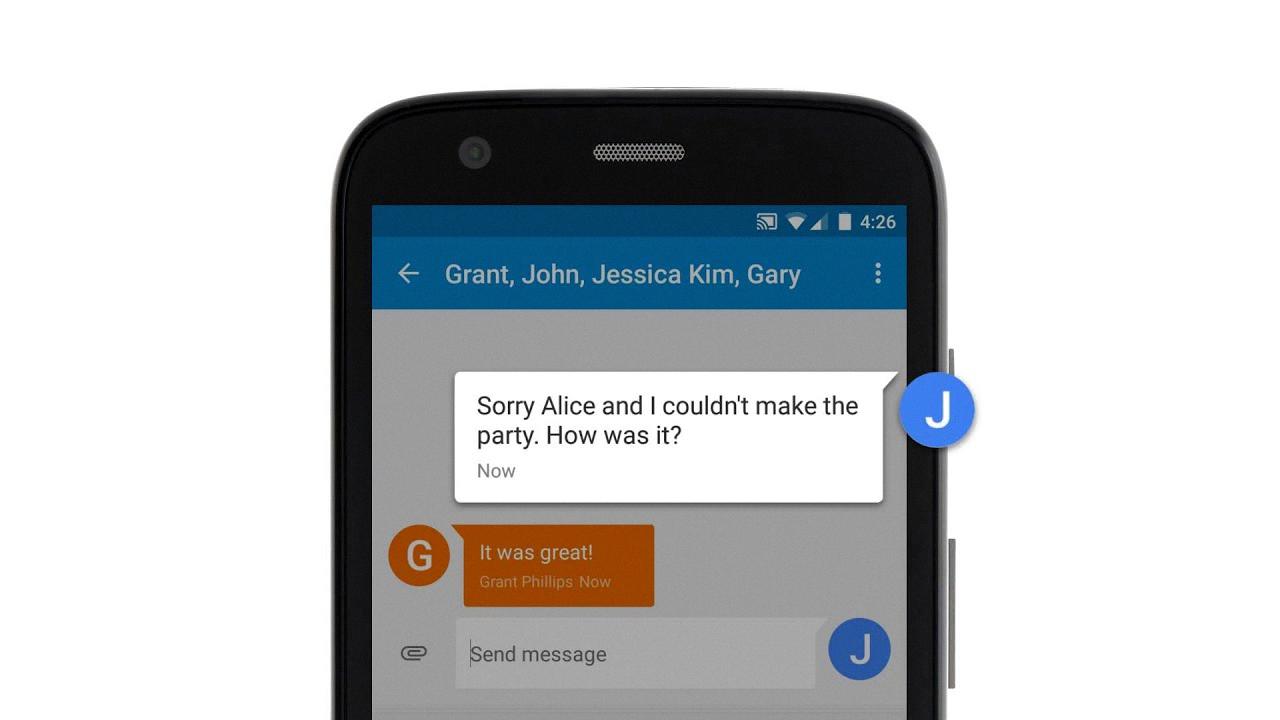
Why Can’t I Group Chat On Android?
On Android devices, there could be a few reasons why you may not be able to group chat. Here are some possible explanations:
1. Messaging App Settings: Group messaging may not be enabled in your messaging app settings. To check this, go to the main screen of your messaging app and tap the menu icon or menu key. Then, navigate to the settings menu and look for the option related to group messaging. Make sure it is turned on.
2. Different Messaging Apps: Group messaging may not be supported by the specific messaging app you are using. Some messaging apps have limitations or may not have the feature at all. In such cases, you can try using a different messaging app that supports group messaging.
3. Network or Carrier Limitations: Your network or carrier may have restrictions on group messaging. Some carriers have specific requirements or limitations for group chats. It is recommended to contact your service provider and inquire about any potential limitations.
4. Compatibility Issues: Group messaging may not work properly if you are trying to communicate with users who are using different types of devices or messaging platforms. Ensure that all participants in the group chat are using compatible devices and messaging apps.
5. Software Updates: Outdated software or operating system versions on your Android device could potentially cause issues with group messaging. Make sure your device’s software and messaging app are up to date. Install any available updates to ensure compatibility and functionality.
6. Mobile Data or Wi-Fi Connection: Group messaging may not function properly if you have a weak or unstable mobile data or Wi-Fi connection. Ensure that you have a stable internet connection before attempting to use group chat.
Remember, these are general troubleshooting steps, and the specific solution may vary depending on your device, messaging app, and network provider.
Can You Make A Group Chat Name With Android?
Android users have the capability to make a group chat name. Unlike iPhone users who are limited to the default naming options, Android users can customize the name of a group chat that includes iPhone users. To accomplish this, follow these steps:
1. Open the messaging app on your Android device.
2. Navigate to the group chat that you want to name.
3. Inside the group chat, tap on the “More” option, usually represented by three dots.
4. From the dropdown menu, select “Group details” or a similar option.
5. In the group details section, you will find the current group name. Tap on it to edit the name.
6. Enter the new desired name for the group chat using the keyboard.
7. Once you have entered the new name, tap “OK” or a similar confirmation button to save the changes.
By following these steps, Android users can easily create a unique and personalized name for their group chats, allowing for better organization and identification.
Conclusion
Group chats are a convenient and efficient way to communicate with multiple contacts at once on your Android phone. Creating a contact group allows you to easily manage and organize your contacts, making it easier to send messages or make calls to specific groups of people. Additionally, Android users have the advantage of being able to name their group chats, even if there are iPhone users included in the conversation. This feature enhances the user experience and makes it easier to differentiate between different group chats. group chats on Android provide a seamless and user-friendly way to stay connected with multiple contacts simultaneously.