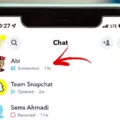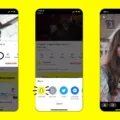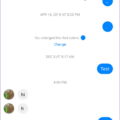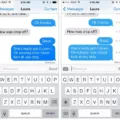If you’ve been receiving unwanted calls from a particular number, you may have blocked it on your iPhone. Blocking numbers on your iPhone is an easy way to protect yourself from unwanted calls and messages. But what if you later want to know who exactly was calling? What if that number was important? In this article, we’ll explain how to look up blocked numbers on iPhone so you can determine who was behind that annoying call or message.
To view a list of all the numbers you’ve blocked on your iPhone, go to Settings > Phone > Call Blocking & Identification. Here, you’ll find all the blocked phone numbers and contacts saved on your device. You can tap any of these entries to view more information abut them such as the name of the contact or the phone number itself.
If you don’t recognize a particular number or contact, it could be from someone who has changed their name or phone number since they were blocked. In such cases, a reverse lookup service can help identify the source of the call or message. With this service, all you need to do is enter the unknown number into a search engine and it will show you who owns that number and other details associated with it.

In addition to using reverse lookup services, there are other ways to look up blocked numbers on iPhone too. For example, some third-party apps can help trace unknown calls and messages back to their source even if they have been blocked by your device. These apps often require additional permissions in order to work properly so make sure you read through their privacy policies before downloading them onto your device.
Finally, there are also certain tactics that scammers use when trying to hide their identity while making calls or sending messages; they might use spoofing services which allow them generate random phone numbers for each call they place or message they send out. If this is happening frequently then it could be an indication that someone is trying to scam or harass you through anonymous calls and messages. If so, then consider blocking those numbers as well in order to protect yourself from further nuisance calls and text messages.
We hope this article has helped clarify how to look up blocked numbers on iPhone and provied some useful tips for staying safe from scammers and harassers online too!
Viewing Blocked Numbers
To view your blocked numbers, open the Text App on your device. Tap on the Settings menu in the upper right-hand corner of the screen. When you open the new Settings menu, you’ll see a list of options. You can dive further into your Blocked Numbers from this list by tapping on the Settings icon again and selecting Blocked Contacts. This will bring up a list of all contacts that you have currently blocked which will allow you to see any numbers that have been blocked.
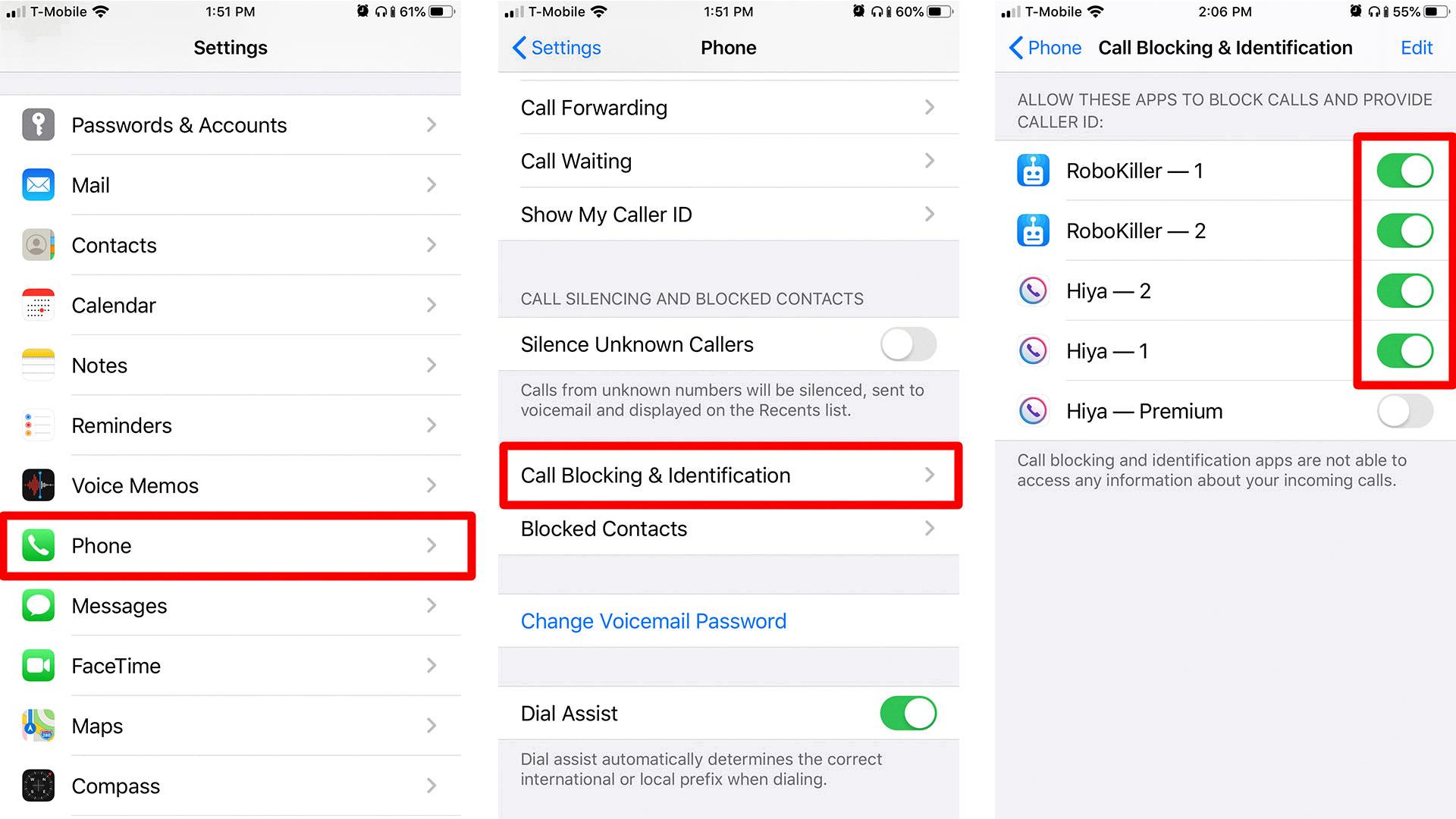
Source: hellotech.com
Viewing Blocked Calls on an iPhone
To view blocked calls on your iPhone, go to Settings > Phone and tap Blocked Contacts. This will show you a list of all blocked numbers and contact information. You can also view any missed calls from these numbers by opening the Recents tab in Phone app and tapping the “i” icon next to the number.
Viewing Blocked Messages on an iPhone
No, unfortunately you cannot see blocked messages on iPhone. When you block someone from sending you text messages, any messages they send to you while the number is blocked will not be delivered to your phone. If you want to view any blocked messages, you’ll need to unblock the sender’s number first before their messages can be received.
Consequences of Blocking a Number and Receiving a Call
When you block a number on your Android phone, the caller is no longer able to contact you. The blocked caller will only be able to hear your phone ring once before their call is diverted to voicemail. The call will not be sent to your phone, and you will not be notified that someone has tried calling. Any messages left in voicemail will still be accessible though, so you can check them if needed. Additionally, the blocked caller may still receive a text or data message from you if they have been previously blocked.
Does a Blocked Call Appear on a Call Log?
Yes, blocked calls will still show up on your call log. When you block a call, the call is forwarded to voicemail and will still appear in your call log as an incoming call. You may not receive a notification for the blocked call, however it will still be visible in your logs.
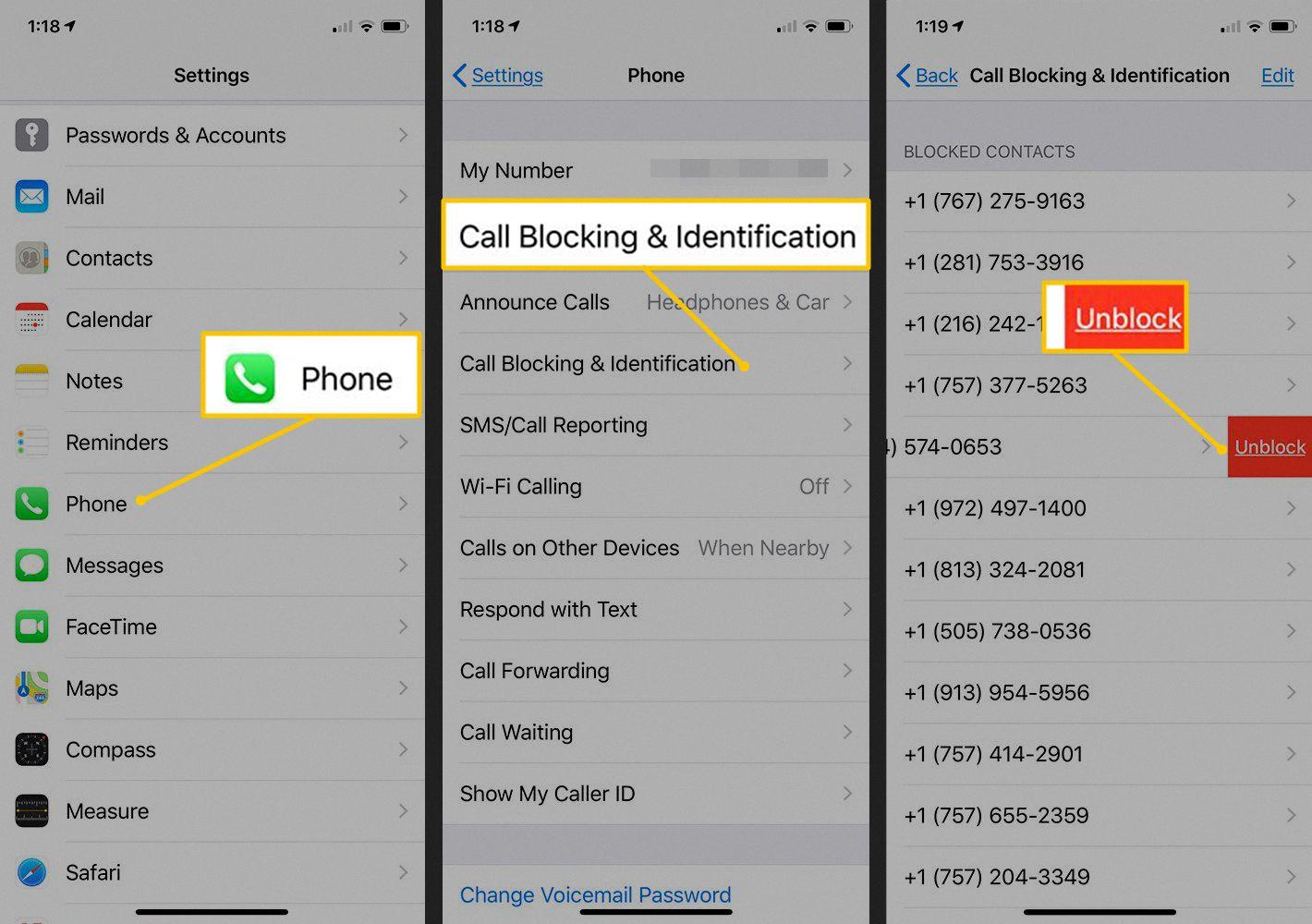
Source: lifewire.com
Can Blocked Numbers Be Detected When They Call?
No, you cannot see if a blocked number tries to call you. When someone you have blocked attempts to call or FaceTime you, teir phone will simply ring and ring without an answer. You won’t receive any notification of the call attempt on your end.
Viewing Missed Calls from Blocked Numbers on iPhone
No, you cannot see missed calls from blocked numbers on an iPhone. When you block a phone number on your iPhone, it means that any calls, messages or notifications from that number will be blocked and the person won’t be able to get in touch with you. The blocked number won’t even be able to leave a voicemail or access your voicemail. Therefore, you won’t be able to see any missed calls from the blocked number.
Retrieving Blocked Text Messages
Yes, you can retrieve blocked texts. To do this, go to the Call & Text Blocking section of your phone’s settings. Click on History and then select Text Blocked History. From here, you can select the blocked message that you want to restore.
What Happens to Blocked Texts on an iPhone?
On iPhone, when you block a phone number or contact from messaging you, the messages from that blocked number will no longer appear in your message inbox. The messages won’t be stored anywhere on your phone and you won’t be able to see them. If you want to view the messages sent by that prticular contact, you’ll need to unblock them first.
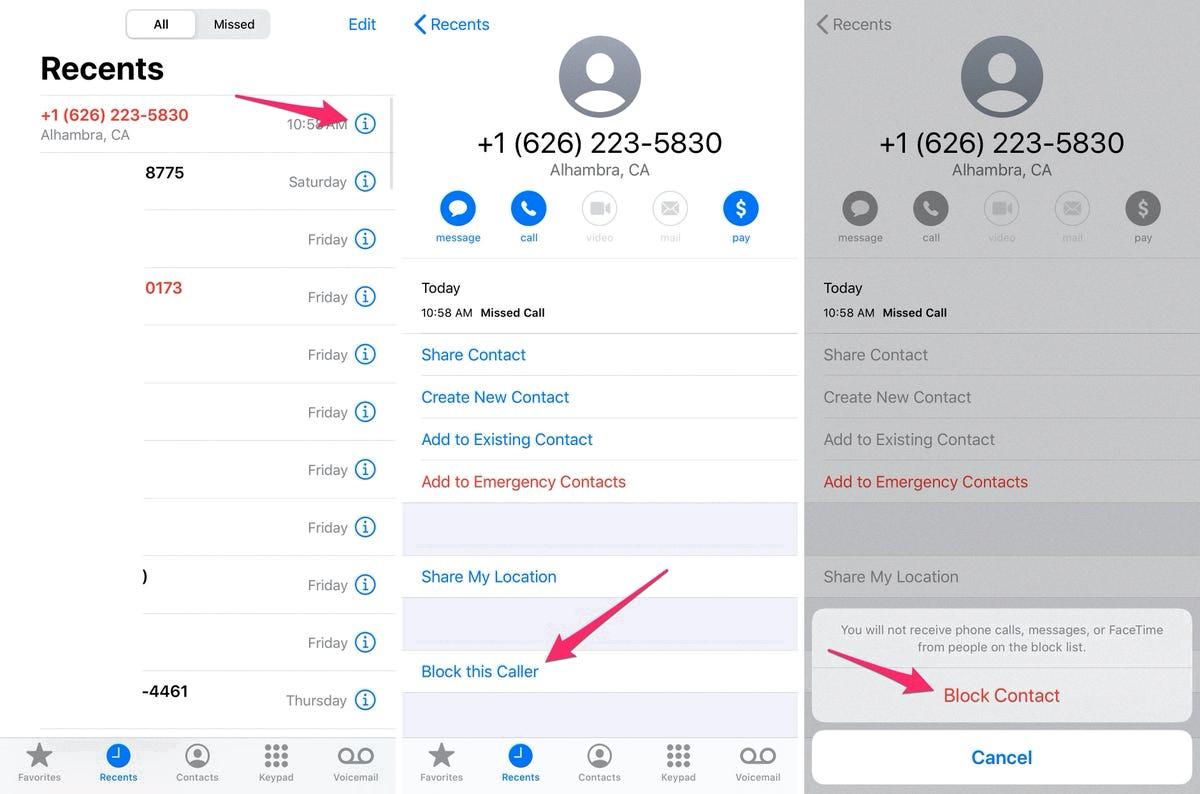
Source: cnet.com
Where Do Blocked Text Messages Go?
Blocked messages will be sent to the “Spam and Blocked” folder on your Android phone. The messages will still be collected from the blocked people, but you won’t be notified abut them. This can come in handy if you ever need to access a blocked message for any reason.
What Happens When You Block and Unblock Someone on an iPhone?
When you block someone on your iPhone, you will no longer receive calls, texts, FaceTime invitations, or messages from that person. If you unblock them later on, they will be able to contact you agan and all of their messages sent while blocked will be gone. You will have to wait for them to send something new for it to appear in your message history.
What Happens When an iPhone User is Blocked?
When a caller is blocked on an iPhone, they will either hear one ring and then be diverted to voicemail, or they won’t hear any rings at all. The other phone will remain silent and the caller will not be able to leave a message. They will instead be informed that the recipient isn’t available.
Conclusion
The ability to block phone numbers on your iPhone is an incredibly useful tool. With it, you can prevent bothersome calls and texts from unwanted sources. By uing the “Block This Caller” option in the Phone app, you can easily add a number to your Blocked Contacts list. You can also use specific apps to block calls and SMS messages from certain numbers or even entire area codes. Additionally, using Do Not Disturb mode will prevent all notifications from appearing on your device while still allowing certain contacts or emergency calls to get through. Ultimately, with these tools you are in control of who does and does not reach out to you via phone or text message.