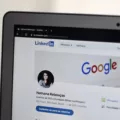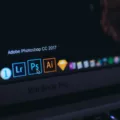Apple Music is a popular streaming service offered by Apple that allows users to listen to millions of songs, create playlists, and discover new music. However, there may be times when you want to log out of Apple Music on your iPhone. In this article, we will guide you on how to do that.
To log out of Apple Music on your iPhone, follow these steps:
1. Open the Settings app on your iPhone.
2. Scroll down and tap on “Music”.
3. In the Music settings, you will find an option called “Sign Out”. Tap on it.
4. A confirmation pop-up will appear asking if you want to sign out of Apple Music. Tap on “Sign Out” again to confirm.
Once you have completed these steps, you will be logged out of Apple Music on your iPhone. This means that you will no longer have access to your Apple Music library, playlists, and other features until you log back in.
It’s important to note that logging out of Apple Music on your iPhone does not cancel your Apple Music subscription. If you want to cancel your subscription, you will need to follow a different process. We will explain how to do that later in this article.
Now, let’s discuss how to log out of Apple Music on other devices, such as your Mac or Android device.
To log out of Apple Music on your Mac, follow these steps:
1. Open the Music app on your Mac.
2. Click on “Account” in the menu bar at the top of the screen.
3. In the drop-down menu, click on “Sign Out”.
Once you have signed out of Apple Music on your Mac, you will no longer have access to your Apple Music library and features until you log back in.
To log out of Apple Music on your Android device, follow these steps:
1. Open the Apple Music app on your Android device.
2. Tap on the menu icon (usually three horizontal lines) in the top-left corner of the screen.
3. Scroll down and tap on “Settings”.
4. Tap on “Sign Out”.
After signing out of Apple Music on your Android device, you will no longer have access to your Apple Music library and features until you log back in.
Now, let’s talk about how to cancel your Apple Music subscription if you no longer wish to use the service.
To cancel your Apple Music subscription, follow these steps:
1. Go to music.apple.com on your computer or mobile device.
2. Sign in with your Apple ID if you are not already signed in.
3. Tap or click on the account icon in the top-right corner of the page.
4. Choose “Settings” from the drop-down menu.
5. Scroll down to the “Subscriptions” section and click on “Manage”.
6. On the “Manage Subscriptions” page, find your Apple Music subscription and click on “Cancel Subscription”.
By following these steps, you will be able to cancel your Apple Music subscription and avoid any further charges.
Logging out of Apple Music on your iPhone or other devices is a simple process that can be done through the settings. If you wish to cancel your Apple Music subscription, you can do so through the Apple Music website.
How Can I Sign Out Of Apple Music?
To sign out of Apple Music on your iPhone, follow these steps:
1. Open the Apple Music app on your iPhone.
2. Tap on the “For You” tab at the bottom of the screen.
3. Tap on the profile icon located in the top right corner of the screen.
4. Scroll down and tap on “Sign Out” at the bottom of the page.
5. A pop-up window will appear asking if you want to keep your music library or delete it from your device. Choose the option that suits you best.
6. After making your selection, tap on “Sign Out” to confirm and log out of Apple Music.
It’s worth noting that signing out of Apple Music will also sign you out of other Apple services, such as the iTunes Store and App Store. If you wish to remain signed in to these services, you may want to consider signing out specifically from Apple Music within your Apple ID settings.
To sign out of Apple Music within your Apple ID settings, you can follow these steps:
1. Open the Settings app on your iPhone.
2. Tap on your name at the top of the screen to access your Apple ID settings.
3. Scroll down and tap on “Media & Purchases.”
4. Under the “Apple Music” section, tap on “Sign Out” to log out of Apple Music.
By following these steps, you will successfully sign out of Apple Music on your iPhone.
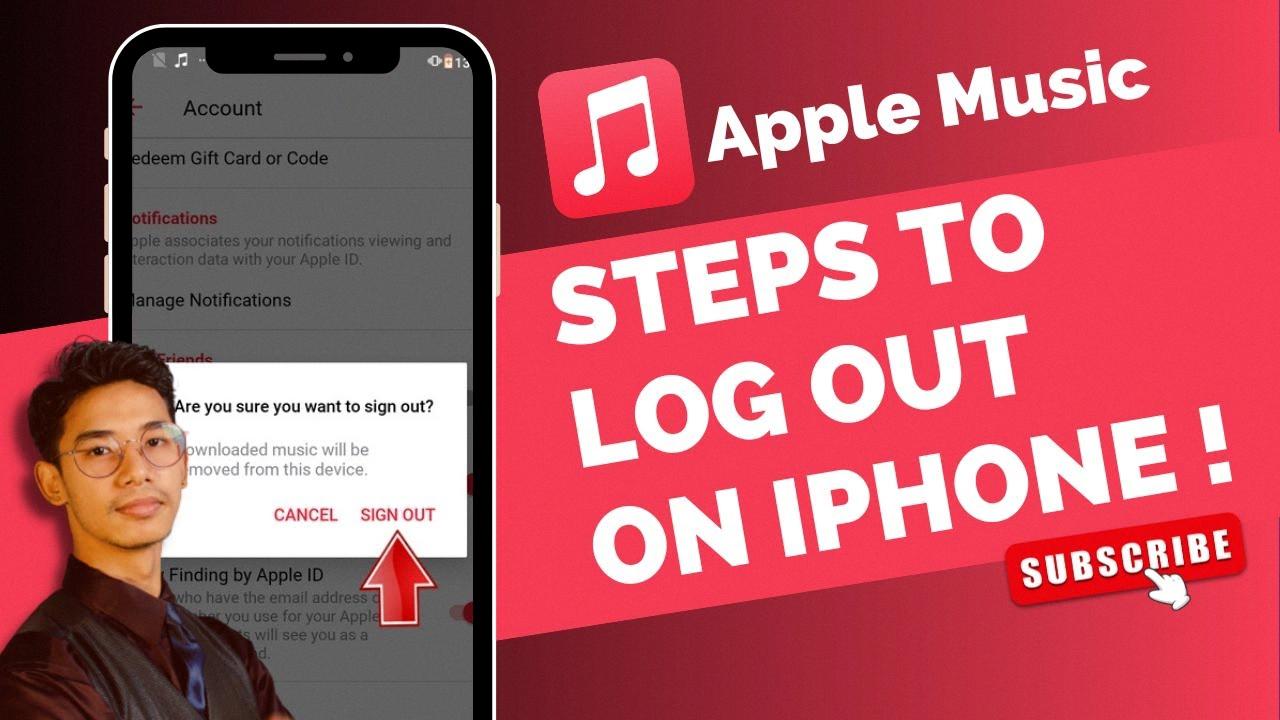
How Do I Change My Apple Music Account?
To change your Apple Music account information, follow these steps on your Mac:
1. Open the Music app and ensure you’re signed in with your Apple ID. If not, sign in by clicking on the “Account” menu and selecting “Sign In.”
2. Once you’re signed in, click on the “Account” menu again and choose “Account Settings.”
3. This will open a new window with your Apple ID account settings. Here, you can make various changes to your account information.
4. To change your personal details, such as your name, address, or phone number, click on the relevant field and update the information as necessary.
5. If you want to change your email address associated with your Apple ID, click on the “Change Email Address” button. Follow the prompts to enter a new email address and verify it.
6. You can also update your payment information by clicking on the “Payment Information” section. Here, you can edit your credit card information or add a new payment method.
7. Additionally, you can manage your subscriptions by clicking on the “Manage Subscriptions” button. This allows you to view and modify any active subscriptions you have through Apple Music or other Apple services.
8. Once you have made the desired changes, click on the “Done” button to save your updated account information.
Remember that any changes you make will apply to all apps and services where you use your Apple ID, not just the Music app.
Bullet list summary:
– Open the Music app and sign in with your Apple ID.
– Go to “Account” > “Account Settings.”
– Update personal details, such as name, address, and phone number.
– Change your email address by clicking “Change Email Address” and following the prompts.
– Manage payment information under “Payment Information.”
– Review and modify subscriptions in the “Manage Subscriptions” section.
– Click “Done” to save your changes.
How Do I Sign Into Apple Music?
To sign into Apple Music, please follow these steps:
1. On your iPhone, open the Settings app.
2. Scroll down and tap on “Music.”
3. Look for the “Join Apple Music” option and tap on it.
4. Follow the onscreen instructions to proceed with the sign-in process.
If you are using an Android device, you can sign into Apple Music by following these steps:
1. Open the Apple Music Classical app on your Android device.
2. Tap on the “Connect Now” button.
3. Choose a subscription option that suits your needs.
4. Follow the onscreen instructions to complete the sign-in process.
By following these steps, you will be able to sign into Apple Music and access its wide range of music content.
How Do I Close My Apple Music Account?
To close your Apple Music account, follow these steps:
1. Go to music.apple.com.
2. Look for the “Sign In” option at the top of the page. If you don’t see it, skip this step.
3. Click or tap on the account icon.
4. Select “Settings” from the dropdown menu.
5. Scroll down to the “Subscriptions” section and click or tap on “Manage.”
6. Locate the Apple Music subscription and select “Cancel Subscription.”
Alternatively, you can follow these steps:
1. Open the Apple Music app on your device.
2. Tap on the “For You” tab at the bottom of the screen.
3. Tap on your profile picture or initials in the top-right corner.
4. Select “Manage Subscription.”
5. Find the Apple Music subscription and select “Cancel Subscription.”
Please note that canceling your Apple Music subscription will not delete your Apple ID or any other Apple services you may be using. It will only stop the automatic renewal of your Apple Music subscription.
Conclusion
Apple Music is a popular and convenient streaming service that allows users to access a vast library of music from various genres and artists. It offers features such as personalized playlists, curated recommendations, and the ability to download music for offline listening. The service is available on multiple devices, including iPhone, Android, and Mac, making it accessible to a wide range of users. However, it is important to note that Apple Music requires a subscription and may not be suitable for individuals who prefer to purchase music outright. Apple Music provides a seamless and enjoyable music streaming experience for those who are looking for a comprehensive music library and personalized recommendations.