Texture packs are a popular way to enhance your Minecraft experience by changing the appearance of the game’s textures. Whether you want to give your world a new look or simply add some visual flair, downloading and installing a texture pack is a straightforward process. In this article, we will guide you through the steps to download and install a texture pack.
Firstly, you will need to find a texture pack that suits your preferences. There are numerous websites where you can download texture packs, such as Planet Minecraft, CurseForge, and Resourcepack.net. Browse through the available options and choose the pack that catches your eye.
Once you have found a texture pack that you like, click on the download button. The file will usually be in a .zip format. Make sure to save it to a location on your computer that you can easily access later.
Next, open Minecraft. If you are already in a Minecraft world, press the ‘escape’ key to access the main menu. From there, click on the “Resource Packs” button. This will take you to the Resource Packs section.
In the Resource Packs section, click on the “Open Resource Pack Folder” button. This will open the folder where Minecraft stores all the texture packs. Alternatively, you can manually navigate to the folder by following this path: %appdata%/.minecraft/resourcepacks.
Now, locate the downloaded texture pack file in your computer’s file explorer and drag it into the open resource pack folder. You can also copy and paste the file into the folder.
Once the texture pack is in the resource pack folder, go back to Minecraft and click on the “Done” button. Now, click on the “Options” button, which is represented by a gear icon. In the options menu, click on “Settings” and then select “Global Resources” under the “General” tab.
In the Global Resources section, click on the “My Packs” tab to view all the texture packs you have installed. Here, you will see your downloaded texture pack. To activate it, simply click on the pack and it will move to the “Active” tab. If you want to deactivate a texture pack, click on it in the “Active” tab, and it will move back to the “Available” tab.
Congratulations! You have successfully downloaded and installed a texture pack in Minecraft. Now, when you start a new world or load an existing one, the texture pack will be applied and you can enjoy the new visuals it brings to the game.
Remember, texture packs can significantly change the appearance of Minecraft, so make sure to choose one that you find visually appealing. Additionally, keep in mind that some texture packs may require additional mods or resource pack dependencies to work correctly.
Enjoy exploring the vast world of texture packs and personalize your Minecraft experience to suit your style and preferences. Happy gaming!
How To Install Minecraft Texture Packs?
To install Minecraft texture packs, follow these steps:
1. Download a resource pack from a trusted website. There are numerous websites that offer a wide range of texture packs for Minecraft. Choose a pack that suits your preferences and make sure it is compatible with your Minecraft version.
2. Open Minecraft and access the main menu. If you are already inside a Minecraft world, press the ‘escape’ key to return to the main menu.
3. Once you are on the main menu, click on the “Options” button. This will open a new menu with various settings and options.
4. In the “Options” menu, locate and click on the “Resource Packs” button. This button is represented by an icon resembling a chest.
5. Within the “Resource Packs” menu, click on the “Open Resource Pack Folder” button. This will open the folder where Minecraft stores all the texture packs on your computer.
6. Once the folder is open, move the downloaded resource pack file into this folder. Make sure to keep the file in its original .zip format, as Minecraft will automatically extract the pack when you select it in the game.
7. Close the folder and return to the Minecraft game. In the “Resource Packs” menu, you should now see the newly added texture pack listed.
8. To activate the texture pack, simply click on it in the “Resource Packs” menu. The selected pack will move to the right side of the menu, indicating that it is active.
9. click the “Done” button to apply the selected texture pack. Minecraft will then load the pack and apply the new textures to your game.
That’s it! You have successfully installed and activated a texture pack in Minecraft. Enjoy exploring the game with your new visual enhancements.
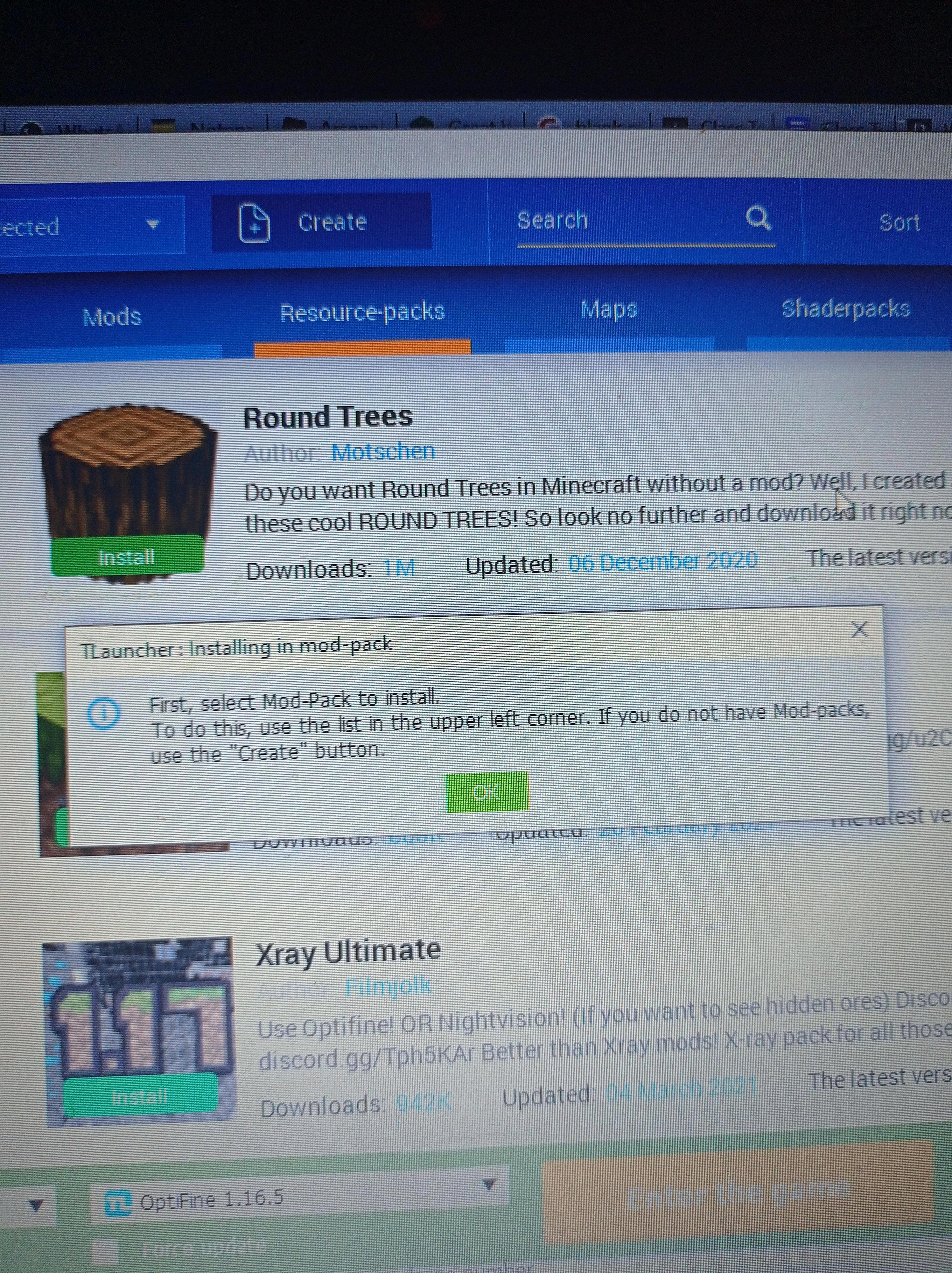
How Do I Activate My Texture Pack In Minecraft?
To activate a texture pack in Minecraft, follow these steps:
1. Open Minecraft and go to the main menu.
2. Click on “Settings” (a gear icon), located in the bottom left corner of the screen.
3. In the Settings menu, select the “Global Resources” option. This can usually be found under the “General” tab.
4. Once you’re in the Global Resources menu, you will see a list of available texture packs.
5. Look for the texture pack you want to activate and click on it.
6. A preview of the texture pack will be shown, along with a brief description and information about its creator.
7. To activate the texture pack, click the “Activate” button, usually located at the bottom right corner of the preview window.
8. Once activated, the texture pack will be listed under the “Active” tab in the Global Resources menu.
9. If you want to deactivate the texture pack, simply go back to the Global Resources menu and click the “Deactivate” button next to the pack’s name.
By following these steps, you can easily activate and deactivate texture packs in Minecraft to customize your gaming experience.
How Do You Import Resource Packs Into Bedrock?
To import resource packs into Bedrock, follow these steps:
1. Launch the Bedrock Edition of Minecraft and navigate to the main menu.
2. Click on the “Play” button to access the game’s play options.
3. Under the “Worlds” tab, select “Create New” and then “Create New World” to begin creating a new world.
4. Customize the world settings according to your preferences, such as selecting the game mode, seed, and difficulty level.
5. Provide a name for your world and click on the “Create” button to generate it.
6. Once the world is created, locate the “Resource Packs” option at the bottom left corner of the screen.
7. Click on “Resource Packs” and then choose “My Packs” to access the list of available resource packs.
8. Select the resource pack you want to import into your server by clicking on it.
9. click on the “Activate” button to enable the selected resource pack for your server.
By following these steps, you will successfully import a resource pack into Bedrock Edition. It’s important to note that resource packs can enhance the visual and audio aspects of the game, allowing you to customize your Minecraft experience.
Conclusion
Texture packs are a great way to enhance your Minecraft experience by changing the visual appearance of the game. There are numerous websites where you can download texture packs of your choice. Once you have downloaded a texture pack, you can easily install it in Minecraft by accessing the resource packs folder. From there, you can enable or disable the texture pack in the game settings. Texture packs allow you to personalize your Minecraft world, giving it a unique and customized look. Whether you prefer a realistic, cartoonish, or themed style, there is a texture pack out there for everyone. So go ahead and explore the wide variety of texture packs available, and transform your Minecraft world into something truly special.








