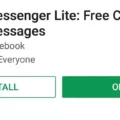Stock Android refers to the pure, unmodified version of the Android operating system as it is developed by Google. It is the software experience that Google intended for Android devices. The term “stock” implies that this version of Android is in its original state without any modifications or customizations made by device manufacturers.
One of the main advantages of using stock Android is its clean and minimalistic user interface. It offers a clutter-free experience with no added features or bloatware. This can result in a smoother and more efficient performance on your device.
If you own an Android device that comes with a manufacturer’s UI layer or customized version of Android, you may be interested in installing stock Android to get a more pure and streamlined experience. Fortunately, Google provides official factory images that you can flash onto your device to achieve this.
To install stock Android, you will first need to download and set up the ADB (Android Debug Bridge) and Fastboot tools on your computer. These tools will allow you to communicate with your device and transfer the necessary files.
Next, head over to the Android website and download the factory image for your specific device model. Make sure to choose the correct version and variant.
Once you have the factory image downloaded, connect your phone to your computer via USB and boot into Fastboot mode. This can usually be done by turning off your device, then holding a combination of buttons (such as power and volume down) to enter Fastboot mode.
Now, launch the Command Prompt or Terminal app on your computer. Navigate to the folder where you have the ADB and Fastboot tools installed.
In the command prompt, run the “flash-all” command. This will flash the factory image onto your device, replacing the existing firmware with stock Android.
Wait for the process to finish, which may take a few minutes. Once it is complete, you can reboot your device.
It’s important to note that flashing a factory image will erase all data on your device, so it is crucial to back up any important files or data before proceeding.
After installing stock Android, you will have a clean and untouched version of the operating system. You can enjoy the simplicity and efficiency of stock Android, without any added manufacturer customizations.
If you prefer to stick with your device’s home screen launcher, but still want the look of stock Android, you can also explore the Galaxy Themes app (for Samsung devices) and download a “Material” designed theme. This will give your home screen a similar appearance to stock Android.
Stock Android offers a pure and unmodified user experience without any added manufacturer customizations. By following the steps to flash a factory image, you can install stock Android on your device and enjoy its clean and minimalistic interface.
Is It Possible To Install Stock Android On Any Phone?
It is not possible to install stock Android on any phone. The reason for this is that each type of phone has its own unique hardware configuration, and the phone’s firmware needs to have specific drivers built into it to properly handle that hardware.
Stock Android is the version of Android that is developed by Google and does not include any manufacturer’s UI layer or modifications. While it is possible to find custom ROMs or modified versions of Android that mimic the look and feel of stock Android, these ROMs still need to be specifically designed and built for a particular phone model.
Installing stock Android on a phone would require having access to the necessary drivers for that specific phone’s hardware, and these drivers are typically only included in the firmware provided by the phone manufacturer. Therefore, unless the manufacturer has released a stock Android version specifically for that phone model, it is not possible to install stock Android on it.
Additionally, even if a custom ROM or modified version of stock Android is available for a specific phone model, the installation process can be complex and risky. It often requires unlocking the phone’s bootloader, which can void the warranty and potentially brick the device if not done correctly.
Due to the hardware differences and the need for specific drivers, it is not possible to install stock Android on any phone.

How To Install Stock ROM?
To install a stock ROM (also known as a factory image or firmware), follow these steps:
1. Download and set up the ADB and Fastboot tools:
– Visit the official Android website and download the latest version of the ADB and Fastboot tools for your operating system.
– Extract the downloaded file to a convenient location on your computer.
2. Download the factory image for your device:
– Visit the official Android website and navigate to the “Factory Images for Nexus and Pixel Devices” page.
– Find and download the appropriate factory image for your device model and version.
– Save the factory image file to the same location as the ADB and Fastboot tools.
3. Connect your phone to your computer via USB and boot into Fastboot mode:
– Power off your phone.
– Press and hold the appropriate key combination to boot into Fastboot mode, which may vary depending on your device (e.g., Power + Volume Down).
– Connect your phone to your computer using a USB cable.
4. Launch the Command Prompt (Windows) or Terminal app (Mac or Linux):
– On Windows, open the extracted folder containing the ADB and Fastboot tools, then press Shift + Right-click and choose “Open command window here” or “Open PowerShell window here.”
– On Mac or Linux, open the Terminal app.
5. At the command prompt or Terminal, run the flash-all command:
– Type “flash-all” (without quotes) and press Enter.
– This command will flash all the necessary files from the factory image to your device, including the bootloader, baseband, and operating system.
6. Wait for the flashing process to complete:
– The flashing process may take a few minutes, so be patient.
– You will see the progress in the command prompt or Terminal window.
– Do not disconnect your device during this process.
7. Reboot your device:
– Once the flashing process is complete, your device will automatically reboot.
– If it doesn’t reboot automatically, you can manually restart it.
Congratulations! You have successfully installed the stock ROM on your device. Your device should now be running the official factory image provided by the manufacturer.
Can You Change Samsung To Stock Android?
It is possible to change the appearance of Samsung’s home screen launcher to mimic the look of stock Android without downloading a third-party launcher like Nova. Samsung provides a built-in feature called Galaxy Themes, which allows users to customize the appearance of their device.
To change Samsung to stock Android using the Galaxy Themes app, you can follow these steps:
1. Open the Galaxy Themes app on your Samsung device. If you can’t find it, you can search for it in the app drawer or use the search function.
2. Once in the Galaxy Themes app, you can browse through the available themes. Look for a theme that is labeled as “Material” or “Stock Android” to achieve a similar look to the stock Android experience.
3. Select the desired theme by tapping on it. This will open the theme preview screen, where you can see how the theme will change the appearance of your home screen.
4. If you are satisfied with the theme preview, tap on the “Download” or “Apply” button to apply the theme to your device. This may take a few moments to complete.
5. After the theme is applied, your Samsung home screen launcher will have the visual elements and design similar to stock Android.
By using a stock Android theme from the Galaxy Themes app, you can enjoy the aesthetics of stock Android without having to install a third-party launcher. It is worth noting that the theme will only change the visual appearance of the home screen launcher, and the underlying Samsung interface and features will remain the same.
What Is The Difference Between Stock Android And Bloatware?
Stock Android refers to the original version of the Android operating system that is released by Google. It is the pure, untouched version of Android without any modifications or customizations made by device manufacturers. On the other hand, bloatware refers to the pre-installed apps and software that come with Android devices, which are often added by manufacturers or carriers.
Here are the key differences between stock Android and bloatware:
1. User Interface: Stock Android offers a clean and minimalistic user interface, providing a simple and consistent experience across different devices. Bloatware, on the other hand, can add extra layers of customization and features that may vary between different manufacturers and devices.
2. Performance: Stock Android is generally known for its smooth and fast performance since it does not have any unnecessary apps or software running in the background. Bloatware, however, can slow down the device and consume system resources, affecting performance.
3. Storage Space: Stock Android typically takes up less storage space compared to devices with bloatware. Bloatware apps and software may occupy valuable storage space, reducing the available storage for users.
4. Updates: Stock Android devices often receive updates directly from Google, allowing users to get the latest features and security patches quickly. With bloatware, device manufacturers need to customize and test updates before releasing them, which can cause delays in receiving the latest Android updates.
5. Customizability: Stock Android provides a more pure and unadulterated Android experience, allowing users to customize their device as they see fit. Bloatware, on the other hand, may limit customization options or come with additional features that cannot be easily removed or modified.
Stock Android offers a clean, minimalistic, and unmodified version of the operating system, providing a consistent user experience across devices. Bloatware, on the other hand, refers to pre-installed apps and software that can vary between manufacturers and may affect device performance, storage space, and customization options.
Conclusion
Stock Android refers to the original, unmodified version of the Android operating system. It offers a clean and minimalistic user interface, devoid of any customizations or bloatware added by device manufacturers. Stock Android provides a consistent and familiar experience across different devices, as it does not have any manufacturer-specific UI layers.
One of the advantages of using stock Android is that it allows for faster updates, as manufacturers do not need to modify the firmware to accommodate their own UI layers. This means that users of stock Android devices often receive the latest Android updates and security patches more quickly than those using devices with custom UI layers.
Another benefit of stock Android is its simplicity and ease of use. With no added features or bloatware, the interface is streamlined and intuitive, making it ideal for users who prefer a clean and clutter-free experience. Additionally, stock Android tends to be more lightweight and efficient, resulting in better performance and battery life.
However, it’s important to note that stock Android may lack some additional features and customization options that are available on devices with custom UI layers. For those who prefer a more personalized and feature-rich experience, devices with manufacturer-specific UI layers may be more suitable.
Stock Android offers a straightforward and reliable user experience, with timely updates and a clean interface. It is a popular choice for users who value simplicity, efficiency, and the latest Android updates.