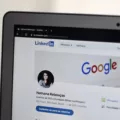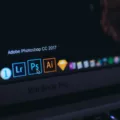Subscriptions have become a common way for users to access various services and content on their iPhones. Whether it’s for music streaming, video streaming, news, or gaming, subscriptions offer convenience and access to a wide range of content. However, it’s not uncommon for users to accumulate multiple subscriptions over time, and managing them can become overwhelming. In this article, we will discuss how to hide subscriptions on iPhone, giving you more control over your purchase history.
To start, let’s look at how to hide subscriptions from the App Store. This can be useful if you no longer wish to see certain subscriptions in your purchase history. To do this:
1. Open the Settings app on your iPhone.
2. Tap on your name at the top of the screen.
3. Scroll down and select “iTunes & App Store”.
4. Tap on your Apple ID and select “View Apple ID”. You may need to sign in with your Apple ID.
5. Under the “Subscriptions” section, tap on “Manage”.
6. You will see a list of your active subscriptions. To hide a subscription, simply toggle off the “Show in App Store” option.
By hiding a subscription, it will no longer be visible in your purchase history, making it easier to manage and organize your subscriptions.
Now, let’s explore how to cancel a subscription on your iPhone or iPad. This can be useful if you no longer wish to continue using a particular service or if you want to avoid future charges. To cancel a subscription:
1. Open the Settings app on your iPhone.
2. Tap on your name at the top of the screen.
3. Scroll down and select “Subscriptions”.
4. You will see a list of your active subscriptions. Tap on the subscription you want to cancel.
5. Tap on “Cancel Subscription” at the bottom of the screen.
6. Follow the on-screen instructions to confirm the cancellation.
It’s important to note that you can’t delete expired subscriptions from your iPhone or iPad, but they will automatically disappear after a year. However, if you don’t want to wait that long, you can create a new Apple ID to use on your iPhone.
Additionally, if you are part of a family sharing plan and want to change the settings of a specific subscription, follow these steps:
1. Tap on the subscription you want to modify in the Subscriptions section.
2. Toggle the “Share with Family” option on or off, depending on your preference.
This allows you to control whether the subscription is shared with other members of your family sharing plan or not.
Managing subscriptions on your iPhone can be made easier by hiding them from the App Store and canceling unwanted subscriptions. By following the steps outlined in this article, you can take control of your purchase history and ensure that you are only seeing the subscriptions that matter to you.
Can You Hide Subscription History On IPhone?
It is possible to hide your subscription history on an iPhone. Apple provides a feature that allows you to hide your purchases, including subscriptions, from the App Store. Here’s how you can do it:
1. Open the App Store on your iPhone.
2. Tap on your profile picture or the “Account” icon at the top right corner of the screen.
3. Scroll down and tap on “Purchased” or “My Purchases”, depending on your iOS version.
4. You will see a list of all your purchased apps and subscriptions.
5. To hide a specific subscription, swipe left on it and tap on the “Hide” button.
6. Confirm your action by tapping on “Hide” again in the pop-up window.
By following these steps, you can hide individual subscriptions from your purchase history. It’s important to note that hiding a subscription does not cancel it or stop any charges associated with it. It simply removes it from being visible in your purchase history.
If you want to view your hidden purchases in the future, you can do so by going to your account settings and selecting the “Hidden Purchases” option.
By hiding your subscription history, you can maintain privacy and keep your app purchases organized.
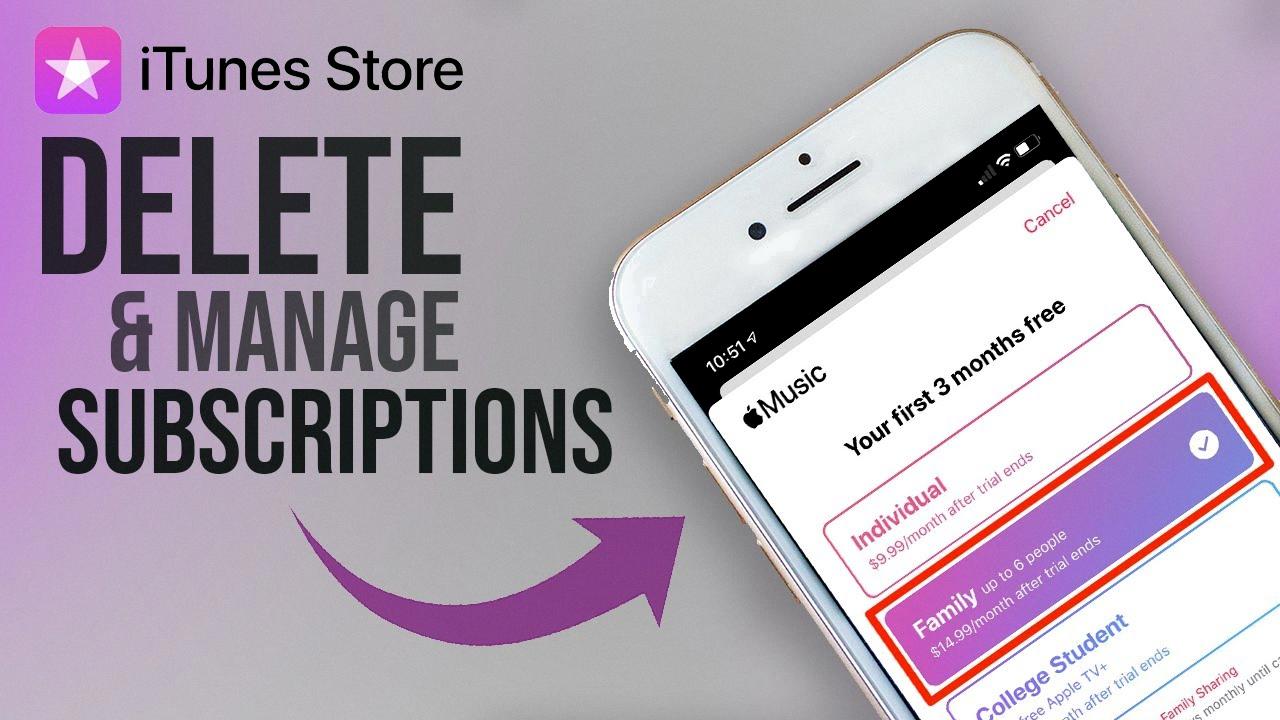
How Do I Stop My Subscriptions From Showing Up On My IPhone?
To stop your subscriptions from appearing on your iPhone, follow these steps:
1. Open the Settings app on your iPhone.
2. Look for and tap on your name or Apple ID at the top of the screen.
3. In the next screen, find and tap on the “Subscriptions” option.
4. You will see a list of all the subscriptions linked to your Apple ID. Tap on the subscription that you want to cancel.
5. On the subscription details page, you should find a “Cancel Subscription” button. Tap on it to proceed.
If you don’t see the “Cancel Subscription” button, it’s possible that you have already canceled the subscription or it might have expired. You can also check the subscription status, renewal date, and other details on this page.
Remember, canceling a subscription will prevent further charges, but it won’t refund any previous payments. You will continue to have access to the subscription until the current billing period ends.
Is There A Way To Delete Expired Subscriptions On IPhone?
Unfortunately, it is not possible to delete expired subscriptions directly from your iPhone or iPad. However, there are a couple of options you can consider to address this issue:
1. Wait for automatic removal: Expired subscriptions will automatically disappear from your device after a year. While this may not be the most immediate solution, it requires no additional action on your part. Simply be patient, and the expired subscriptions will be removed from your device within this timeframe.
2. Create a new Apple ID: If you don’t want to wait for a year, you can create a new Apple ID to use on your iPhone or iPad. By doing so, you will have a fresh account with no expired subscriptions linked to it. However, keep in mind that creating a new Apple ID means you’ll need to re-download any apps or content associated with your previous account. Additionally, this method may not be suitable for everyone, as it involves the hassle of setting up a new account and potentially losing access to previous purchases or subscriptions.
While you cannot delete expired subscriptions directly from your iPhone or iPad, they will automatically be removed after a year. If you are looking for a more immediate solution, creating a new Apple ID is an option, but it comes with its own set of considerations and inconveniences.
How Do I Hide Family Subscriptions On IPhone?
To hide family subscriptions on your iPhone, you can follow these steps:
1. Open the App Store on your iPhone.
2. Tap on your profile picture or initials in the top right corner of the screen.
3. Select “Subscriptions” from the drop-down menu.
4. You will see a list of your active subscriptions. Tap on the subscription you want to hide.
5. On the subscription page, you will find the option “Share with Family.” Tap on it to turn it off.
6. Once you have turned off the “Share with Family” option, the subscription will no longer be visible to other family members.
If you want to hide multiple family subscriptions, you need to repeat these steps for each subscription individually.
By following these steps, you can easily hide family subscriptions on your iPhone and keep them private.
Conclusion
Subscriptions are a convenient way to access and enjoy various services on your iPhone or iPad. However, if you no longer wish to continue with a subscription, you can easily cancel it by following a few simple steps in your device settings. It’s important to note that while you can hide purchases from your App Store history, you can’t delete them entirely. Expired subscriptions will automatically disappear after a year, but if you’d like to remove them sooner, you can create a new Apple ID for your device. Additionally, if you have a subscription that you want to share or stop sharing with your family, you can easily toggle the “Share with Family” option in the subscription settings. managing your subscriptions is a straightforward process, allowing you to have more control over the services you use.