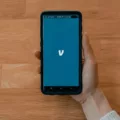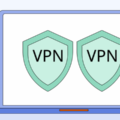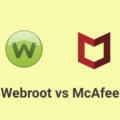McAfee pop-ups can be frustrating and disruptive, constantly appearing on your screen and interrupting your browsing experience. These pop-ups are often a result of adware or potentially unwanted programs (PUPs) that have been installed on your computer without your knowledge. Fortunately, there are steps you can take to get rid of these annoying McAfee scam pop-ups.
The first step is to clear and reset your browser. This can help remove any stored data or settings that may be causing the pop-ups to appear. To do this, go to your browser settings and look for options to clear your browsing history, cookies, and cache. You may also want to reset your browser settings to their default values.
Next, you should remove any suspicious extensions or apps manually. These could be the source of the pop-ups and may need to be uninstalled or disabled. Check your browser’s extensions or add-ons list and look for any that you do not recognize or that seem suspicious. Remove or disable these extensions to see if it stops the pop-ups.
Running an antivirus scan is also recommended to ensure that your computer is free from malware. Use a reliable antivirus program to scan your system and remove any threats that may be causing the pop-ups. Make sure to keep your antivirus software up to date to stay protected against the latest threats.
Enabling an ad blocker can also help prevent future pop-ups from appearing. There are many ad blocker extensions available for popular browsers that can effectively block unwanted ads and pop-ups. Install and enable an ad blocker to enjoy a cleaner browsing experience.
If you are specifically dealing with McAfee pop-ups on Windows 10 or 11, you can disable the notifications from McAfee itself. Press the Windows Key+I to open the Windows Settings, then click on “Notifications”. Scroll down to the list of installed applications and locate McAfee. Switch the toggle to “Off” to disable the notifications from McAfee.
Additionally, you can open the Windows Security app by clicking the shield icon in the taskbar or searching the start menu for “Security”. Scroll to the Notifications section and select “Change notification settings”. From there, you can slide the switch to “Off” or “On” to disable or enable additional notifications.
Getting rid of McAfee pop-ups involves clearing and resetting your browser, removing suspicious extensions or apps, running an antivirus scan, and enabling an ad blocker. By following these steps, you can effectively eliminate these annoying pop-ups and enjoy a smoother browsing experience.
How Do I Get Rid Of Fake McAfee Pop-ups On Windows 10?
To get rid of fake McAfee pop-ups on Windows 10, you can follow these steps:
1. Clear and reset your browser:
– Open your browser (e.g., Chrome, Firefox, Edge).
– Go to the browser settings or options menu.
– Look for the “Clear browsing data” or “Clear history” option.
– Select the checkboxes for cookies, cache, and other browsing data.
– Click on the “Clear” or “Delete” button to clear the stored data.
– Next, go to the browser’s settings menu again and select the “Reset” or “Restore default settings” option to reset the browser to its original state. This will remove any customizations or malicious settings that may be causing the pop-ups.
2. Remove suspicious extensions or apps manually:
– Open your browser and go to the extensions or add-ons menu.
– Look for any suspicious or unfamiliar extensions or apps.
– Disable or remove these extensions one by one by clicking on the corresponding buttons.
– Also, check your installed programs in the Control Panel and uninstall any suspicious programs related to McAfee or pop-ups.
3. Run an antivirus scan:
– Install a reputable antivirus software (if you don’t have one already).
– Update the antivirus software to ensure you have the latest virus definitions.
– Perform a full system scan to detect and remove any malware or viruses, including fake McAfee pop-ups.
– Follow the instructions provided by the antivirus software to remove any threats found.
4. Enable an ad blocker:
– Install an ad blocker extension or add-on for your browser.
– These tools can help prevent unwanted pop-up ads, including fake McAfee pop-ups, from appearing on websites you visit.
By following these steps, you should be able to effectively get rid of fake McAfee pop-ups on your Windows 10 computer. Remember to stay vigilant and avoid clicking on suspicious links or downloading unknown software to prevent future pop-ups.
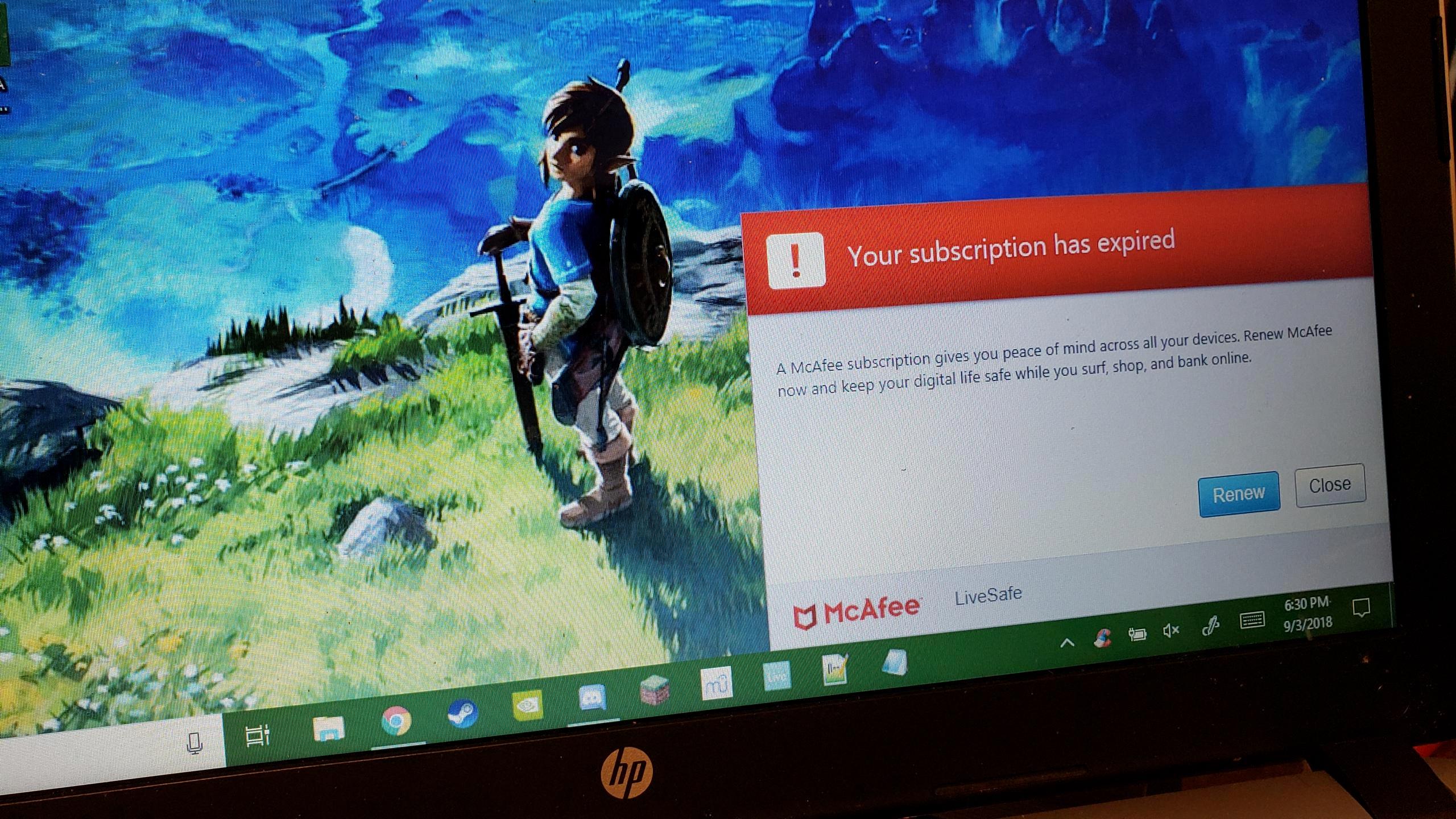
Why Is McAfee Popping Up When I Don’t Have McAfee?
When encountering a situation where McAfee pop-ups appear even though you do not have McAfee installed on your device, it is important to understand that these pop-ups are likely fake or malicious in nature. There could be several reasons why these pop-ups are appearing, and it is crucial to handle them with caution. Here are some possible explanations:
1. Malware or Adware: Your computer may have been infected with malware or adware that is generating these fake McAfee pop-ups. These malicious programs often mimic legitimate software to trick users into clicking on them, which could lead to further issues.
2. Phishing Attempts: Cybercriminals often create fake pop-ups or alerts that mimic well-known antivirus software like McAfee. These pop-ups may prompt you to click on links or download files that could compromise your computer’s security or steal your personal information.
3. Browser Extensions: Certain browser extensions or add-ons may cause fake McAfee pop-ups to appear. These extensions could have been installed unintentionally or as part of a bundle with other software.
To address the issue, follow these steps:
1. Run a Full System Scan: Use a reputable antivirus or anti-malware software to perform a thorough scan of your computer. This will help detect and remove any malicious programs causing the fake pop-ups.
2. Update and Secure Your Software: Ensure that your operating system, web browser, and other software are up to date. Keeping your software patched can help prevent vulnerabilities that could be exploited by malware or adware.
3. Remove Suspicious Browser Extensions: Open your web browser’s settings and review the installed extensions. Remove any suspicious or unfamiliar ones that may be responsible for the pop-ups.
4. Clear Browser Cache and Cookies: Clearing your browser’s cache and cookies can help eliminate any stored data that might be triggering the pop-ups.
5. Be Vigilant: Stay cautious while browsing the internet and avoid clicking on random pop-ups or downloading files from untrusted sources. Always verify the legitimacy of any software or alert before taking any action.
If the issue persists or you are uncertain about handling it yourself, it is recommended to seek assistance from a professional or contact McAfee’s official support for further guidance.
Remember, it is essential to remain vigilant and cautious when dealing with unexpected pop-ups, especially those claiming to be from reputable security software providers like McAfee.
How Do I Get Rid Of The Annoying Pop-up On McAfee?
To remove the annoying pop-ups from McAfee on your Windows 10 or 11, follow these steps:
1. Press the Windows Key + I on your keyboard to open the Settings app.
2. In the Settings app, click on “Notifications.”
3. Scroll down to the list of installed applications that send notifications.
4. Locate McAfee in the list and click on it.
5. Now, you’ll see a toggle switch next to McAfee. Simply switch the toggle to the “Off” position.
By following these steps, you will disable the pop-up notifications from McAfee on your Windows operating system. This means you won’t be bothered by any more pop-ups from McAfee.
Additionally, if you want to completely remove McAfee from your system, you can uninstall it by following these steps:
1. Press the Windows Key + I to open the Settings app.
2. In the Settings app, click on “Apps.”
3. Scroll down to find McAfee in the list of installed apps.
4. Click on McAfee and then click on the “Uninstall” button.
5. Follow the on-screen instructions to complete the uninstallation process.
Please note that uninstalling McAfee will remove the entire antivirus software from your system, so make sure you have an alternative antivirus solution in place before uninstalling McAfee.
Removing the pop-up notifications or uninstalling McAfee altogether will help you get rid of the annoying pop-ups on your Windows 10 or 11 device.
How Do I Stop Antivirus Pop-ups On Windows 10?
To stop antivirus pop-ups on Windows 10, you can follow these steps:
1. Open the Windows Security app: Click on the shield icon in the taskbar or search for “Security” in the start menu.
2. Scroll to the Notifications section: Once the Windows Security app is open, scroll down until you find the Notifications section.
3. Change notification settings: Select “Change notification settings” within the Notifications section. This will allow you to modify the settings related to antivirus pop-ups.
4. Disable or enable additional notifications: In the notification settings, you will see a switch that you can slide to either Off or On. Sliding it to Off will disable additional notifications, including antivirus pop-ups. Sliding it to On will enable these notifications.
By following these steps, you can control the display of antivirus pop-ups on your Windows 10 system.
Conclusion
McAfee pop-ups can be a nuisance and potentially harmful to your computer’s security. It is important to be cautious when encountering these fake messages and not to click on any options they provide. To get rid of McAfee scam pop-ups, you can start by clearing and resetting your browser, removing any suspicious extensions or apps manually, and running an antivirus scan. Enabling an ad blocker can also help prevent these pop-ups from appearing in the future. Additionally, if you are using Windows 10 or 11, you can disable notifications from McAfee by accessing the Notifications settings and switching off the toggle for McAfee. By following these steps, you can effectively remove McAfee pop-ups and protect your computer from potential threats.