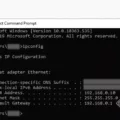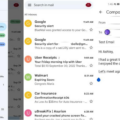Duplicate apps can be a nuisance on your Android device, taking up valuable storage space and cluttering your app drawer. Fortunately, there are several methods you can use to get rid of these duplicate apps and optimize your device’s performance. In this article, we will explore some of these methods and guide you through the process.
One common cause of duplicate apps is when you accidentally install the same app multiple times. This can happen if you download an app from different sources or if you reinstall an app without uninstalling the previous version. To address this issue, you can start by manually deleting the duplicate apps one by one.
To do this, go to your device’s settings and navigate to the “Apps & notifications” section. Look for the app that has duplicates and tap on it. Inside the app settings, you should see options to “Force stop,” “Uninstall,” or “Disable” the app. Choose the appropriate option based on your preference. Repeat this process for all the duplicate apps you want to remove.
If you have multiple duplicate apps and manually deleting them seems tedious, you can use a third-party app to help you. There are several apps available on the Google Play Store that can scan your device for duplicate apps and delete them in bulk. One such app is “Duplicate Files Fixer,” which not only finds duplicate apps but also identifies duplicate files, photos, and videos.
To use an app like Duplicate Files Fixer, simply install it from the Play Store and run a scan. The app will analyze your device and present you with a list of duplicate apps it has found. You can then choose to delete the duplicates with a single tap. Just be cautious when using third-party apps and make sure to read reviews and check the app’s permissions before installing.
Another method to get rid of duplicate apps is by clearing the cache and data of the app. This method is especially useful if you’re experiencing issues with a specific app such as crashes or slow performance. To clear the cache and data, go to your device’s settings, navigate to the “Apps & notifications” section, and find the app in question. Tap on it and then select the “Storage” option. From there, you can clear the cache and data of the app.
In some cases, duplicate apps may not be visible in your app drawer but are still present on your device. This can happen if you have installed multiple versions of the same app or if the app was pre-installed by the manufacturer. To find and delete these hidden duplicate apps, you can use the file manager app on your device.
Open your file manager app and navigate to the internal storage or SD card where the apps are installed. Look for folders with names similar to the app you want to remove and delete them. Be careful not to delete any system files or folders as this can cause issues with your device.
Duplicate apps can take up valuable storage space and clutter your Android device. To get rid of them, you can manually delete the duplicates, use third-party apps to scan and delete duplicates in bulk, clear the cache and data of the app, or use a file manager app to find and delete hidden duplicate apps. By following these methods, you can optimize your device’s performance and free up storage space.
How Do I Get Rid Of Double Apps?
To get rid of duplicate apps on your device, you can follow these steps:
1. Clear app cache and data:
– Open the “Settings” on your device.
– Look for “Apps & notifications” or a similar option.
– Tap on “See all apps” or a similar option to see the full list of installed apps.
– Find the app that has a duplicate icon and tap on it.
– Select the “Storage” option.
– Tap on “Clear Cache” to remove temporary files that might be causing the issue.
– Then, tap on “Clear Data” to reset the app to its default state.
– Restart your device and check if the duplicate icons are still present.
2. Disable or uninstall duplicate apps:
– Go to the “Settings” on your device.
– Look for “Apps & notifications” or a similar option.
– Tap on “See all apps” or a similar option to see the full list of installed apps.
– Find the duplicate app and tap on it.
– If there is an option to “Disable” the app, select it to deactivate the duplicate app.
– If you can’t disable the app, look for the “Uninstall” option to completely remove it from your device.
3. Disable app cloning or dual app features:
– Some devices have built-in features that allow you to clone apps or use dual instances of them.
– Go to the “Settings” on your device.
– Look for “App cloning” or “Dual app” options, which might be under the “Apps & notifications” or “Advanced settings” section.
– Disable or turn off any options related to app cloning or dual apps.
– Restart your device to ensure the changes take effect.
4. Reset app preferences:
– Open the “Settings” on your device.
– Look for “Apps & notifications” or a similar option.
– Tap on “See all apps” or a similar option to see the full list of installed apps.
– Tap on the three-dot menu icon in the top right corner and select “Reset app preferences” from the dropdown menu.
– Confirm the action, and your app preferences will be reset to default settings.
If none of these steps help, you may consider contacting your device manufacturer or seeking further assistance from a technical expert.
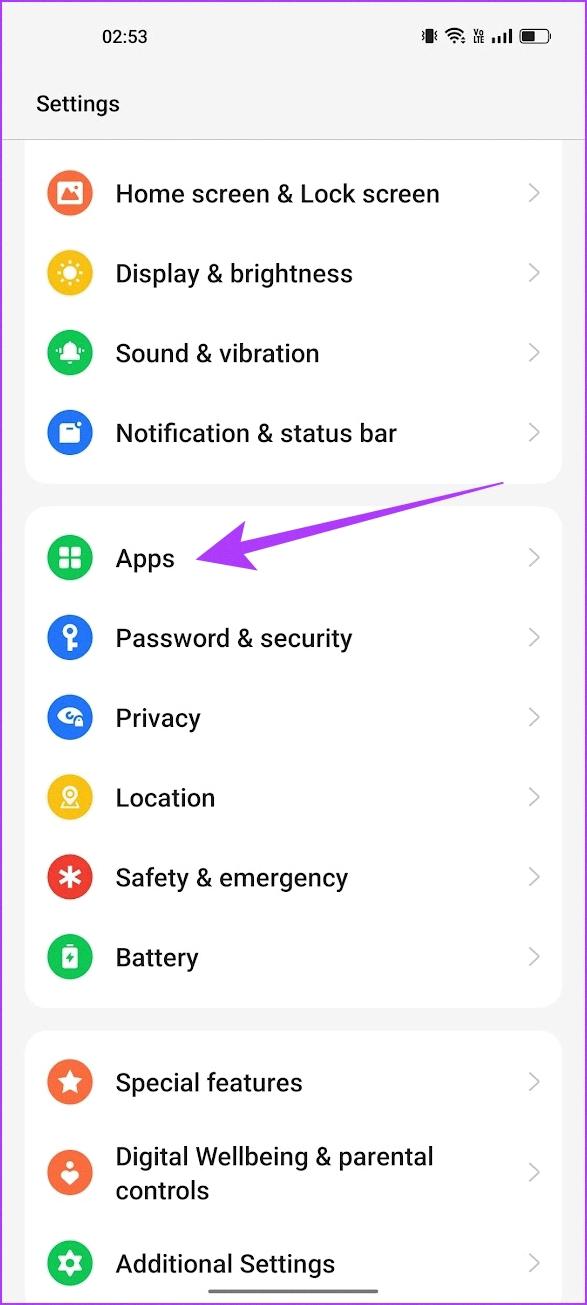
How Do I Get Rid Of Double Icons On My Desktop?
To get rid of double icons on your desktop, you can follow these steps:
1. Right-click on the duplicate icon that you want to remove.
2. From the context menu, select “Delete” or “Remove” option.
3. A confirmation dialog box may appear, asking if you want to permanently delete the icon. Click “Yes” or “OK” to confirm the deletion.
Alternatively, you can also try the following methods:
Method 1: Refresh the Desktop
1. Right-click on an empty area of your desktop.
2. From the context menu, select “Refresh” or press the F5 key on your keyboard.
3. This will refresh the desktop and may remove any duplicate icons.
Method 2: Check the Desktop Folder
1. Open the File Explorer by pressing the Windows Key + E.
2. In the address bar, type “%userprofile%\desktop” (without quotes) and press Enter.
3. This will open the desktop folder where all the desktop icons are stored.
4. Look for any duplicate icons in the folder and delete them by right-clicking and selecting “Delete” or “Remove”.
Method 3: Restart your Computer
1. Sometimes, a simple restart can resolve the issue of double icons on the desktop.
2. Save any ongoing work and close all open programs.
3. Click on the Start menu, select the Power icon, and choose “Restart”.
Method 4: Reset Icon Cache
1. Open the File Explorer by pressing the Windows Key + E.
2. In the address bar, type “%localappdata%\Microsoft\Windows\Explorer” (without quotes) and press Enter.
3. Locate the file named “iconcache.db” and delete it.
4. After deleting the file, restart your computer.
Method 5: Use a Third-Party Icon Organizing Software
If the above methods don’t work, you can try using third-party software specifically designed to organize and manage desktop icons. These software programs can help you remove duplicate icons and organize your desktop more efficiently.
Remember to always exercise caution when deleting files or making changes to your system. It’s a good practice to create a backup or restore point before making any modifications.
How Do I Delete Duplicate Photos On My Android Phone?
To delete duplicate photos on your Android phone, you can follow these steps:
1. Install a file management app: Start by downloading and installing a file management app like “Files by Google” from the Google Play Store. This app will help you easily locate and manage your files, including duplicate photos.
2. Open the file management app: Once installed, open the file management app on your Android device.
3. Tap on the “Clean” option: At the bottom of the app interface, you will find various options. Look for and tap on the “Clean” option.
4. Select “Duplicate files”: On the “Clean” page, you will see different types of files that can be cleaned up. Locate and tap on the card that says “Duplicate files”. This will open a list of all the duplicate photos on your device.
5. Choose the photos to delete: To select the duplicate photos you want to delete, tap on the “Select files” option. This will allow you to manually select the photos you wish to remove.
6. Move files to trash: Once you have selected the duplicate photos, tap on the “Move x file(s) to Trash” option at the bottom of the screen. A confirmation dialog will appear.
7. Confirm deletion: To finalize the deletion process, tap on the “Move x file(s) to Trash” option on the confirmation dialog. This will move the selected duplicate photos to the device’s trash folder.
By following these steps, you will be able to easily delete duplicate photos on your Android phone using the “Files by Google” app.
Conclusion
Duplicate apps can be a nuisance on our devices, as they can clutter our home screens and cause confusion. They can also take up valuable storage space, which can impact the performance of our devices. However, there are steps we can take to resolve this issue. Clearing the cache and data of the affected app can often help in removing duplicate icons. Additionally, using the Windows Search feature on a computer or the Files by Google app on an Android device can help identify and delete duplicate files. It is important to exercise caution when deleting files and ensure that the original file is not mistakenly removed. By following these steps, we can effectively remove duplicate apps and optimize the functionality of our devices.