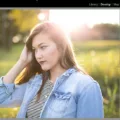If you’re experiencing abnormal colors, double images, or a blurry screen on your Samsung LED TV, don’t worry! There are simple steps you can take to fix this issue.
One of the first things you can try is updating the firmware of your Samsung TV. This can be done in two ways. The first method is to visit the Samsung website and download the latest firmware for your specific TV model. Once downloaded, you can update the firmware using a USB drive. Simply insert the USB drive into your TV’s USB port, go to the settings menu, and select the option to update the firmware from the USB drive.
Alternatively, you can update the firmware directly from your TV. To do this, go to the settings menu, navigate to the Support section, and select Software Update. Your TV will then search for the latest firmware and prompt you to update if a newer version is available. Follow the on-screen instructions to complete the update.
If updating the firmware doesn’t resolve the issue, there are a few other things you can try. First, check the power cord and make sure it is securely connected to both the TV and the power outlet. Sometimes, electrical interference can cause a soft picture. Try moving the power cord away from any other electrical devices that may be causing interference.
Another common cause of a blurry screen is a dirty screen. Use a soft, lint-free cloth to gently clean the screen. Avoid using harsh chemicals or abrasive materials that could damage the screen.
Additionally, the brightness settings on your TV may be causing the blurry screen. Adjust the brightness level to a comfortable setting that doesn’t strain your eyes. If the screen is still too bright or not bright enough, you can also try adjusting the backlight settings.
Lastly, if you’re experiencing clouded effects during dark scenes, it may be due to light reflecting on the TV screen. Try placing your TV in a location where it is not directly exposed to sunlight or other sources of light. This should help improve the clarity of dark scenes.
By following these simple steps, you should be able to fix the blurry screen issue on your Samsung LED TV. Enjoy your crisp and clear viewing experience!
Why Does Your Samsung TV Picture Look Blurry?
There can be several reasons why your Samsung TV picture looks blurry. Some common causes include:
1. Poor signal quality: If you are using an antenna or cable connection, a weak or unstable signal can result in a blurry picture. Ensure that your antenna or cable is properly connected and positioned for optimal signal reception. You may also consider contacting your service provider for assistance.
2. Display settings: Incorrect display settings on your TV can also cause a blurry picture. Make sure that the picture mode is set to the appropriate setting for your viewing preferences (e.g., Standard, Movie, Dynamic). Additionally, check the sharpness and picture settings to ensure they are adjusted correctly.
3. Motion settings: Some Samsung TVs have motion enhancement features such as Auto Motion Plus or Motion Interpolation. While these features can reduce motion blur, they may also introduce an artificial smoothing effect that some viewers find undesirable. Try disabling these features to see if it improves the picture quality.
4. HDMI cable issues: If you are using an HDMI connection, a faulty or low-quality HDMI cable can result in a blurry picture. Try using a different HDMI cable or swapping the cable between different ports on your TV to determine if the cable is the issue.
5. Firmware or software updates: Occasionally, firmware or software updates can address picture quality issues. Ensure that your Samsung TV has the latest firmware version installed. You can check for updates by navigating to the Settings menu on your TV and selecting Support > Software Update.
If none of the above solutions resolve the issue, it may be necessary to contact Samsung customer support for further assistance or consider scheduling a professional service appointment to inspect and repair your TV.

What Causes Blurry Picture on LED TV?
There can be several factors that contribute to a blurry picture on an LED TV. Here are some possible causes:
1. Poor signal quality: If you are using an antenna or cable connection, a weak or distorted signal can result in a blurry picture. Check your signal strength and consider adjusting your antenna or contacting your cable provider for assistance.
2. Incorrect resolution settings: Make sure that your TV is set to the correct resolution for the content you are watching. If the resolution is set too low, the picture may appear blurry. Adjust the resolution settings in your TV’s menu to match the source’s resolution.
3. Motion blur: LED TVs, like other display technologies, can experience motion blur, especially during fast-moving scenes. This is more noticeable in lower-end models that have slower response times. Adjusting the motion settings on your TV may help reduce motion blur.
4. Dirty screen or improper cleaning: Dust, fingerprints, or smudges on the TV screen can make the picture appear blurry. Clean the screen using a soft, lint-free cloth and mild cleaning solution specifically designed for screens.
5. Viewing distance: Sitting too close to an LED TV can make the picture appear blurry. Ensure that you are sitting at an appropriate distance from the screen. As a general rule, the viewing distance should be about three times the height of the TV screen.
6. Picture settings: Incorrect picture settings can also cause a blurry image. Adjust the contrast, brightness, sharpness, and other picture settings in the TV’s menu to optimize the picture quality.
7. HDMI cable issues: If you are using an HDMI connection, a faulty or low-quality cable can degrade the picture quality. Try using a different HDMI cable to see if it improves the clarity of the picture.
8. Electrical interference: Electrical devices near the TV, such as speakers or other electronics, can cause interference that affects the picture quality. Move these devices away from the TV or try repositioning the TV to minimize interference.
If none of these solutions resolve the issue, it is recommended to consult the TV’s user manual or contact the manufacturer’s customer support for further assistance.
Why Does Your Samsung TV Look Cloudy?
There are several factors that can contribute to your Samsung TV looking cloudy. Here are some possible reasons:
1. Dirty screen: Dust, fingerprints, and smudges on your TV screen can cause it to appear cloudy. Regularly cleaning your TV screen with a soft, lint-free cloth can help improve the clarity.
2. Backlight issues: If the backlight on your TV is not functioning properly, it can result in uneven lighting and a cloudy appearance. This can be caused by a faulty backlight or improper settings. Adjusting the backlight settings or contacting a technician for repair may help resolve this issue.
3. Picture settings: Incorrect picture settings can also lead to a cloudy appearance on your TV. Check the brightness, contrast, and sharpness settings to ensure they are properly calibrated for your viewing environment. You can refer to your TV’s user manual for guidance on adjusting these settings.
4. Viewing angle: Viewing your TV from an angle can cause a loss of contrast and clarity, resulting in a cloudy appearance. Try adjusting your seating position to directly face the TV for optimal viewing.
5. External light sources: Bright lights or sunlight reflecting on your TV screen can create a hazy or cloudy effect, especially during dark scenes. It is recommended to place your TV away from direct light sources or use curtains to minimize reflections.
6. Panel defects: In rare cases, a defective panel can cause clouding or uneven backlighting. If none of the above solutions improve the clarity of your TV, it may be necessary to contact Samsung customer support or a professional technician for further assistance.
Remember that these are general possibilities and the specific cause of cloudiness on your Samsung TV may vary.
Conclusion
If you are experiencing abnormal colors, double images, or blurriness on your Samsung LED TV, there are several steps you can take to fix these issues.
Firstly, you can update the firmware of your Samsung TV. This can be done by downloading the latest firmware from the Samsung website and updating it via USB, or by updating it directly from your TV’s settings menu. Updating the firmware can often resolve software-related issues and improve overall performance.
Additionally, if you notice a soft picture or ghosting on your TV, it could be due to electrical interference. Try moving the power cord and any nearby electrical devices away from the TV to minimize interference. This can help improve picture quality and reduce any visual distortions.
Furthermore, if you are experiencing clouded effects during dark scenes, it may be due to light reflecting on the TV screen. To mitigate this issue, try placing your TV away from direct sunlight or other sources of light. This can help enhance the clarity and visibility of dark scenes.
Lastly, if you are using an Android TV and experiencing a blurry screen, there are a few possible causes. The screen may be dirty, so cleaning it with a soft cloth can help improve clarity. Adjusting the screen brightness to an appropriate level can also prevent blurriness. Additionally, ensuring that the screen resolution is set to the optimal level can enhance overall picture quality.
By following these steps and troubleshooting techniques, you can address common issues with Samsung LED TVs and enjoy a clear and vibrant viewing experience.