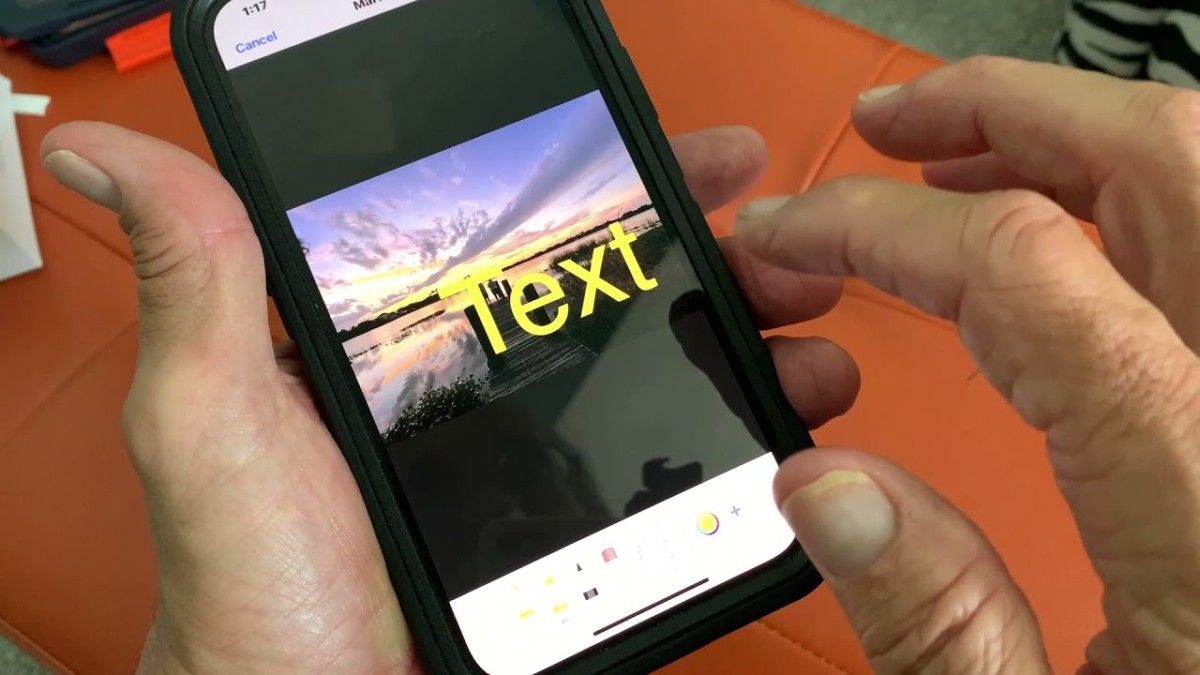
You snap a photo and the perfect punchline pops into your head, but the comment box just feels too far away. Built-in Markup tools on iOS let you drop text directly onto that image in seconds, turning a plain shot into a meme, label, or reminder.
This guide walks through iPhone text editing inside the Photos app, showing how to add text to photos with font, size, and color controls. By mastering these native iPhone photo editing steps, it becomes effortless to customize images for social posts, study notes, or quick jokes.
Step-by-Step Guide to Adding Text to Photos on iPhone
Open Photos, pick the picture, tap Edit, hit Markup icon (pen). Tap the plus symbol, choose Add Text. A blue text box pops up.
Tap it, type your caption. Tap the Aa button for font adjustments. Here, you can increase or decrease the size of the text and you can also tap color dots for style tweaks. These built-in iPhone photo editing tools keep everything on device.
Finish by dragging the box to the perfect spot. The text feature saves automatically when Done is pressed. Reopen Edit anytime to tweak or delete the caption.
How to Change or Edit Existing Text on Photos on iPhone
Fixing a typo in that meme is simpler than remaking the shot. Open Photos, pick the picture, tap Edit, then the pen-tip icon to summon the iPhone Markup tool. Double-tap the text box you originally dropped.
Choose Edit to change the photo text, use the keyboard, and press Done. Hit Aa below the canvas to tweak font, size, or color, drag any corner handle to resize, and slide the box wherever it belongs.
Finish with Done and your updated caption sticks without flattening the layer.
How to Remove Text from Photos on iPhone
Need to remove text from a snapshot without extra apps? Open Photos, select the image, tap Edit, then Markup, which drops you into Apple’s annotation workspace . Hit the plus icon, choose a rectangle, and drag it over the words.
Tap the color circle, match the surrounding background, turn on Fill, and set the stroke to none, so the shape blankets every letter for clean text removal. Tap Done to lock the change. This trick neatly erases text on the iPhone.
Using Third-Party Apps to Edit Text on Photos
Apple’s Markup covers the basics, however, third-party apps unlock deeper control. Fire up Snapseed, tap Tools then Text, and the Snapseed text editing panel lets you add captions, tweak fonts, and even erase old words with the Healing brush.
This app layers in curves, masks, and color sliders for truly advanced photo editing without paying a dime.
Removing Text Without Affecting the Background
A quick brush and the lettering melts away. Open Snapseed, tap Tools, then the Snapseed healing tool. Pinch to zoom until the caption fills the screen, select Healing, and lightly paint over each character.
The app samples nearby pixels to erase text without background smudges, giving crisp iPhone background preservation even on complex textures. If edges look off, tap Undo, zoom closer, and repeat in smaller strokes. Export the finished image and enjoy a clean shot that lets you remove text like it was never there.
Editing Pictures and Text Together on iPhone
Slide into iPhone picture and text editing by opening Photos, tapping Edit, and nudging exposure or crop for quick image enhancement. Jump to Markup, choose Text, pick a font and color, then drag, pinch, or rotate the box until it feels balanced.
Want finer control? Export the file to a layer-based editor, tweak opacity or blend modes, save, and reopen in Photos so that the final customization lands exactly where it should before tapping Done and Share.
Conclusion: Mastering Text Editing on iPhone Photos
Finishing touches come fast once Photos feels second nature. Copy the words you need, drop fresh fonts with Markup, and adjust color, exposure, and crop until the shot and message click.
iPhone photo editing paired with crisp text customization turns vacation snaps into polished invites, study notes, or promotional posts in minutes. Keep experimenting with filters, opacity sliders, and layer controls inside trusted editors to push image personalization even further and build a style that sticks every time.








