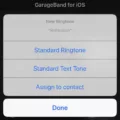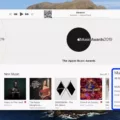Wireless headphones have become increasingly popular in recent years, and one of the most well-known brands in this category is Beats. Known for their sleek design and high-quality sound, Beats wireless headphones offer a great listening experience. If you own a pair of wireless Beats and want to connect them to your Android phone, here’s how you can do it.
First, make sure your Beats are in pairing mode. To do this, locate the sync button on the headphones. It is typically located on the left ear cup. Press and hold the sync button until the LED light starts flashing. This indicates that your Beats are now in pairing mode and ready to connect to your Android device.
Next, open the settings on your Android phone and navigate to the “Connection” or “Wireless and Network” section. Look for the Bluetooth option and toggle it to enable it. Once Bluetooth is enabled, your phone will start scanning for available devices.
Now, go back to your Beats headphones and look for them in the list of available devices on your Android phone. They should appear as “Beats” or a similar name. Tap on the name to connect your Beats to your Android device.
Once connected, you should see a notification on your phone confirming the successful pairing of your Beats. You can now start enjoying your wireless headphones with your Android phone.
It’s worth noting that if you’re experiencing any issues with your Beats, it’s a good idea to check if your firmware is up to date. Outdated firmware can cause connectivity problems. To update the firmware, you can use the Beats app for Android. Simply download the app, open it, and follow the instructions to update your firmware.
Connecting your wireless Beats headphones to your Android phone is a straightforward process. Just make sure your Beats are in pairing mode, enable Bluetooth on your Android device, and select your Beats from the list of available devices. With a few simple steps, you can enjoy your favorite music or podcasts wirelessly on your Android phone with your Beats headphones.
How Do You Put Your Beats in Pairing Mode?
To put your Beats in pairing mode, follow these steps:
1. Make sure your Beats are powered on. If they’re not, turn them on by pressing the power button.
2. Locate the sync button on your Beats. The location of this button may vary depending on the model you have. It is usually found on the side or bottom of the ear cups.
3. Press and hold the sync button for a few seconds until the LED light on your Beats starts flashing. This indicates that they are now in pairing mode.
4. On your device (phone, tablet, computer, etc.), go to the Bluetooth settings and enable Bluetooth if it’s not already on.
5. Look for your Beats in the list of available devices and select them to pair. The name of your Beats should appear as an option in the Bluetooth menu.
6. Once you select your Beats, the pairing process will begin. Wait for a few seconds until your device confirms that it’s connected to your Beats.
7. Your Beats are now successfully paired and ready to use. You can start playing music or other audio content through them.
It’s important to note that the specific steps and button names may vary depending on the model of your Beats headphones or earphones. Refer to the user manual or support documentation provided by Beats for more detailed instructions specific to your device.
Remember, putting your Beats in pairing mode allows them to establish a wireless connection with your device. This way, you can enjoy your music or audio without the constraints of wires.

How Do You Find Your Beats on Your Android Phone?
To find your Beats device on your Android phone, you can use the Locate My Beats feature in the Beats app. Here are the steps to follow:
1. Open the Beats app on your Android phone.
2. Tap the menu icon, usually represented by three horizontal lines, located at the top-left corner of the screen.
3. From the menu, select “Locate My Beats.” This option helps you track the last known location of your Beats device.
4. Once you tap on “Locate My Beats,” a list of connected Beats devices will appear.
5. Choose the specific Beats device you want to locate by tapping on it.
6. The app will then display the last known location of your Beats device on a map.
7. You can zoom in or out on the map to get a clearer view of the location.
8. If your Beats device is currently connected to your Android phone, it will show its real-time location on the map. However, if it’s not connected, it will display the last known location when it was connected.
By following these steps, you can easily locate your Beats device using the Locate My Beats feature in the Beats app on your Android phone.
Why Won’t Your Beats Connect?
There could be several reasons why your Beats headphones are not connecting. Here are some possible causes and solutions:
1. Bluetooth connectivity issues:
– Make sure Bluetooth is enabled on your device and that it is in range of your Beats headphones.
– Check if your Beats headphones are already connected to another device. Disconnect them from any other paired devices and try connecting again.
– Restart both your device and your Beats headphones to reset the Bluetooth connection.
– Clear the Bluetooth cache on your device and try connecting again.
2. Outdated firmware:
– Update the firmware. If your firmware is outdated, you could experience issues trying to use your Beats. Use the Beats app for Android to download the latest firmware update.
3. Low battery:
– Ensure that your Beats headphones have enough battery power. If the battery is low, charge them fully and try connecting again.
4. Compatibility issues:
– Verify if your device is compatible with your Beats headphones. Some older devices may not support the latest Bluetooth versions required for connection.
5. Interference:
– Move away from other electronic devices that may cause interference, such as Wi-Fi routers, microwaves, or other Bluetooth devices.
6. Reset your Beats headphones:
– Reset your Beats headphones to their factory settings. Refer to the user manual for instructions on how to perform a reset.
7. Hardware issues:
– If none of the above steps resolve the issue, there may be a hardware problem with your Beats headphones. Contact the Beats customer support or visit an authorized service center for further assistance.
Remember, these troubleshooting steps may vary depending on the specific model of your Beats headphones. Consult the user manual or the Beats website for model-specific instructions.
Can You Connect Beats to Android Without App?
It is possible to connect Beats wireless headphones to an Android device without using a specific app. Here are the steps to do so:
1. Ensure that your Beats wireless headphones are turned on. You can do this by pressing and holding the power button on your headphones until the indicator light turns on.
2. On your Android device, go to the settings menu. This can typically be accessed by swiping down from the top of the screen and tapping on the gear-shaped icon or by finding the settings app in your app drawer.
3. In the settings menu, look for the “Connection” or “Wireless and Network” option. This may vary depending on the Android device you are using.
4. Within the connection settings, locate and tap on the “Bluetooth” option. This will take you to the Bluetooth settings menu.
5. Toggle the Bluetooth switch to enable it. This will activate the Bluetooth functionality on your Android device.
6. Once Bluetooth is enabled, your Android device will begin searching for nearby Bluetooth devices. On your Beats wireless headphones, press and hold the power button again until the indicator light begins to flash. This puts your headphones into pairing mode.
7. In the Bluetooth settings menu on your Android device, you should see a list of available devices. Look for your Beats headphones in this list and tap on them to initiate the pairing process.
8. Your Android device will now attempt to connect to your Beats headphones. Once connected, you will see a notification or an indicator that the pairing is successful.
9. You can now start using your Beats wireless headphones with your Android device. The audio output from your device will be transmitted wirelessly to your headphones.
Remember that the exact steps may vary slightly depending on the version of Android and the specific device you are using. However, these general instructions should help you connect your Beats wireless headphones to your Android device without using a separate app.
Conclusion
Wireless Beats headphones offer a convenient and high-quality audio experience for users. They provide the flexibility to move around without being tethered to a device, making them ideal for workouts, commuting, or just everyday use. The pairing process is straightforward, and with the Beats app for Android, you can easily locate your headphones if you misplace them. Keeping the firmware updated is essential to ensure optimal performance, and connecting your Beats wireless headphones to an Android device is as simple as enabling Bluetooth and searching for the device in the paired devices list. wireless Beats headphones are a popular choice for music lovers who value convenience and excellent sound quality.