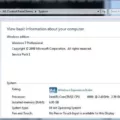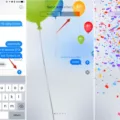Samsung TVs are known for their high-quality displays and advanced features, including the ability to connect to Wi-Fi networks. In this article, we will guide you through the process of connecting your Samsung TV to Wi-Fi without the need for an adapter.
1. Check your TV: First, make sure that your Samsung TV has built-in Wi-Fi capabilities. Most modern Samsung Smart TVs come with Wi-Fi built-in, but older models may require a plug-in USB Wi-Fi adapter. Check your TV’s specifications or user manual to confirm its Wi-Fi capabilities.
2. Find the Ethernet port: If your TV has an Ethernet port, you can connect it directly to your router using an Ethernet cable. Look for the Ethernet port on the back of your TV and connect one end of the cable to it.
3. Connect to Wi-Fi: If your TV doesn’t have an Ethernet port or you prefer a wireless connection, follow these steps to connect to Wi-Fi:
– Using your TV remote, press the Menu button to access the settings menu.
– Navigate to the Network Settings option and select it.
– Choose the option to enable wireless internet or Wi-Fi.
– Your TV will display a list of available Wi-Fi networks. Select your network from the list.
– If your network is password-protected, use the remote control buttons to enter your Wi-Fi password.
– Once you’ve entered the password correctly, your TV will attempt to connect to the Wi-Fi network. It may take a few moments to establish the connection.
4. Troubleshooting: If you encounter any issues during the connection process, try the following troubleshooting steps:
– Ensure that all cables connected to your router are securely plugged in.
– Restart your router by unplugging it from the power source, waiting for about a minute, and then plugging it back in.
– Double-check your Wi-Fi password to ensure you’ve entered it correctly.
– If you’re still unable to connect, consult your TV’s user manual or contact Samsung support for further assistance.
Connecting your Samsung TV to Wi-Fi opens up a world of possibilities, allowing you to stream online content, access smart features, and enjoy a more connected entertainment experience. By following the steps outlined in this article, you can easily connect your Samsung TV to Wi-Fi without the need for an adapter.
How Do You Manually Connect Your Samsung TV to Wi-Fi?
To manually connect your Samsung TV to Wi-Fi, follow these steps:
1. Turn on your Samsung TV and press the Menu button on your remote control.
2. Using the arrow keys on your remote, navigate to the Network section and select it.
3. In the Network menu, select the Network Settings option.
4. Choose the Wireless option if your TV supports wireless connectivity. If not, select the Wired option and connect your TV to the router using an Ethernet cable.
5. If you selected the Wireless option, your TV will start scanning for available Wi-Fi networks. Wait for the scan to complete.
6. Once the scan is complete, a list of available Wi-Fi networks will appear on the screen. Use the arrow keys to select your Wi-Fi network from the list.
7. If your Wi-Fi network is secured, you will be prompted to enter the Wi-Fi password. Use the remote control to enter the password using the on-screen keyboard. Make sure to enter the password correctly.
8. After entering the password, select the Connect button to establish a connection to your Wi-Fi network.
9. Your Samsung TV will now attempt to connect to the selected Wi-Fi network. Wait for the connection to be established.
10. Once the connection is successful, you will see a confirmation message on the screen. Your Samsung TV is now connected to Wi-Fi.
Note: Make sure your Wi-Fi router is turned on and functioning properly before attempting to connect your TV. Also, ensure that you are within range of the Wi-Fi signal for a stable connection.
I hope this guide helps you manually connect your Samsung TV to Wi-Fi successfully.

Does Samsung Smart TV Need Wireless Adapter?
Most Samsung Smart TVs do not require a wireless adapter. The majority of Samsung Smart TVs come with built-in Wi-Fi capabilities, allowing them to connect to your home Wi-Fi network without the need for any additional hardware. However, it is worth noting that this may vary depending on the model year of your TV.
If you have a newer Samsung Smart TV, you can easily set up the Wi-Fi connection by accessing the TV’s settings menu. From there, you can search for available Wi-Fi networks, select your home network, and enter the password to establish a wireless connection.
On the other hand, if you have an older Samsung Smart TV model, there might be some specific models that require a plug-in USB Wi-Fi adapter. This adapter can be connected to the TV’s USB port, enabling wireless connectivity. However, it is important to check the specifications of your TV model to determine if it requires an additional adapter.
How Do You Connect Your Samsung TV to WiFi with LAN Adapter?
To connect your Samsung TV to Wi-Fi using a LAN adapter, follow these steps:
1. Locate the Ethernet port on the back of your Samsung TV. It is usually labeled “LAN” or “Ethernet.”
2. Connect one end of an Ethernet cable to the LAN port on your TV.
3. Connect the other end of the Ethernet cable to your router. Make sure the router is powered on and functioning properly.
4. Turn on your Samsung TV and grab your TV remote.
5. Press the Menu button on your TV remote to access the settings menu.
6. Using the arrow buttons on your remote, navigate to the Network Settings option and select it.
7. Within the Network Settings menu, look for an option to enable a wired connection or to connect via Ethernet. Select this option.
8. Your Samsung TV will now try to establish a connection with your router through the Ethernet cable. Wait for a few moments while the connection is being established.
9. Once the connection is established, you may be prompted to enter your Wi-Fi password. Use the buttons on your TV remote to input your Wi-Fi password accurately. Be careful as the remote buttons can be sensitive.
10. After entering the Wi-Fi password, select the OK or Enter button on your remote to confirm.
11. Your Samsung TV will now attempt to connect to your Wi-Fi network using the LAN adapter. Wait for a few moments while the connection is established.
12. Once the connection is successful, you should see a confirmation message on your TV screen.
Your Samsung TV is now connected to Wi-Fi using the LAN adapter. You can now enjoy various internet-based features and stream content directly on your TV.
Why Won’t Your Samsung Smart TV Find Your Wi-Fi?
There could be several reasons why your Samsung smart TV is not able to find your Wi-Fi network. Here are some possible causes and troubleshooting steps to try:
1. Check the Wi-Fi signal: Ensure that the Wi-Fi signal is strong enough in the area where your TV is located. You can try moving the router closer to the TV or using a Wi-Fi range extender to improve the signal strength.
2. Verify the network name and password: Double-check that you are entering the correct Wi-Fi network name (SSID) and password on your TV. Make sure there are no spelling errors or extra spaces.
3. Restart the TV: Sometimes, a simple restart can resolve connectivity issues. Turn off your TV, unplug it from the power source, wait for about a minute, and then plug it back in. Turn on the TV and check if it can find the Wi-Fi network now.
4. Check for firmware updates: Ensure that your TV has the latest firmware installed. Outdated firmware can sometimes cause Wi-Fi connectivity problems. Check the Samsung website or your TV’s settings menu for any available updates and follow the instructions to install them.
5. Reset network settings: If the previous steps didn’t work, you can try resetting the network settings on your TV. Go to the TV’s settings menu, find the network or Wi-Fi options, and look for an option to reset network settings. After resetting, you will need to reconnect to your Wi-Fi network and enter the password again.
6. Restart the router: If other devices in your home can connect to the Wi-Fi network except for the TV, it might be worth restarting your router. Unplug the power from the router, wait for about a minute, and then plug it back in. Allow the router to fully restart and try connecting your TV to the Wi-Fi again.
7. Check for interference: Other electronic devices or appliances near the TV or router might be causing interference. Move any such devices away from the TV and router to see if that improves the Wi-Fi connection.
8. Contact your ISP or Samsung support: If none of the above steps work, it’s possible that there might be a more complex issue with your Wi-Fi network or the TV itself. In that case, you may need to contact your internet service provider (ISP) for assistance or reach out to Samsung support for further troubleshooting.
Remember, these are general troubleshooting steps, and the specific instructions may vary depending on your Samsung smart TV model and the router you are using.
Conclusion
Samsung TVs are equipped with built-in Wi-Fi capabilities, making it easy to connect them to your home network without the need for any additional adapters. However, some older models may require a USB Wi-Fi adapter to connect to the internet wirelessly.
To connect your Samsung TV to Wi-Fi, you need to follow a few simple steps. First, locate the Ethernet port on the back of your TV and connect an Ethernet cable from your router to the TV. Then, use your TV’s remote to navigate to the Network Settings in the Menu. From there, enable the wired internet option and enter your Wi-Fi password using the buttons on the remote.
If you are experiencing any connectivity issues with your Samsung TV, there are a few troubleshooting steps you can try. First, ensure that all the cables connected to your router are properly connected. You can also try restarting your router by unplugging the power for about a minute and then reconnecting it.
Samsung TVs offer a convenient and hassle-free way to connect to your home Wi-Fi network, allowing you to enjoy a wide range of online content and streaming services right from your TV.