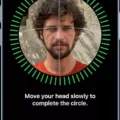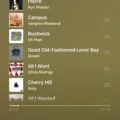The Samsung Pen is a powerful tool that enhances the user experience on Samsung Galaxy devices. With its advanced features and precision, it allows for seamless navigation and creativity. However, it’s important to note that the Samsung Pen is not compatible with iPad devices.
The Samsung Pen utilizes proprietary technology that is specifically designed to work with Galaxy Note tablets and mobile phones. This means that if you own an iPad, you will not be able to use the Samsung Pen with it. The S Pen will simply not be recognized by the iPad.
On the other hand, if you have an iPad and want to use a stylus, you can opt for the Apple Pencil. The Apple Pencil is specifically designed for iPad devices and offers a similar level of precision and functionality as the Samsung Pen. To connect the Apple Pencil to your iPad, simply remove the cap and plug it into the Lightning connector on your device. When the Pair button appears, tap it to establish the connection. Your Apple Pencil and iPad will stay paired until you perform certain actions such as restarting your iPad or pairing the Apple Pencil with another iPad.
In contrast, connecting the Samsung Pen to a compatible Galaxy tablet is a breeze. To pair and charge the S Pen with your Samsung Tab S6, Tab S7, or Tab S8, all you need to do is place the pen in the designated slot on the back of the tablet. The S Pen will instantly pair with the tablet, and you’re good to go. This seamless connectivity is possible due to the unique proprietary technology embedded in the tablet, which senses the presence of the S Pen.

Can You Use Samsung Pencil on iPad?
You cannot use the Samsung S Pen on an iPad. The S Pen is a proprietary technology developed by Samsung and is only compatible with their devices. It will not be recognized or work with any iPad models.
The S Pen is specifically designed and optimized to work with Samsung Galaxy Note tablets and mobile phones. It utilizes special features and functionalities that are unique to Samsung devices, such as pressure sensitivity and palm rejection. These features are not supported by Apple’s iPad devices.
Using the S Pen on an iPad will not yield any response or functionality. The iPad does not have the necessary hardware and software integration to recognize or utilize the S Pen’s capabilities.
If you are looking for a stylus or pen-like input device for your iPad, you will need to consider options that are specifically designed for Apple devices. Apple offers its own stylus called the Apple Pencil, which is compatible with certain iPad models. Other third-party stylus options are also available in the market that are designed to work with iPads.
The Samsung S Pen is not compatible with iPads. It is designed exclusively for use with Samsung Galaxy Note tablets and mobile phones.
How Do You Connect Your Pen to Your iPad?
To connect your pen, specifically the Apple Pencil, to your iPad, follow these steps:
1. Remove the cap from your Apple Pencil.
2. Locate the Lightning connector on your iPad. It is usually found at the bottom of the device.
3. Insert the Lightning connector of your Apple Pencil into the Lightning port on your iPad.
4. Once connected, a Pair button will appear on your iPad’s screen.
5. Tap the Pair button to initiate the pairing process between your Apple Pencil and iPad.
Please note that once paired, your Apple Pencil and iPad will remain connected unless you restart your iPad, activate Airplane Mode, or pair your Apple Pencil with another iPad.
It’s worth mentioning that these instructions specifically apply to the Apple Pencil and iPad, as other pens may have different instructions or may not be compatible with iPads.
Remember, these steps are specifically for the Apple Pencil and iPad, and different pens may have different connection methods.
How Do You Connect Your Samsung Pencil to Your Tablet?
To connect your Samsung S Pen to your tablet, follow these steps:
1. Locate the designated slot on the back of your tablet. This slot is specifically designed to hold and pair the S Pen with your device.
2. Take your S Pen and gently insert it into the slot. Ensure that it is inserted correctly and securely.
3. Once the S Pen is inserted, your tablet will automatically detect and pair with the pen. This process is usually instantaneous, so you don’t need to do anything else.
4. After the pairing is complete, you can start using your S Pen on your tablet. The tablet will recognize the S Pen’s input and allow you to use its various features and functionalities.
It’s important to note that the S Pen also charges while it is inserted into the tablet’s slot. This means that your S Pen will be charged and ready to use whenever you need it.
Connecting your Samsung S Pen to your tablet is as simple as inserting it into the designated slot on the back. The tablet will automatically pair with the S Pen, and you can start using it right away.
Can Samsung S Pen Be Used on Other Devices?
The Samsung S Pen cannot be used on other devices. The S Pen is specifically designed to work with Galaxy Note devices and has proprietary technology that allows it to function seamlessly with these devices. It utilizes a unique panel underneath the display of Galaxy Note devices to sense the S Pen and enable its functionalities.
Here are some key points to consider:
– Proprietary technology: The S Pen incorporates special technology that is exclusive to Samsung Galaxy Note devices. This technology is not compatible with other devices, making the S Pen limited to its intended use.
– Galaxy Note compatibility: The S Pen is specifically designed to work with Galaxy Note devices. These devices have a dedicated panel underneath the display that senses the S Pen’s presence and movement, enabling precise and accurate input.
– Limitations on other devices: Due to the proprietary nature of the S Pen’s technology, it cannot be used on other devices, even if they have a stylus or touch screen functionality. The S Pen requires the specific hardware and software integration found only in Galaxy Note devices.
The Samsung S Pen is not compatible with other devices and is designed exclusively for use with Galaxy Note devices. Its proprietary technology and integration with the dedicated panel underneath the display make it a unique and essential feature of the Galaxy Note series.
Conclusion
The Samsung S Pen is a proprietary technology designed specifically for Samsung Galaxy Note tablets and mobile phones. It will not work on other devices such as iPads. To pair the S Pen with a compatible Samsung tablet, simply place it in the designated slot on the back of the tablet, and it will pair instantly. The S Pen utilizes a panel underneath the display to sense its presence and enable its functionality. It is important to note that the S Pen will only work with Galaxy Note devices that are specifically designed to support this technology.