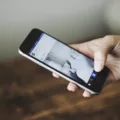Beats Solo headphones are known for their sleek design and impressive sound quality. Whether you’re a music lover or a gamer, connecting your Beats Solo headphones to your devices can enhance your audio experience. In this article, we will guide you through the process of connecting Beats Solo headphones to various devices, including smartphones, tablets, and gaming consoles.
Before we dive into the specific steps, it’s important to note that Beats Solo headphones are equipped with Bluetooth technology, which allows for wireless connectivity. This means you can connect your headphones to your devices without the hassle of tangled wires.
To connect your Beats Solo headphones to your smartphone or tablet, follow these steps:
1. Turn on your Beats Solo headphones by pressing and holding the power button until the LED lights start flashing. This indicates that your headphones are in pairing mode.
2. On your smartphone or tablet, go to the settings menu and select “Bluetooth.”
3. Enable Bluetooth on your device if it’s not already turned on. Your device will start scanning for available devices.
4. Look for your Beats Solo headphones in the list of available devices and select them. Your device will establish a connection with your headphones.
5. Once the connection is established, you will hear a notification sound, and the LED lights on your headphones will stop flashing. You are now connected and ready to enjoy your music or other audio content.
Connecting your Beats Solo headphones to your devices is a straightforward process that can greatly enhance your audio experience. Whether you’re listening to music, watching movies, or playing games, wireless connectivity allows for seamless and convenient usage. So go ahead, follow the steps outlined in this article, and enjoy the crisp and immersive sound of your Beats Solo headphones.
How Do You Put Solo Beats in Pairing Mode?
To put Beats Solo 3 headphones into pairing mode, follow these steps:
1. Turn on your Beats Solo 3 headphones by pressing and holding the power button on the right ear cup. Keep holding it until the LED indicator on the left ear cup starts flashing.
2. Release the power button and wait for the LED indicator to flash white. This indicates that the headphones are in pairing mode.
3. On your device (such as a smartphone or computer), go to the Bluetooth settings and turn on Bluetooth if it’s not already enabled.
4. Look for the Beats Solo 3 in the list of available devices and select it to start the pairing process.
5. Once connected, you will hear a chime or a voice prompt confirming the successful pairing.
It’s worth noting that the exact steps may vary slightly depending on the device you are pairing the headphones with. However, the general process should be similar.
When putting Beats Solo 3 into pairing mode, it’s important to ensure that the headphones are not already connected to any other device. If they are, disconnect them first before attempting to pair with a new device.
If you encounter any issues with the pairing process, make sure that both your device and the headphones are charged and within close proximity of each other. Additionally, check the user manual or the Beats website for specific instructions related to your model.
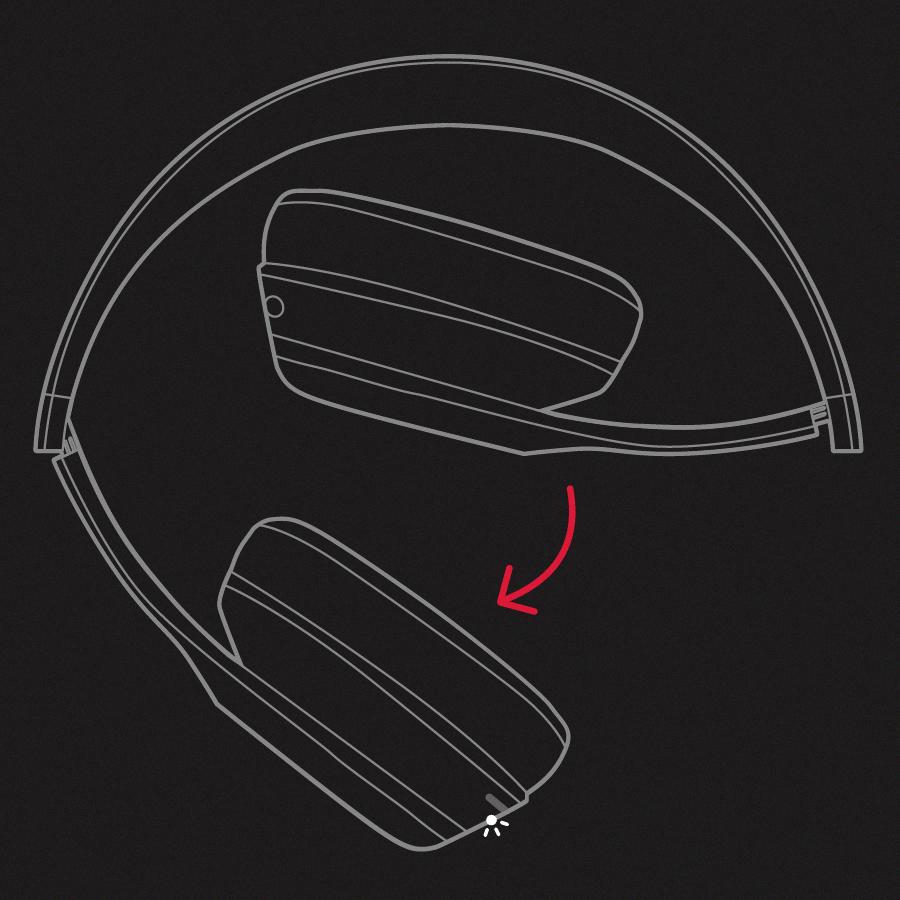
How Do You Pair Your Beats Solo 3 to Switch?
To pair your Beats Solo 3 headphones with your Nintendo Switch, follow these steps:
1. Turn on your Beats Solo 3 headphones by pressing and holding the power button until the LED indicator starts flashing.
2. On your Nintendo Switch, go to the Home menu and select System Settings.
3. Scroll down and select Controllers and Sensors.
4. Choose Bluetooth Controllers.
5. Now, on your Beats Solo 3, press and hold the power button until the LED indicator starts flashing white, indicating that it’s in pairing mode.
6. On your Nintendo Switch, select Change Grip/Order.
7. The Switch will start searching for nearby Bluetooth devices. After a few seconds, your Beats Solo 3 headphones should appear on the screen.
8. Select your Beats Solo 3 from the list of available devices on your Nintendo Switch.
9. The Switch will now try to connect to your headphones. Once the connection is established, the LED indicator on your Beats Solo 3 headphones will turn solid white.
10. You’re now successfully paired! You can adjust the volume and audio settings on your Nintendo Switch to enjoy your games with your Beats Solo 3 headphones.
It’s worth noting that the Beats Solo 3 headphones use Bluetooth technology, so make sure your Nintendo Switch is within range and that there are no obstacles between the console and your headphones that could weaken the connection.
If you encounter any issues during the pairing process, make sure both your headphones and Nintendo Switch are updated to the latest firmware versions. Additionally, try turning off and on both devices and repeat the pairing steps.
Remember that the Nintendo Switch OLED model has a built-in audio jack, so if you prefer a wired connection, you can simply plug your Beats Solo 3 headphones into the console using an audio cable.
Can Beats Solo 3 Connect to Find My iPhone?
Beats Solo 3 headphones can connect to Find My iPhone. When you pair your Beats Solo 3 with your iPhone, they will appear in the Devices list in the Find My app. This allows you to use the Find My app to locate your headphones or play a sound on them if they are nearby.
To connect your Beats Solo 3 to Find My iPhone, follow these steps:
1. Make sure your Beats Solo 3 headphones are turned on and in pairing mode.
2. On your iPhone, go to the Settings app.
3. Tap on your Apple ID at the top of the Settings menu.
4. Scroll down and tap on “Find My.”
5. In the Find My settings, make sure that the “Find My iPhone” toggle is turned on.
6. Scroll down to the “Allow Find My” section and make sure that the toggle next to your Beats Solo 3 headphones is turned on.
Once you have completed these steps, your Beats Solo 3 headphones will be connected to Find My iPhone. This means that you can use the Find My app to locate them on a map, play a sound on them to help you find them if they are nearby, or mark them as lost if you can’t find them.
It’s important to note that in order for Find My to work with your Beats Solo 3 headphones, they need to be paired with an iOS device that supports Find My. Additionally, your headphones need to have the latest firmware installed and be connected to the internet in order to be located using Find My.
Conclusion
The Beats Solo headphones are a popular choice for those seeking high-quality audio and stylish design. With features like wireless connectivity, long battery life, and noise cancellation, they provide a convenient and immersive listening experience. Pairing the Beats Solo 3 with other devices is a simple process, as they can be easily put into pairing mode by holding down the power button. Additionally, the Beats Solo headphones can be connected to a Nintendo Switch OLED for gaming purposes, enhancing the overall gaming experience. the Beats Solo headphones offer a great combination of performance and style, making them a top choice for music lovers and gamers alike.