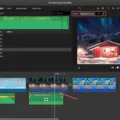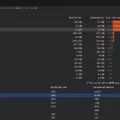Predictive text is a handy feature on our smartphones that helps us type faster and more accurately. It suggests words as we type, based on our previous usage and commonly used phrases. However, there are times when predictive text can be a bit too intrusive or even downright annoying. In such cases, it’s good to know how to clear or reset the predictive text on your device. In this article, we will guide you through the process of clearing predictive text on both Android and iPhone devices.
Let’s start with Android devices. The steps may vary slightly depending on the Android version or keyboard app you are using, but the general process remains the same. First, open the “Settings” app on your Android device. Look for the “Language & input” or “Keyboard” option and tap on it. Then, find and select “Android keyboard settings” or the name of the keyboard app you are using.
Now, scroll down until you see a tab labeled “Personal dictionary” and tap on it. In this section, you will find a list of words that you have added or that the predictive text has learned over time. Select the language you use for texting, and you will see a list of words that the predictive text has stored. To delete a word, simply tap on it and select the option to remove or delete. You can repeat this process for any other words you wish to clear from the predictive text.
For iPhone users, the process of clearing predictive text is slightly different. Here’s how you can do it on your iPhone. Open the “Settings” app and tap on “General.” Look for the option called “Reset” or “Transfer or Reset Phone” and tap on it. Inside the reset options, you will find “Reset Keyboard Dictionary.” Tap on it, and you may be prompted to enter your device’s passcode or PIN. Once entered, you will see a confirmation message, and your predictive text dictionary will be cleared.
It’s important to note that clearing the predictive text dictionary will reset it completely, removing all the learned words and phrases. This means that you will have to start from scratch with the predictive text suggestions. However, if you find that the predictive text is constantly suggesting incorrect or unwanted words, clearing the dictionary can be a useful solution.
Predictive text is a helpful feature that enhances our typing experience on smartphones. However, there are times when we may want to clear or reset the predictive text dictionary. By following the steps outlined in this article, you can easily clear the predictive text on your Android or iPhone device. So, if you ever find yourself frustrated with inaccurate suggestions, don’t worry, you now have the knowledge to take control of your predictive text settings.
How Do You Delete Words From Your Predictive Text?
To delete words from your predictive text on an Android device, follow these steps:
1. Open the “Settings” app on your Android device.
2. Scroll down and find the “Language & input” or “System” section, and then tap on it.
3. Look for the “Keyboard & input methods” option and tap on it.
4. Depending on your device, you may see a list of installed keyboards or just one. Tap on the keyboard you are currently using, such as “Gboard” or “Samsung Keyboard.”
5. In the keyboard settings, scroll down until you find the option for “Personal dictionary” and select it.
6. Now, select the language you use for texting. If you use multiple languages, select the appropriate one.
7. You should see a list of words that your keyboard has learned and stored in its personal dictionary. Scroll through the list and find the word you want to delete.
8. To delete the word, simply tap on it and you should see an option to remove or delete it from the dictionary. Confirm the deletion if prompted.
9. If you want to change a word, you can tap on it, edit it, and then save the changes.
Deleting unwanted words from your predictive text will help improve your typing experience by avoiding incorrect autocorrect suggestions.
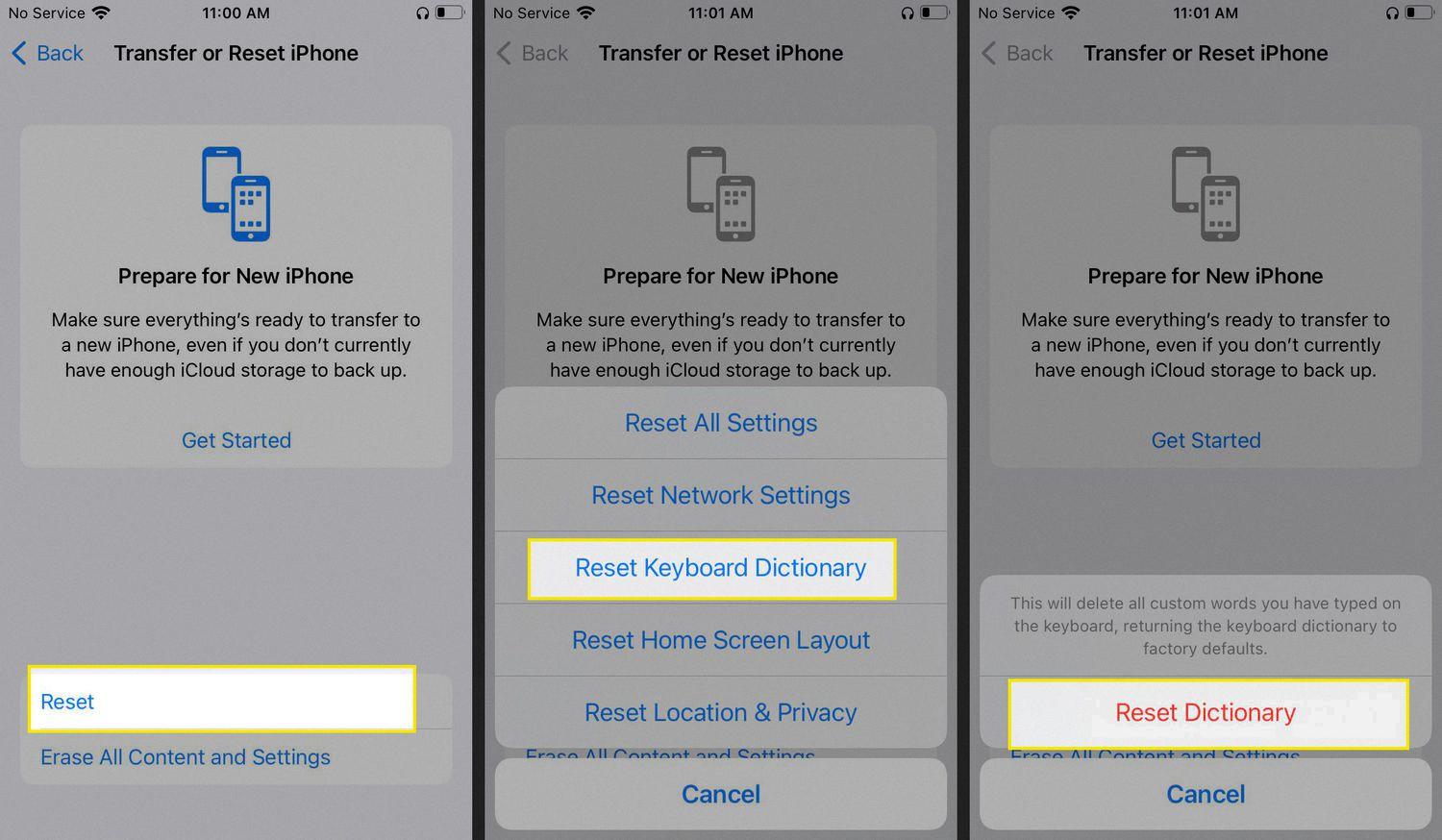
How Do You Get Rid of Suggested Words on Your Keyboard?
To remove suggested words on your Android keyboard, follow these steps:
1. Open the Settings app on your Android device.
2. Scroll down and tap on “System” or “System & updates,” depending on your device.
3. Tap on “Languages & input” or “Language & input” in the System menu.
4. Look for the option labeled “Virtual keyboard” or “Keyboard & input methods” and tap on it.
5. Depending on your device, you may see a list of installed keyboards or a specific keyboard name. Tap on the keyboard you want to modify.
6. Look for an option called “Text correction” or “Auto-correction” and tap on it.
7. In the text correction settings, you should see an option to disable auto-correction or suggest words. Turn this option off to remove suggested words.
8. If you’re using Google’s Gboard keyboard, you may find the option to disable suggestions under “Text correction” or “Text suggestions” instead.
Alternatively, you can also long-press on a suggested word while typing and select “Remove” or “Forget” to remove it from the suggestions.
How Do You Clear Predictive Text on Your iPhone?
To clear predictive text on your iPhone, follow these steps:
1. Open the Settings app on your iPhone.
2. Scroll down and tap on “General.”
3. In the General settings menu, look for “Keyboard” and tap on it.
4. Next, tap on “Keyboards” to access the list of keyboards installed on your iPhone.
5. Select the keyboard for which you want to clear the predictive text dictionary. If you have multiple keyboards installed, you may need to repeat this process for each one.
6. After selecting the keyboard, you will see an option called “Reset Keyboard Dictionary.” Tap on it.
7. You may be prompted to enter your iPhone’s passcode or use Touch ID/Face ID for verification.
8. Once verified, a confirmation message will appear asking if you want to reset the keyboard dictionary. Tap on “Reset Dictionary” to proceed.
9. The predictive text dictionary for the selected keyboard will now be cleared, removing any learned or saved words.
Please note that clearing the predictive text dictionary will not affect any other settings or data on your iPhone. It simply resets the learned words and suggestions for the specific keyboard you’ve selected.
Conclusion
Predictive text is a useful feature on smartphones that aims to make typing faster and more convenient. It utilizes algorithms and machine learning to predict the next word or phrase a user intends to type, based on context and previous input. This can save time and reduce typing errors, especially for commonly used words and phrases.
However, predictive text is not foolproof and can sometimes lead to incorrect or embarrassing suggestions. It may not always understand unique or specialized vocabulary, and its accuracy can vary depending on the language and the user’s typing style. Additionally, it may take some time for the predictive text feature to adapt to an individual’s writing style and preferences.
Fortunately, most smartphones allow users to customize and control their predictive text settings. This includes adding new words or phrases to the personal dictionary, deleting or modifying existing entries, and even disabling the feature altogether if desired. This level of customization ensures that users have control over their typing experience and can fine-tune the predictive text to suit their needs.
Predictive text is a valuable tool that can greatly enhance the typing experience on smartphones. While it may not be perfect, its benefits in terms of time-saving and convenience make it a popular feature among users. With proper customization and understanding of its limitations, predictive text can be a valuable asset in everyday communication.