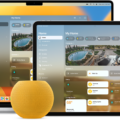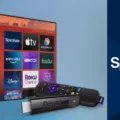In today’s digital age, a stable and high-speed internet connection is crucial for both work and leisure activities. One factor that can impact your WiFi performance is the frequency at which it operates. Most routers offer two frequency options: 2.4 GHz and 5 GHz. Understanding these frequencies and knowing how to change them can greatly improve your WiFi experience.
The 2.4 GHz frequency is the most common and widely used. It offers a longer range but can be more susceptible to interference from other electronic devices such as microwaves, cordless phones, and baby monitors. On the other hand, the 5 GHz frequency provides faster speeds but has a shorter range, making it ideal for devices in close proximity to the router.
To change your WiFi frequency, you first need to access your router’s settings. This can usually be done by typing your router’s IP address into your web browser and entering your login credentials. Once you’re in, look for the Wireless Setup icon in the main menu and select it.
In the left sidebar, you’ll find the option to choose between 2.4 GHz and 5 GHz. Select “2.4 GHz” and proceed to the Radio Setup section. Here, you can choose a specific channel from 1 to 11. It’s recommended to check your modem’s wireless status to determine the best available channel that has the least interference. Select the desired channel and move on to the next step.
Next, you’ll come across the 802.11 mode selection. This refers to the wireless standard your router uses. The most common options are 802.11n, 802.11g, and 802.11b. It’s advisable to choose the highest available mode to ensure optimal performance.
Once you’ve made your desired changes, don’t forget to hit the “Apply” button to save them. Your router will then restart to apply the new settings. It’s important to note that changing your WiFi frequency may temporarily disconnect your devices, so it’s recommended to do this when you have minimal internet usage.
If you’re using a Spectrum router, the process is slightly different. Sign in to your Spectrum router account using your ADMIN credentials. Under the NETWORK tab, select WIRELESS. Then, under the BASIC tab, change the FREQUENCY to 2.4GHz. Make sure to select YES under the SSID selection. hit APPLY to save your changes.
In some cases, you may need to separate the channels and rename the 2.4GHz and 5GHz networks with different names. This can be done by adding “2g” or “5g” to the end of each SSID respectively. This helps to distinguish between the two frequencies and allows you to connect specific devices to the desired frequency.
Changing your WiFi frequency can significantly improve your internet connection’s performance and reliability. By following the steps outlined above, you can easily adjust the frequency settings on your router and enjoy a smoother online experience. Remember to consult your router’s documentation or contact your service provider if you need further assistance.

How Do You Enable 2.4GHz on Your Router?
To enable 2.4GHz on your router, follow these steps:
1. Go to the main menu of your router’s settings.
2. Look for the Wireless Setup icon and select it.
3. In the left sidebar, you will see an option for “2.4 GHz.” Click on it to proceed.
4. Once you are in the 2.4GHz settings, locate and select the “Radio Setup” option.
5. Here, you will find a list of channels ranging from 1 to 11. Choose the channel that you want to use for your wireless network.
– It is recommended to check your modem’s wireless status to determine which channel is providing the best available signal strength and least interference.
– Note that channels 1, 6, and 11 are usually the most commonly used and are known to have less interference from neighboring networks.
6. After selecting the desired channel, you will also need to choose the appropriate 802.11 mode. This mode determines the maximum speed and compatibility of your wireless connection.
7. Once you have made your selections, click on the “Apply” button to save your changes.
By following these steps, you will be able to enable the 2.4GHz frequency on your router. This will allow your devices to connect to the wireless network using the 2.4GHz band.
How Do You Change Your 2.4GHz Spectrum to 5GHz?
To change your Spectrum router’s frequency from 2.4GHz to 5GHz, follow these steps:
1. Open a web browser on a device connected to your Spectrum network.
2. Enter the IP address of your Spectrum router in the address bar. The default IP address is usually “192.168.1.1” or “192.168.0.1”. Press Enter.
3. A login page will appear. Enter your administrative username and password. If you haven’t changed these credentials, the default username is usually “admin” and the default password is “password” or “admin”.
4. Once logged in, you will be in the router’s settings interface. Look for a tab labeled “Network” or “Wireless” and click on it.
5. Within the Network or Wireless settings, you should see an option to select the frequency band. Choose “5GHz” from the available options.
6. Save the changes by clicking on the “Apply” or “Save” button.
Your Spectrum router’s frequency band has now been changed from 2.4GHz to 5GHz. Please note that not all devices may be compatible with the 5GHz frequency, so make sure to check the device’s specifications before connecting to the network.
Remember to consult the router’s user manual or Spectrum support for specific instructions related to your router model.
How Do You Separate 2.4GHz and 5GHz?
To separate the 2.4GHz and 5GHz frequencies on your router, follow these steps:
1. Access the router’s settings page by typing the default IP address (usually 192.168.1.1 or 192.168.0.1) into your web browser’s address bar and pressing Enter.
2. Once on the router’s settings page, navigate to the Wireless section.
3. Look for the option to configure the 2.4GHz settings and click on it. This may be labeled as “Wireless Settings” or “2.4GHz Network.”
4. On the 2.4GHz setting page, locate the field for the Wi-Fi name (SSID) and enter a name for your 2.4GHz network. It is recommended to include “-2.4G” at the end of the name to differentiate it from the 5GHz network. For example, if your Wi-Fi name is “MyNetwork,” you can set the 2.4GHz network name as “MyNetwork-2.4G”.
5. Save the changes and return to the main settings page.
6. Now, find the option to configure the 5GHz settings and click on it. This may be labeled as “Wireless Settings” or “5GHz Network.”
7. On the 5GHz setting page, locate the field for the Wi-Fi name (SSID) and enter a name for your 5GHz network. Similar to the 2.4GHz network, it is recommended to include “-5G” at the end of the name to differentiate it from the 2.4GHz network. For example, if your Wi-Fi name is “MyNetwork,” you can set the 5GHz network name as “MyNetwork-5G”.
8. Save the changes and exit the router’s settings.
Following these steps will separate your Wi-Fi networks into two distinct frequencies, 2.4GHz and 5GHz, allowing you to connect devices to the preferred frequency as per their capabilities and requirements.
How Do You Separate Your 2.4 and 5GHz Optimum?
To separate your 2.4GHz and 5GHz networks on your Optimum router, you will need to access the Admin page of the router. The steps to do this may vary depending on the specific router model you have. Here is a general guideline:
1. Connect your computer or device to the Optimum router via an Ethernet cable or wirelessly by connecting to the default Wi-Fi network.
2. Open a web browser on your computer or device.
3. In the address bar of the web browser, type in the default IP address of the Optimum router. The default IP address is usually “192.168.0.1” or “192.168.1.1”. Press Enter to access the Admin page.
4. You will be prompted to enter a username and password. If you haven’t changed these credentials before, the default username and password can usually be found on a label on the router itself or in the router’s documentation. Enter the login information to proceed.
5. Once you are logged in to the Admin page, look for the wireless settings or Wi-Fi settings section. This may be located under a tab or menu option such as “Wireless” or “Network Settings”.
6. Within the wireless settings, you should see options to configure the 2.4GHz and 5GHz networks. The exact wording may vary, but they are typically labeled as “Wireless Network Name (SSID)” or “Network Name”.
7. To separate the networks, you will need to rename each network with different names. For example, you can add “2g” or “5g” to the end of each SSID to differentiate them. Make sure to choose names that are easy for you to identify.
8. Save the changes or apply the settings. Your router will restart or apply the new configurations, and the 2.4GHz and 5GHz networks will now have separate names.
By separating the networks and giving them distinct SSIDs, you can easily identify and connect to the desired frequency band when connecting your devices. This can be particularly useful if you have devices that perform better on one frequency over the other, or if you want to manually control which frequency your devices connect to.
Conclusion
Optimizing your WiFi frequency settings is essential for achieving the best wireless performance. By accessing your router’s settings, you can adjust the channel and 802.11 mode to ensure a stable and fast connection. It is recommended to use the 2.4 GHz frequency for maximum coverage and the 5 GHz frequency for faster speeds over shorter distances. Additionally, separating the channels and giving different names to the 2.4GHz and 5GHz networks can help avoid interference and provide a more seamless WiFi experience. Remember to save your changes and consult your router’s documentation or contact your service provider if you need assistance.