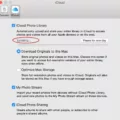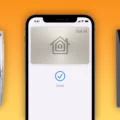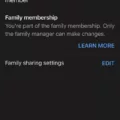Changing the color of your apps on your iPhone can be a fun and personalized way to customize the look and feel of your device. Whether you want to match your app icons to your favorite color or simply want a change of scenery, there are a few different methods you can try.
One way to change the color of your apps is by using the Shortcuts app, which is preinstalled on your iPhone. Open the Shortcuts app and tap on the shortcut you want to modify. Next, tap on the icon next to the shortcut name. From here, you can change the shortcut’s color by selecting a color swatch or change the shortcut’s glyph (icon) by selecting an icon. This allows you to add a personal touch to your shortcuts and make them visually appealing.
If you’re looking to change the overall color scheme of your iPhone, you can do so through the Accessibility settings. Go to Settings, then tap on Accessibility. From there, tap on Display & Text Size and select Color Filters. Turn on Color Filters and choose a color filter that suits your preference. You can also adjust the intensity or hue of the color filter by dragging the sliders. This will change the color of your entire iPhone display, making it easier to see items on the screen.
For those who want to change the color of specific app icons, you can create custom app icons using the Shortcuts app. Open the Shortcuts app and tap on the plus icon in the top right corner. Select Add Action and search for “Open App.” Choose the Open App action and select the app you want to customize. Next, tap on the three dots in the top right corner and select Add to Home Screen. Here, you can choose an image from your photos or use the built-in icons to create a custom app icon. Once you’ve selected your icon, tap Add and the custom app icon will be added to your home screen. You can repeat this process for each app you want to customize.
Another option to change the color of your app icons is by using the Wallpaper and Style settings. Go to Settings and tap on Wallpaper and Style. From here, you can choose between wallpaper colors and basic colors. Select basic colors and choose the color that you want your app icons to be. This will change the color of your app icons to match the selected color.
Changing the color of your apps on your iPhone is a great way to personalize your device and make it feel more unique. Whether you prefer to change the color of specific app icons or the overall color scheme of your iPhone, there are several methods available to suit your preferences. So go ahead and get creative with your iPhone’s color palette!
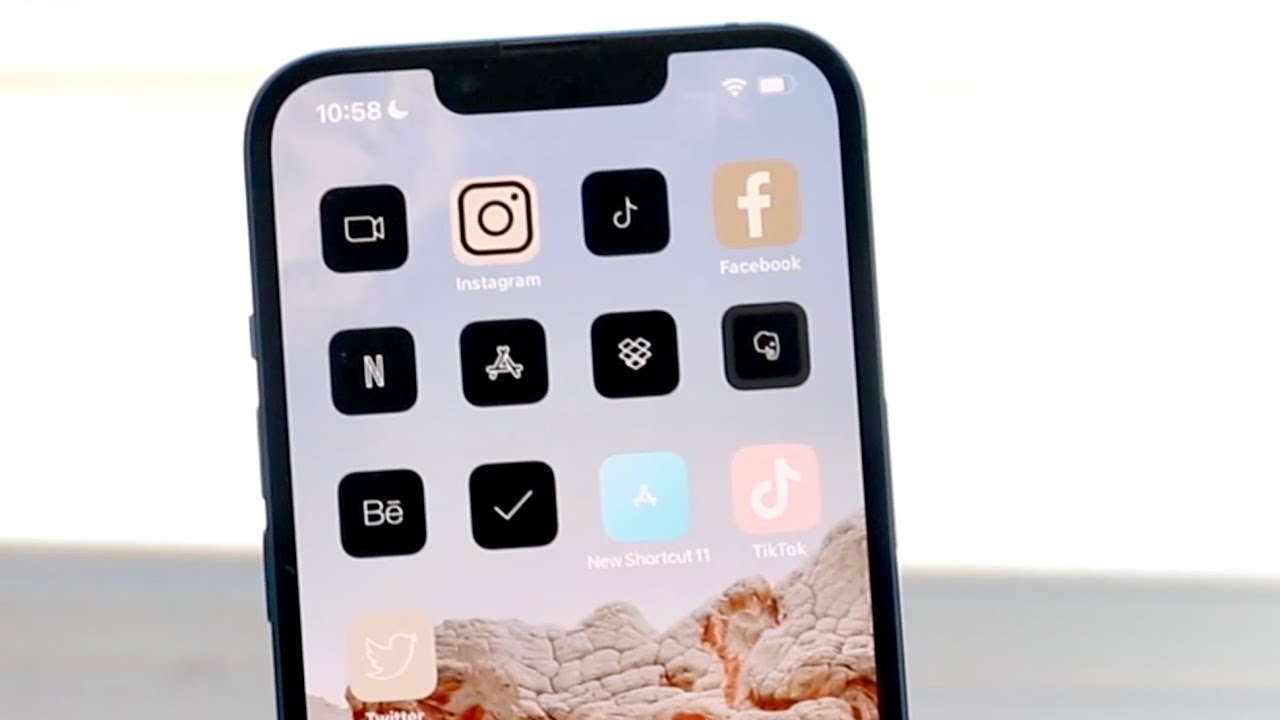
How Do You Change the Color of Your Icons on Your iPhone?
To change the color of icons on your iPhone, you can follow these steps:
1. Locate and open the “Shortcuts” app on your iOS device.
2. Select the shortcut you want to modify by tapping on it.
3. Next, tap on the icon next to the shortcut name.
4. In the options that appear, you can change the color of the shortcut by tapping on a color swatch. Choose the color that you prefer.
5. If you also want to change the glyph or icon of the shortcut, tap on the icon options.
6. Select an icon that you like from the available options.
By following these steps, you can easily customize the color and icon of your shortcuts on your iPhone.
How Do You Customize Your iPhone App Icons?
To customize your iPhone app icons, you can follow these steps using the Shortcuts app:
1. Open the Shortcuts app on your iPhone. This app is already preinstalled on your device.
2. In the top right corner of the Shortcuts app, you will find a plus icon. Tap on it to create a new shortcut.
3. Once you tap the plus icon, a new screen will appear. On this screen, select “Add Action” to add an action to your shortcut.
4. In the search bar at the top of the screen, type “Open app” and select the “Open App” action from the search results.
5. After selecting the “Open App” action, you will see a list of apps installed on your iPhone. Tap on the “App” field to choose the app you want to customize the icon for.
6. Select the app you want to customize from the list, and it will be added to your shortcut.
7. Now, tap on the ellipsis (…) icon next to the app name in the shortcut.
8. On the next screen, tap on the small icon to the right of the app name. This will allow you to choose a custom image for the app icon.
9. You can either choose an image from your photo library or use a custom icon downloaded from the internet. Make sure the image is in a square format and has a resolution of at least 180×180 pixels for better quality.
10. Once you have selected the image, you can also customize the app name that will appear under the icon. You can keep it as the default or rename it as per your preference.
11. After customizing the icon and app name, tap on the “Add to Home Screen” option at the bottom of the screen.
12. A preview of the shortcut with the custom icon will appear. Tap on the “Add” button in the top right corner to add the shortcut to your home screen.
13. go back to your home screen, and you will find the customized app icon added as a new shortcut. You can move it to any desired location or even create a new folder for all your customized app icons.
By following these steps, you can easily customize your iPhone app icons using the Shortcuts app. Enjoy personalizing your home screen with a unique and visually appealing look!
How Do You Get Different Colors on Your iPhone?
To change the colors on your iPhone and make it easier to see items on the screen, follow these steps:
1. Open the Settings app on your iPhone.
2. Scroll down and tap on “Accessibility.”
3. In the Accessibility menu, tap on “Display & Text Size.”
4. Look for the “Color Filters” option and tap on it.
5. Toggle the switch next to “Color Filters” to turn it on.
6. Once enabled, you will see a list of different color filters.
7. Tap on a color filter to apply it and see how it affects the screen.
8. If needed, you can adjust the intensity or hue of the color filter by dragging the sliders that appear.
9. The pencils displayed next to the filters reflect how the filter affects a range of colors.
10. Experiment with different color filters until you find one that suits your preferences and improves visibility.
By following these steps, you can easily change the colors on your iPhone to enhance the visibility of items on the screen.
Conclusion
Changing the color of your device or app can be a helpful customization option for improving visual accessibility and personalizing your device. On an iOS or iPadOS device, you can easily modify the color of shortcuts in the Shortcuts app by selecting a color swatch or icon. Additionally, on an Android phone, you have the option to change the color style of your device by going to settings and selecting either wallpaper colors or basic colors.
Moreover, if you want to change the color of your iPhone to make it easier to see items on the screen, you can use the Color Filters feature in the Accessibility settings. By turning on Color Filters and selecting a color filter, you can adjust the intensity or hue to suit your preferences. The pencils in the settings reflect how the filter affects a range of colors.
These options allow you to customize the color of your device or app to enhance accessibility, improve readability, and create a more personalized experience.