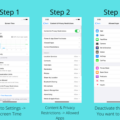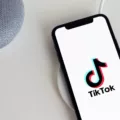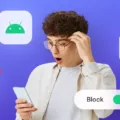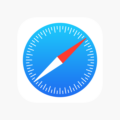Restricted calls can be a nuisance, as they often come from unknown or private numbers. Fortunately, there are ways to block these calls and regain control over your phone. In this article, we will explore the concept of restricted calls, their potential drawbacks, and provide step-by-step instructions on how to block them on an Android device.
Restricted calls refer to incoming calls that intentionally hide the caller’s identity by not displaying their phone number. This can be frustrating for individuals who wish to know who is contacting them before answering the call. Additionally, restricted calls can sometimes be associated with unwanted spam or telemarketing calls, further exacerbating the annoyance factor.
Blocking restricted calls can help alleviate this issue. By implementing certain settings on your Android device, you can prevent calls from private or restricted numbers from reaching your phone. Here’s how to do it:
1. Open the main Phone app on your Android device.
2. Tap the Android settings/option button to access available options.
3. Look for and tap on “Call settings” within the list of options.
4. In the “Call settings” menu, locate and tap on “Call rejection”.
5. Next, tap on “Auto reject mode” to temporarily reject all incoming numbers.
6. To specify which numbers to block, tap on “Auto Reject List” to open the list.
7. Here, you can add numbers manually or select from your contacts to block.
8. After adding the desired numbers, save the changes and exit the settings.
By following these simple steps, you can effectively block incoming calls from private or restricted numbers. This feature ensures that your phone will no longer ring or display notifications for these calls, providing you with a more peaceful calling experience.
It is worth noting that while blocking restricted calls can be effective in reducing unwanted calls, it is not foolproof. Some persistent callers may find ways to bypass these restrictions or use different numbers to contact you. In such cases, it may be necessary to explore additional options or contact your service provider for further assistance.
Dealing with restricted calls can be frustrating, but with the right settings, you can regain control over your phone and minimize unwanted interruptions. By blocking restricted calls on your Android device, you can enjoy a more peaceful calling experience and avoid unnecessary disruptions.
How Do You Block Restricted Calls on Your Verizon Android Phone?
To block restricted calls on your Verizon Android phone, follow these step-by-step instructions:
1. Open the Verizon Smart Family app on your device.
2. Go to the Family Members dashboard.
3. Tap on “Contacts” from the options available.
4. Look for and tap on “Blocked contacts”.
5. Tap on “Block a number”.
6. Enter the contact you want to block and then tap “Save”.
7. To enable the block for private and restricted texts and calls, select “Block private and restricted texts and calls”.
By following these steps, you will be able to block calls from restricted numbers on your Verizon Android phone.

Can You Trace a Restricted Number?
It is generally not possible to trace a restricted number. When a call is placed from a restricted number, the caller intentionally hides their identity by blocking the display of their phone number. This means that the necessary data required for tracing the call, such as the caller’s phone number, is not available.
On the other hand, it is important to note that private numbers, blocked numbers, and restricted numbers are not all the same. While private and blocked numbers can sometimes be traced, restricted numbers are specifically designed to prevent tracing.
Tracing a call typically involves using specialized techniques and tools to identify the origin of the call, including the phone number and location of the caller. However, with restricted numbers, the caller has taken deliberate measures to prevent this information from being revealed.
It is worth mentioning that some law enforcement agencies and telecommunications companies may have access to more advanced technologies and resources that could potentially trace restricted numbers in certain situations. However, for the general public, tracing a restricted number is not possible.
How Do You Restrict Calls on Your Android Phone?
To restrict or block incoming calls on your Android phone, follow these steps:
1. Open the main Phone app from your home screen.
2. Tap the Android settings/option button on your phone to access the available options.
3. In the settings menu, look for and tap on “Call settings”.
4. Within the call settings, locate and tap on “Call rejection”.
5. Tap on “Auto reject mode” to enable the feature, which will temporarily reject all incoming calls.
6. To add specific numbers to the auto reject list, tap on “Auto Reject List” within the call rejection settings.
7. In the auto reject list, you can manually add phone numbers that you want to block or restrict from calling you.
By following these steps, you can restrict or block incoming calls on your Android phone.
Conclusion
Blocking restricted calls is a useful feature that can be accessed through various methods on different devices. The Verizon Smart Family app allows users to block restricted numbers by going to the Family Members dashboard, tapping on Contacts, selecting Blocked contacts, and then blocking the desired number. Additionally, users can enable the option to block private and restricted texts and calls.
On Android devices, blocking incoming calls can be done by opening the main Phone app, accessing the settings/options menu, tapping on ‘Call settings’, selecting ‘Call rejection’, and then enabling the ‘Auto reject mode’ to reject all incoming numbers. Users can also add specific numbers to the Auto Reject List to block them.
It’s important to note that while private numbers, blocked, and restricted calls can usually be traced, unknown, unavailable, or out of area calls are not traceable due to the lack of necessary data. However, by blocking these calls, users can effectively prevent them from reaching their device and avoid any unwanted or harassing communication.