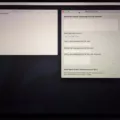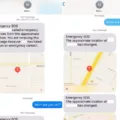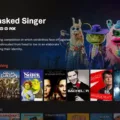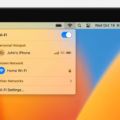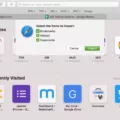Screen borders can sometimes be a frustrating issue when using Windows 10. The overscan issue, where the edges of the screen are cut off, can make it difficult to see the full content on your display. Thankfully, there are a few easy steps you can take to adjust the screen borders and ensure that everything fits perfectly.
To start, right-click on your desktop and select Display Settings. This will open a window where you can adjust various display settings. Look for the option labeled “Advanced display settings” and click on it.
In the new window that appears, you will see a drop-down menu labeled “Resolution.” Click on this menu and select the appropriate resolution value for your monitor. Choose the option that best matches the native resolution of your screen.
After selecting the resolution, click on the “Apply” button and then click on “Keep changes” to confirm the new settings. This should adjust the screen borders and ensure that everything fits properly on your display.
If you are still experiencing issues with screen borders after adjusting the resolution, you may need to customize the scaling setting. To do this, go back to the Display Settings window and under the “Scale and layout” section, check the setting under “Change the size of text, apps, and other items.” It is recommended to use the percentage marked as “(Recommended)” for optimal results.
If the recommended scaling setting does not solve the problem, you can try a custom scaling setting. Under the same “Scale and layout” section, click on the drop-down menu for the “Change the size of text, apps, and other items” setting and select “Custom.” This will allow you to adjust the scaling manually by moving the sliders.
Move the sliders until the screen fits properly within the borders of your display. You can adjust both the “Change the size of text, apps, and other items” slider and the “Resolution” slider to find the perfect fit. Experiment with different settings until you achieve the desired result.
It’s worth noting that if your resolution settings allow you to set a higher resolution than your monitor supports, you may encounter a black border around the screen. To avoid this, always set your resolution to the recommended value for your monitor.
If you are still having trouble adjusting the screen borders, you may want to consider calibrating your monitor. Look for an “AUTO” button or a similar option on the front of your monitor. Pressing this button will automatically calibrate the monitor settings, which may help resolve any display issues.
By following these steps, you should be able to adjust the screen borders on your Windows 10 computer and ensure that everything fits perfectly on your display. Enjoy an optimal viewing experience without any overscan issues.
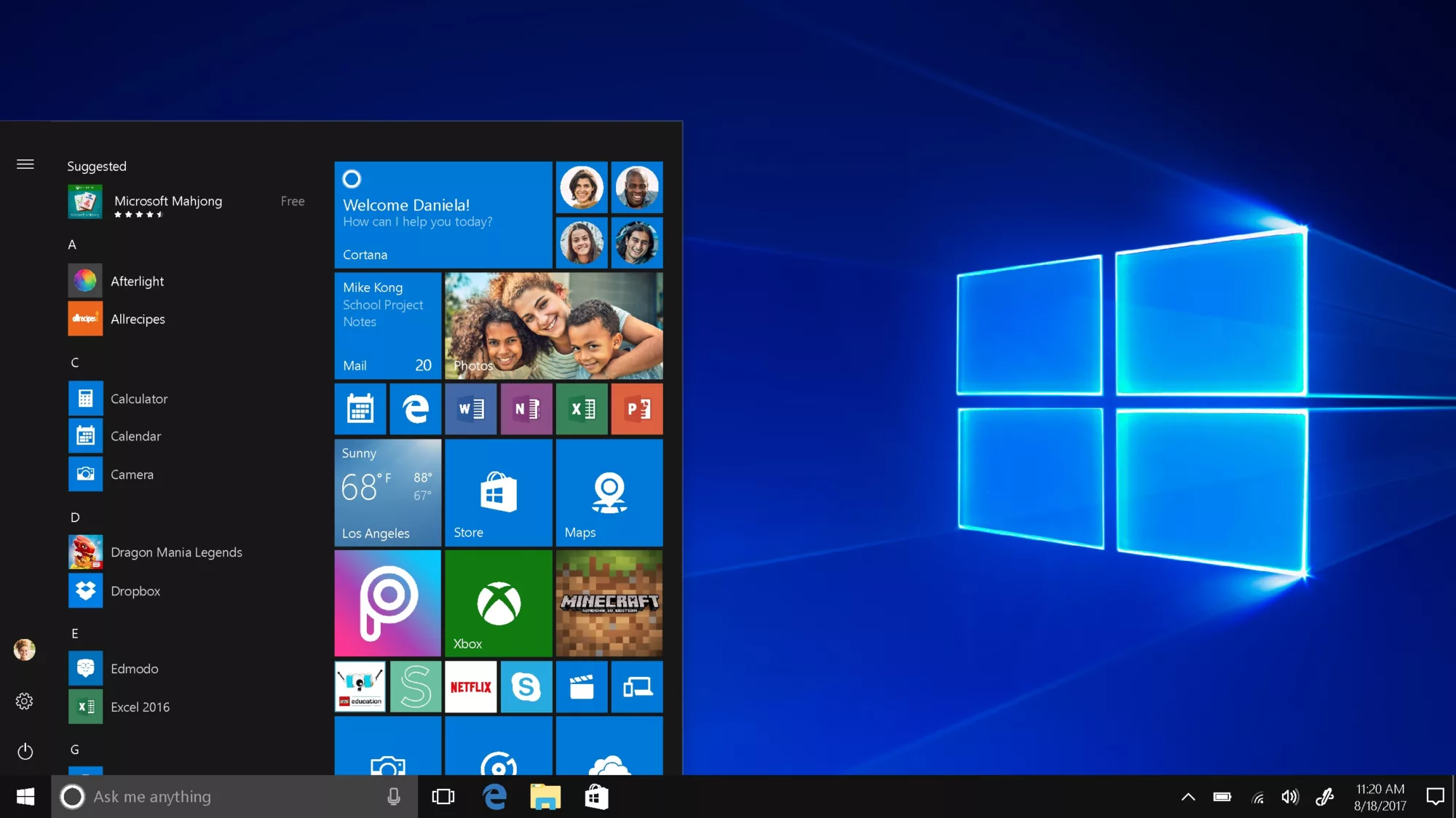
How Do You Adjust Screen Bounds in Windows 10?
To adjust the screen bounds in Windows 10, follow these steps:
1. Open the Start menu by clicking on the Windows icon in the bottom-left corner of the screen.
2. Select “Settings” from the Start menu. The Settings app will open.
3. In the Settings app, click on the “System” option. This will open the System settings.
4. Within the System settings, click on “Display” in the left-hand menu. This will open the Display settings.
5. Under the “Scale and layout” section, you will find a setting labeled “Change the size of text, apps, and other items.” Check the setting mentioned under this option. Generally, Windows suggests using the percentage marked as “(Recommended)” for optimal display.
6. If the recommended setting doesn’t solve your problem, you can try adjusting the screen resolution. Look for the “Resolution” option in the Display settings and select a new value from the available options. This will change the overall sharpness and size of items on your screen.
By following these steps, you can adjust the screen bounds in Windows 10 to suit your preferences and improve the display on your computer.
How Do You Change the Screen Bounds?
To change the screen bounds on Windows 10, follow these steps:
1. Right-click on your desktop and select “Display Settings” from the context menu.
2. In the Display Settings window, scroll down and click on “Advanced display settings.”
3. In the Advanced display settings window, you will see a section titled “Resolution.”
4. Click on the drop-down menu under Resolution to view the available options for your screen size.
5. Select the appropriate resolution value that fits your desired screen size.
– Note: Higher resolution values provide more screen real estate, while lower resolution values make everything appear larger.
6. After selecting the desired resolution, click on the “Apply” button to see the changes.
7. A prompt will appear asking if you want to keep the changes. Click on “Keep changes” if the new screen size is satisfactory.
8. If the screen size is still not correct, you can try different resolution options until you find the one that suits your needs.
9. To access the screen resolution settings directly, you can also right-click on your desktop and select “Screen resolution” from the menu.
By following these steps, you should be able to change the screen bounds and adjust the screen size on your Windows 10 computer.
How Do You Fix Your Monitor From Cutting Off the Edges?
To fix the issue of your monitor cutting off the edges, you can follow these steps:
1. Open the Display settings: Look for the Display option in the left navigational menu on your computer. Click on it to access the display settings.
2. Identify the affected monitor: If you have multiple monitors connected, make sure to select the one that is experiencing the overscan issue.
3. Enable custom scaling: In the General tab of the display settings, locate the Scale setting. Click on the dropdown menu and select Custom. This will allow you to manually adjust the scaling of your monitor.
4. Adjust the sliders: Once you have selected Custom scaling, you will see two sliders: one for adjusting the size of text, apps, and other items, and another for adjusting the resolution.
– Size of text, apps, and other items: Move this slider to the left or right to adjust the overall size of the content on your screen. If the edges are cut off, try reducing the size to fit everything within the screen.
– Resolution: Move this slider to change the resolution of your monitor. Lowering the resolution may help in fitting the entire screen within the display area.
5. Test and fine-tune: After adjusting the sliders, click on Apply to save the changes. Your monitor will adjust accordingly. Check if the overscan issue is resolved. If not, you can go back to the custom scaling settings and further fine-tune the sliders until the screen fits properly.
Remember to click Apply or OK to save any changes you make in the display settings. It’s also worth noting that the steps may vary slightly depending on your operating system and graphics card.
How Do You Fix the Border on Your Computer Screen?
To fix the black border on your computer screen, you can follow these steps:
1. Check your resolution settings: Right-click on your desktop and select “Display settings” or “Screen resolution.” Make sure that the resolution settings for each monitor are set to the (recommended) setting. If you have multiple monitors, repeat this step for each one.
2. Adjust the monitor settings: Look for a button on the front of your monitor that says “AUTO” or something similar. Press this button to automatically calibrate your monitor’s display settings. This may help to remove the black border.
3. Update graphics drivers: Outdated or incompatible graphics drivers can sometimes cause display issues. Visit the website of your graphics card manufacturer and download the latest drivers for your specific model. Install the drivers and restart your computer to see if the black border is resolved.
4. Check for monitor firmware updates: Some monitors have firmware updates available that can address various display issues. Visit the manufacturer’s website and search for firmware updates for your specific monitor model. If updates are available, follow the instructions provided to install them.
5. Adjust the aspect ratio: If the black border is a result of incorrect aspect ratio settings, you can try adjusting it. Right-click on your desktop and select “Graphics Options” or “Graphics Properties.” Look for an option related to aspect ratio and ensure it is set to the correct ratio for your monitor (usually 16:9 or 16:10).
If none of these steps resolve the issue, it is possible that there may be a hardware problem with your monitor. In such cases, it is best to contact the manufacturer’s support for further assistance or consider consulting a professional technician.
Conclusion
Screen borders can be a common issue on Windows 10 and can result in a distorted or overscanned display. However, there are several ways to fix this problem.
First, you can adjust the screen size and resolution settings by going to the Display settings in the Windows 10 settings menu. Here, you can change the size of text, apps, and other items, as well as select a new resolution value. It is recommended to use the percentage marked as “(Recommended)” for optimal display.
If adjusting the resolution settings does not solve the problem, you can try customizing the scale setting. In the Display settings, under the General tab, locate the Scale setting and click on Custom in the dropdown menu. You can then adjust the sliders until the screen fits properly.
It is important to note that setting a resolution higher than what your monitor supports may result in a black border. Therefore, it is advisable to change your resolution settings to the recommended value for each monitor.
If the issue persists, you can also try calibrating your monitor. Look for an AUTO button or similar feature on the front of your monitor and press it to automatically adjust the display settings.
By following these steps, you should be able to fix any screen border issues and achieve a properly fitting display on your Windows 10 computer.