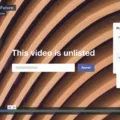Instagram stories have become a popular way to share moments and experiences with our followers. One feature that many users enjoy is the ability to add multiple videos to a single story. This allows us to create a more dynamic and engaging story that captures the attention of our audience.
To add multiple videos to an Instagram story, there are a few simple steps to follow. First, open the Instagram app and tap on the camera icon at the top left corner of your screen. This will open up the story creation interface.
Once you are in the story creation interface, you can either take a series of photos or select multiple videos from your gallery. To take a series of photos, simply tap and hold the capture button at the bottom of the screen. This will continuously capture photos until you release the button.
If you prefer to select videos from your gallery, tap on the gallery icon at the bottom left corner of the screen. This will open up your phone’s gallery, where you can browse and select the videos you want to include in your story.
After selecting your videos, you can arrange them in the desired order by tapping and holding on a video and then dragging it to the desired position. This allows you to create a seamless flow between your videos and tell a cohesive story.
Once you have arranged your videos, you can further enhance your story by adding text, stickers, filters, or other creative elements. This allows you to add your personal touch and make your story more engaging and visually appealing.
When you are satisfied with your story, you can tap on the “Your Story” button at the bottom of the screen to publish it. Your story will then be visible to your followers for 24 hours before it disappears.
Adding multiple videos to your Instagram story is a great way to share a series of moments or create a more immersive storytelling experience. By following these simple steps, you can easily create captivating and engaging stories that will keep your audience coming back for more.
Remember to experiment with different techniques and styles to find what works best for you and your content. Have fun and let your creativity shine through in your Instagram stories!
How Do You Put Multiple Media on Instagram Stories?
To combine multiple photos into one on your Instagram story, follow these steps:
1. Open the Instagram app and tap at the bottom or swipe right anywhere in the feed to access your story.
2. Once in the story section, tap on the camera icon on the top left corner or swipe up to access your camera roll.
3. To take a series of photos using your camera, tap the round capture button at the bottom center. You can take as many photos as you want by tapping the capture button repeatedly.
4. To select multiple photos from your gallery, tap on the small square icon on the bottom left corner. This will open your camera roll, allowing you to choose up to four pictures.
5. After selecting or capturing the desired photos, they will appear as a series of thumbnails at the bottom of the screen. You can tap on each thumbnail to add it to your story.
6. To arrange the photos in the desired order, simply tap and hold on a thumbnail and drag it to the desired position.
7. If you want to add more media elements, such as text, stickers, or filters, you can do so by tapping on the icons at the top of the screen.
8. Once you are satisfied with the content of your story, you can tap on “Your Story” at the bottom to publish it to your profile. Alternatively, you can also send it directly to specific friends by tapping on the “Send To” button.
By following these steps, you can easily combine multiple photos into one cohesive Instagram story.
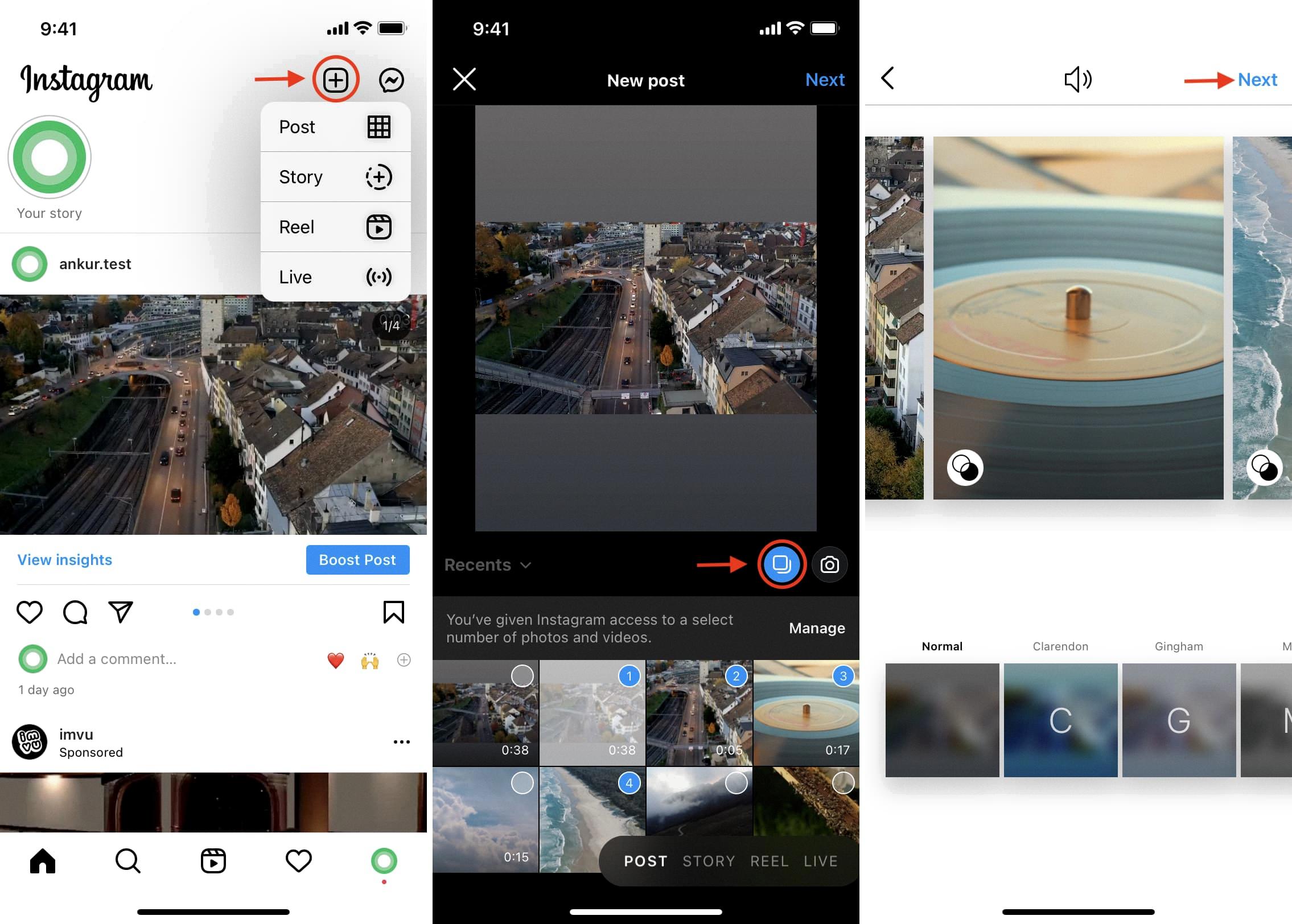
How Do You Put Multiple Videos on One Reel on Instagram?
To add multiple videos on one reel on Instagram, follow these steps:
1. Open the Instagram app on your phone and go to the Reels section.
2. Tap on the “+” button at the bottom center of the screen to create a new reel.
3. On the next screen, you’ll see various options at the left-hand side of the screen. Tap on the “Gallery” button, which looks like a square grid, to access your phone’s video gallery.
4. This will bring up all the videos on your phone. Browse through the videos and select the first video you want to add to your reel by tapping on it. You can also tap and hold on a video to preview it before selecting.
5. Once you’ve selected the first video, tap on the “Add” button at the bottom right corner of the screen. The selected video will now be added to your reel.
6. To add more videos to the reel, tap on the “Gallery” button again and select the next video you want to add. Repeat this step for each additional video you want to include.
7. After selecting and adding all the videos you want, you can arrange their order by tapping and holding on a video thumbnail and dragging it to the desired position.
8. You can also trim the length of each video by tapping on the video thumbnail, then using the slider at the bottom to adjust the start and end points.
9. Once you’re satisfied with the order and length of the videos, you can add text, stickers, or other effects to your reel if desired.
10. tap on the “Next” button at the bottom right corner of the screen to proceed to the editing screen, where you can add a caption, hashtags, and choose whether to share the reel to your feed or just to your Reels tab.
11. Once you’ve finished editing, tap on the “Share” button to publish your reel and make it visible to your followers and the wider Instagram community.
Remember, reels can be up to 30 seconds long, so make sure the combined length of your multiple videos doesn’t exceed this limit.