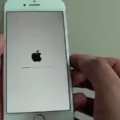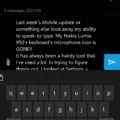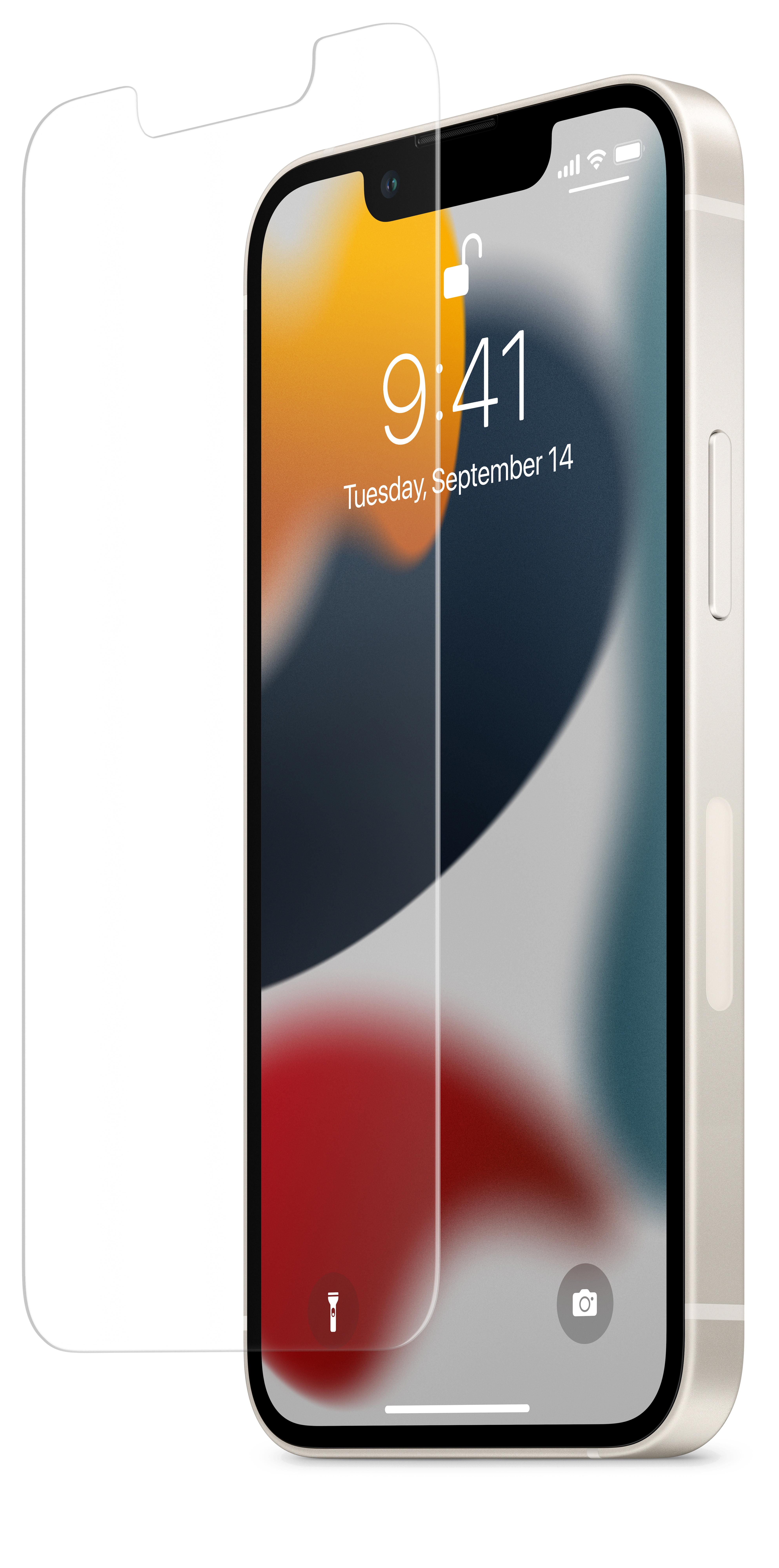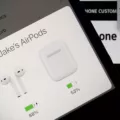Emergency alerts are an essential feature on our smartphones that help keep us informed and safe during critical situations. These alerts are typically sent by government agencies or public safety organizations to warn us about imminent dangers, such as severe weather events, natural disasters, or AMBER alerts for missing children. But what if you missed an important emergency alert? Can you still access past alerts on your device? Let’s explore how you can find and view previous emergency alerts on different types of smartphones.
For iPhone users, accessing past emergency alerts is a straightforward process. Simply go to the Settings app on your device and navigate to the “Notifications” section. Look for the “Government Alerts” section and tap on it. Here, you will find options to manage different types of emergency alerts, such as AMBER Alerts, Emergency Alerts, and Public Safety Alerts. You can toggle these options on or off as per your preference. To view past emergency alerts, look for the “Alert History” option within the “Government Alerts” section. This will display a list of previous emergency alerts that you have received on your iPhone.
On Android devices, the process may vary slightly depending on the manufacturer and operating system version. Generally, you can access past emergency alerts by going to the Settings app and selecting the “Sounds” or “Sound & Vibration” section. Look for the “Advanced” or “More” option, and you should find a menu related to emergency alerts. From there, you can enable or disable different types of emergency alert categories. To view past emergency alerts, you may need to check for an “Emergency Broadcasts” or similar option within the settings menu.
It’s important to note that emergency alerts are delivered via Wireless Emergency Alerts (WEA) system, which is supported by most modern smartphones. These alerts are sent directly to your device, bypassing any Do Not Disturb settings or silent modes. This ensures that you receive critical information even if your phone is on silent or in airplane mode. However, if you wish to avoid receiving emergency alerts altogether, you can turn off your cellphone or put it on airplane mode. Keep in mind that doing so may hinder your ability to stay informed and respond to emergency situations.
Emergency alerts are a vital tool for keeping us safe and informed during critical events. Whether you’re using an iPhone or an Android device, accessing past emergency alerts is typically a simple process. By navigating through the settings menu, you can manage different types of emergency alerts and view a history of previous alerts. Remember to keep your phone on and within range of an active cell tower to ensure you receive emergency alerts when they are sent out. Stay informed, stay safe!
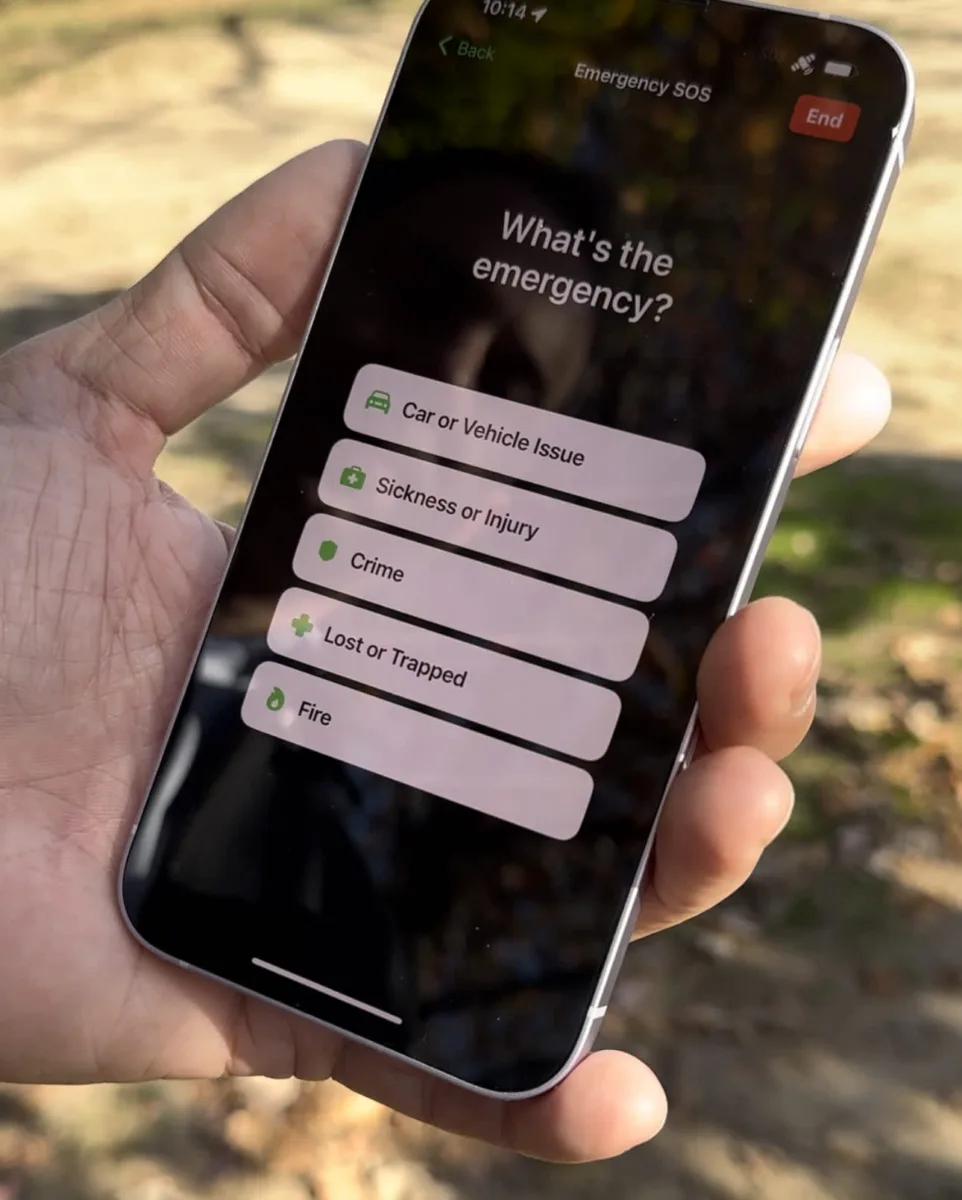
Where Are Emergency Alerts Stored on Android?
On Android devices, emergency alerts are typically stored in the “Settings” menu. To access them, follow these steps:
1. Open the “Settings” app on your Android device. It is usually represented by a gear or cogwheel icon and can be found on your home screen or in the app drawer.
2. Scroll down or search for the “Safety & Emergency” section within the settings menu. The exact location may vary depending on the Android version and device manufacturer.
3. Tap on “Wireless Emergency Alerts” or a similar option related to emergency alerts. This section allows you to manage various settings related to emergency alerts on your device.
4. Within the emergency alerts settings, you may find an option called “Alert History” or similar wording. Tap on it to access the stored emergency alerts on your Android device.
By following these steps, you should be able to access the stored emergency alerts on your Android device and view any previous alerts that you have received. It’s worth noting that the specific wording and location of these settings may differ slightly depending on the Android version and device manufacturer.
How Do You Check Your Amber Alerts on Your iPhone?
To check for Amber Alerts on your iPhone, follow these steps:
1. From your Home screen, locate and tap on the “Settings” app.
2. In the Settings menu, scroll down and tap on “Notifications.”
3. Look for the section labeled “Government Alerts” and tap on it.
4. Here, you will find the option to toggle on or off different types of alerts, including Amber Alerts.
5. If you want to receive Amber Alerts, make sure the switch next to “Amber Alerts” is turned on. If it is already on, you will receive these alerts on your iPhone.
6. If you don’t want to receive Amber Alerts, simply toggle the switch off. This will disable the alerts on your device.
By following these steps, you can easily manage and check your Amber Alerts settings on your iPhone. Keep in mind that Amber Alerts are important notifications for child abductions, so it is recommended to keep them enabled to help in emergency situations.
Why Can’t You Find Emergency Alerts on Your Phone?
There could be several reasons why you cannot find Emergency alerts on your phone. Here are some possible explanations:
1. Settings: Emergency alerts may be disabled in your phone’s settings. To check this, go to your phone’s Settings and look for the “Sounds” or “Sound & notification” option. From there, select “Advanced” or a similar option, and you should see an option for “Emergency Broadcasts” or “Emergency alerts.” Make sure this option is enabled.
2. Compatibility: Not all phones and carriers support Emergency alerts. Some older or budget devices may not have this feature. Additionally, certain carriers may not provide Emergency alerts in all regions. Check with your phone manufacturer or carrier to confirm if your device supports Emergency alerts.
3. Software Updates: If your phone’s operating system is not up to date, it may lack the necessary software to receive Emergency alerts. Check for any available software updates in your phone’s settings and install them if available.
4. Network Coverage: Emergency alerts are sent through the wireless network, so if you are in an area with poor or no network coverage, you may not receive these alerts. Ensure that you have a stable network connection and try again.
5. User Preferences: It’s also possible that you have unintentionally disabled Emergency alerts in your phone’s notification settings. Check your notification settings to ensure that Emergency alerts are not blocked or silenced.
Remember, the availability and appearance of Emergency alerts can vary across different Android devices and versions. If you are still unable to find or receive Emergency alerts on your phone, it’s best to contact your phone manufacturer or carrier for further assistance.
Will Airplane Mode Block Emergency Alerts?
Enabling airplane mode on your mobile phone will not block emergency alerts. Airplane mode disables the device’s wireless communication functions, such as cellular service, Wi-Fi, and Bluetooth connections. However, emergency alerts are transmitted through a separate system called Wireless Emergency Alerts (WEA), which does not rely on these wireless connections. WEA messages are sent directly to WEA-compatible mobile phones regardless of whether they are in airplane mode or not.
To further clarify, here are some key points:
– Emergency alerts sent through the WEA system are not affected by airplane mode.
– WEA messages are delivered using a different technology than regular phone calls or text messages.
– WEA alerts are designed to reach as many people as possible during emergencies, and they will still be received even if your phone is in airplane mode.
– The purpose of airplane mode is to disable wireless connections in order to comply with airline regulations and prevent interference with aircraft systems.
You can rest assured that even if your mobile phone is in airplane mode, you will still receive emergency alerts through the WEA system.
Conclusion
Emergency alerts are an important feature on mobile phones that help keep individuals informed and safe during critical situations. These alerts are designed to notify users about imminent threats to their safety, such as natural disasters, severe weather conditions, or public safety emergencies. By receiving these alerts, users can take appropriate actions to protect themselves and their loved ones.
Emergency alerts are typically managed through the settings of the mobile phone. On Apple iPhones, users can access the alert history through the Notifications section in the Settings menu. For other Android phones, the option to manage emergency broadcasts can be found in the Sounds or Advanced settings.
It is important to note that emergency alerts are sent out by authorized government agencies and are not controlled by individual users. The alerts are broadcasted to all compatible mobile phones within range of an active cell tower and on a network that supports Wireless Emergency Alerts (WEA). This means that even if users try to avoid receiving alerts by turning off their cellphones or putting them on airplane mode, they may still receive emergency alerts if they are within the coverage area.
Emergency alerts play a crucial role in providing timely information during emergencies and helping individuals stay informed and safe. It is recommended that users keep their alert settings enabled to ensure they receive important notifications that could potentially save lives.