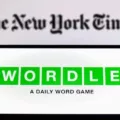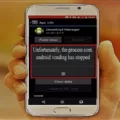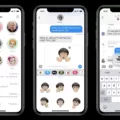Google’s Find My Device is a useful tool that allows you to locate, lock, or erase your device remotely. However, it is important to note that you cannot remotely enable location services using this feature. Location services are designed to provide you with relevant information based on your current location, such as weather forecasts specific to your area.
To use Find My Device, your device needs to meet certain criteria. It must be turned on, signed in to a Google account, connected to the internet, visible on Google Play™, and have Location and Find My Device turned on. Once these conditions are met, you can easily access Find My Device through the app on another device or by visiting google.com/android/find and signing in.
To use Find My Device, follow these steps:
1. On your device, go to the Apps section and open Settings.
2. Look for the Find My Device option and open it.
3. Toggle the switch to turn on Find My Device.
Once Find My Device is turned on, you can use it to locate, lock, or erase your device. However, please note that the device needs to be powered on and linked to your Google account for the location feature to work.
If you want to remotely control one Android device with another, you will need to use a third-party app like AirDroid or AirMirror. These apps allow you to access and control your device remotely from another Android device. Additionally, some video chat apps like Google Meet now offer screen sharing capabilities, which can also be used to remotely view and control your device.
While Google’s Find My Device is a valuable tool for locating, locking, or erasing your device remotely, it does not allow you to remotely enable location services. However, there are other apps and features available that can help you remotely control your Android device.
Can You Turn Your Phone Location on Remotely?
It is not possible to remotely enable location services on your phone. Location services are a feature that allows your device to determine its geographical location. This information is used by various apps and services to provide you with location-specific information, such as weather forecasts, nearby places of interest, and navigation assistance.
Enabling location services typically requires direct access to your device’s settings. You can do this manually by going into your device’s settings menu and turning on the location services option. However, it is not possible to perform this action remotely, as it requires physical access to your device.
It is worth noting that remotely locating your phone is a different feature offered by some device tracking services, such as Google’s Find My Device. This feature helps you locate your lost or stolen device by using its last known location. However, it does not allow you to remotely enable location services if they are disabled on your device.
You cannot remotely enable location services on your phone. This feature needs to be manually enabled on your device settings, and it requires physical access to your phone.
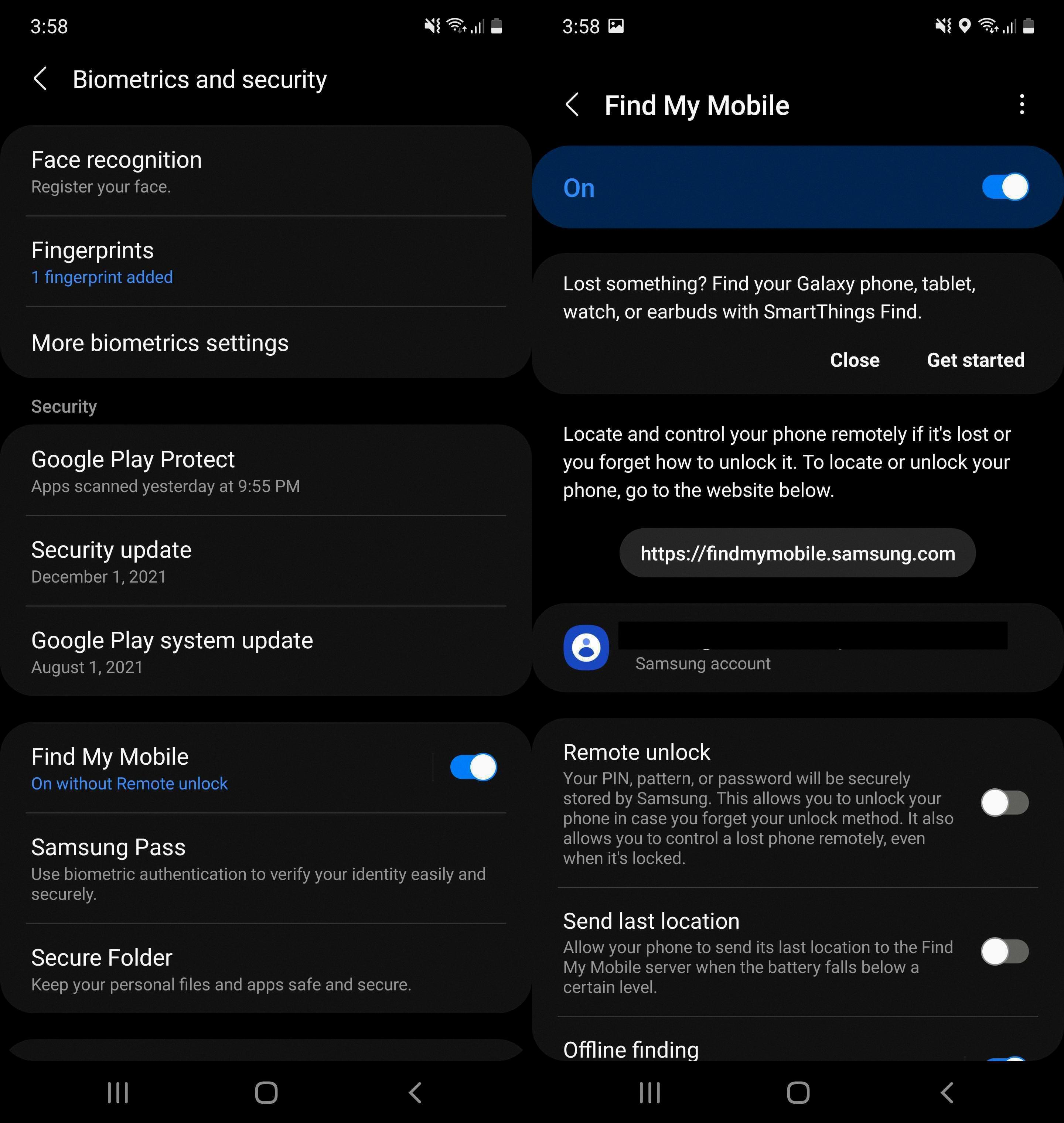
Can You Use Find My Device If Location is Off?
You cannot use Find My Device if the location is off on your phone. Find My Device relies on the device’s location services to accurately track and locate the device. If the location is turned off, the app will not be able to determine the phone’s current location.
To use Find My Device, you need to ensure that the location services on your phone are enabled. This can usually be done by going to the settings menu on your device, selecting “Security & location” or a similar option, and then enabling the location services.
Once the location services are turned on, you can use the Find My Device app on another device or visit google.com/android/find to locate, lock, or erase your phone remotely. It is important to note that in order for Find My Device to work, your phone must be turned on, signed in to a Google account, connected to the internet, and visible on Google Play.
Find My Device requires the location services to be turned on in order to accurately track and locate your phone.
How Do You Turn On Location on Google Find My Device?
To turn on location on Google Find My Device, follow these steps:
1. Sign in to your Google account on the device you want to locate.
2. From the Home screen, navigate to the Apps menu.
3. Open the Settings app.
4. Scroll down and find the “Google” section.
5. Tap on “Google” to open the Google settings.
6. In the Google settings, find and tap on “Security.”
7. Look for the “Find My Device” option and tap on it.
8. Toggle the switch to turn on Find My Device.
Once you have turned on Find My Device, you can use it to locate your device if it is powered on and linked to your Google account.
Conclusion
Find My Device is a useful feature offered by Google that allows users to locate, lock, or erase their Android devices remotely. However, it is important to note that location services need to be enabled on the device for this feature to work. Location services play a crucial role in providing relevant information to users, such as weather forecasts based on their location.
To use Find My Device, the device must be turned on, signed in to a Google account, connected to the internet, and visible on Google Play. Additionally, Location and Find My Device must be turned on in the device settings. Once these conditions are met, users can access Find My Device through the app or by visiting the google.com/android/find website.
It is worth mentioning that Find My Device can only locate a device if it is powered on and linked to the user’s Google account. For remote control of one Android device using another, users can utilize apps like AirDroid or AirMirror. Alternatively, video chat apps like Google Meet now offer screen sharing capabilities.
Find My Device is a valuable tool for Android users that provides peace of mind by allowing them to track, secure, and manage their devices remotely.