When it comes to accessing the BIOS settings on your GIGABYTE computer, it’s important to know the right key or combination of keys to press during startup. The BIOS, or Basic Input/Output System, is a crucial component of your computer’s hardware that allows you to configure various settings and perform system optimizations.
To enter the GIGABYTE BIOS, you will need to start by turning on your PC. During the startup process, before the Windows logo appears, you need to press a specific key or a combination of keys to access the BIOS setup. The exact key or keys may vary depending on your specific GIGABYTE model, but some common ones include F1, F2, F10, F12, Del, or Esc.
For older GIGABYTE models, pressing the “Del” key when starting up the PC will typically take you directly to the BIOS setup. Once you’re in the BIOS, you can navigate through the various options using your keyboard.
For newer GIGABYTE models, you may need to press the “Del” key during system post to enter the BIOS setting. Once inside the BIOS, you can press the “F9” key to access further information and make any necessary changes.
It’s worth noting that the BIOS setup is a powerful tool and should be used with caution. It allows you to modify important settings that can affect the performance and functionality of your computer. It’s recommended to have a good understanding of what you’re doing or consult the GIGABYTE user manual before making any changes.
Some common reasons for entering the BIOS setup include optimizing your PC for better performance, solving errors or compatibility issues, changing the boot order to prioritize different devices, adjusting power management settings, and configuring hardware components.
Accessing the GIGABYTE BIOS is a straightforward process. By pressing the appropriate key or key combination during startup, you can enter the BIOS setup and make necessary changes to optimize your computer’s performance and functionality. Just remember to exercise caution and refer to the user manual if you’re unsure about any settings.
How Do You Get Into the BIOS on a Gigabyte Computer?
To access the BIOS settings on a Gigabyte computer, follow these steps:
1. Start up your computer and look for the initial boot screen. This screen usually displays the computer manufacturer’s logo.
2. As soon as the boot screen appears, press the “Del” key on your keyboard. This key is typically located in the top row, usually near the “Backspace” key. Press it repeatedly until you enter the BIOS settings.
3. Once you’ve entered the BIOS settings, you can navigate through the different options using the arrow keys on your keyboard.
4. In some cases, you may need to access the Dual BIOS settings. To do this, press the “F8” key while in the BIOS settings. This will take you to the Dual BIOS interface, where you can configure and manage the dual BIOS functionality on your Gigabyte computer.
It’s worth noting that this process may vary slightly depending on the specific Gigabyte model you have. However, the “Del” key is commonly used to enter the BIOS settings on most Gigabyte computers.
Remember that the purpose of accessing the BIOS settings is to configure various hardware and software options on your computer. It’s important to exercise caution when making changes in the BIOS, as incorrect settings can cause system instability or other issues. If you are unsure about any specific BIOS settings, it’s recommended to consult the user manual or seek assistance from a knowledgeable professional.
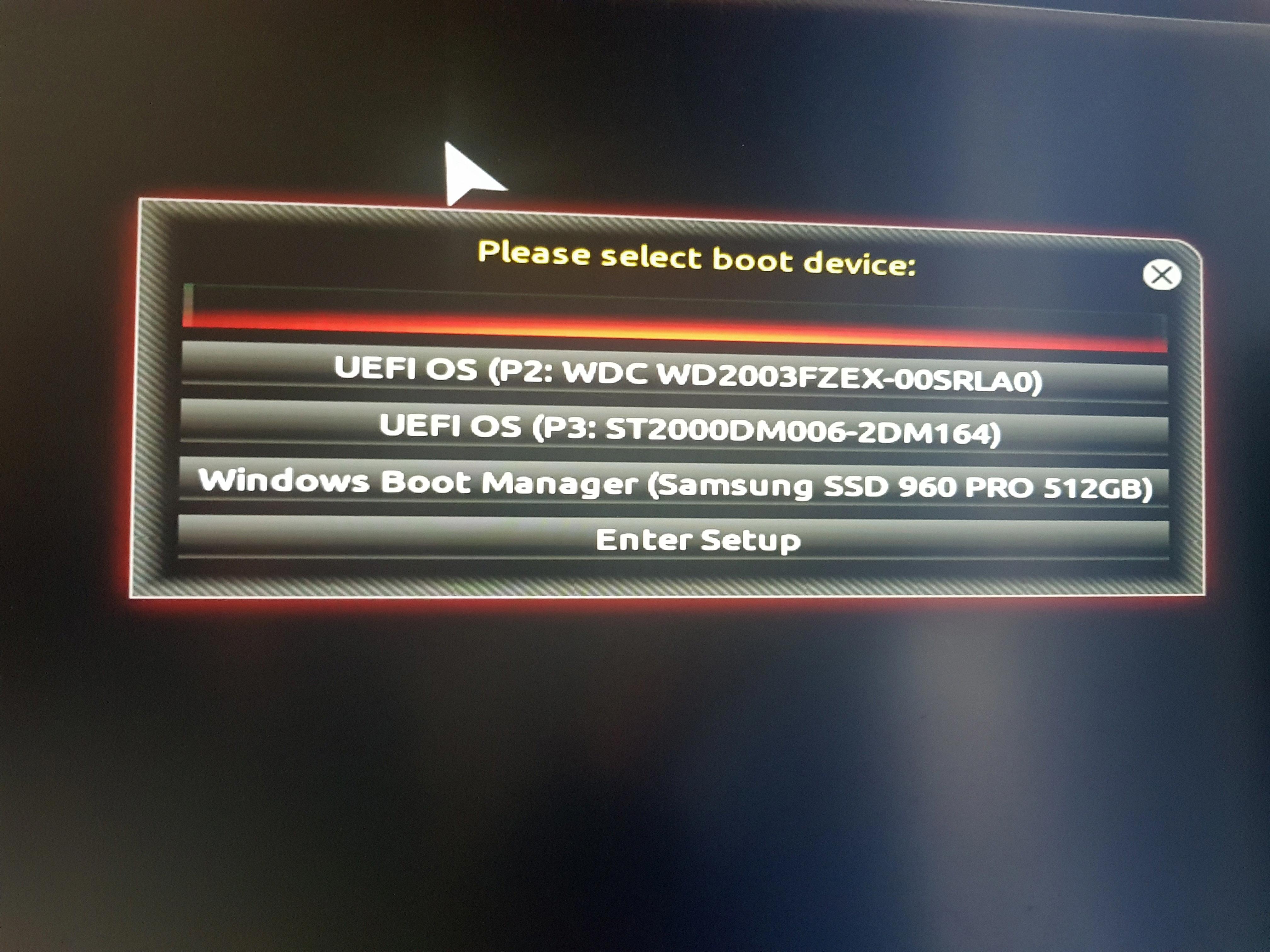
What is Gigabyte Boot Menu Key?
The Gigabyte boot menu key is the key that needs to be pressed during the startup process of a Gigabyte PC in order to access the BIOS (Basic Input/Output System). The BIOS is a firmware that is built into the computer’s motherboard and is responsible for initializing the hardware components of the system.
To access the Gigabyte BIOS, you need to press the “Del” key on your keyboard. The “Del” key is typically located in the top right section of the keyboard, above the arrow keys.
Once you press the “Del” key, it will take you to the Gigabyte BIOS interface where you can make various settings and configurations for your PC. This includes optimizing the performance of your system, solving errors, changing the boot order, or adjusting other hardware settings.
It is important to note that the specific key required to access the BIOS may vary depending on the motherboard model or BIOS version. In some cases, it may be the “F2” key or another function key. Therefore, it is recommended to consult the user manual or the Gigabyte website for the specific boot menu key for your particular system.
The Gigabyte boot menu key is the “Del” key that needs to be pressed during startup to access the BIOS and make necessary configurations for your Gigabyte PC.
How Do You Find Your Gigabyte BIOS?
To locate your Gigabyte BIOS, you can follow these steps:
1. Start by turning on your computer and wait for the system to post. The post screen usually displays the manufacturer’s logo or a message indicating the key to access the BIOS.
2. Look for the key mentioned during the post process. It is typically a single key or a combination of keys such as “Del,” “F2,” “F9,” or “Esc.” This key is usually displayed briefly on the screen.
3. Once you have identified the key, press it immediately to enter the BIOS settings. Make sure to press the key before the operating system starts loading; otherwise, you will have to restart your computer and try again.
4. After pressing the designated key, you will be taken to the BIOS setup utility. The BIOS interface may vary depending on the model and version of your Gigabyte motherboard.
5. Within the BIOS setup utility, you can navigate using the arrow keys on your keyboard. Use the arrow keys to move between different sections and options.
6. To gather more information about your Gigabyte BIOS, you can press the “F9” key while in the BIOS setup utility. This key is often used to access the “Load Optimized Defaults” feature, but it may also provide additional information about your BIOS version and settings.
By following these steps, you should be able to locate your Gigabyte BIOS and access its settings. Remember to exercise caution while making any changes in the BIOS, as incorrect settings can adversely affect your computer’s performance.
Conclusion
Accessing the GIGABYTE BIOS is a necessary step for various reasons, such as optimizing your PC’s performance, troubleshooting errors, or changing the boot order. To enter the BIOS setup, you can press the “Del” key when starting up your PC. For newer models, you may also need to press “F9” to access further information. It’s important to note that the specific key or combination of keys to enter the BIOS may vary depending on your computer. Some common keys include F1, F2, F10, F12, Del, or Esc. By knowing the correct key and following the instructions provided, you can easily access the GIGABYTE BIOS and make the necessary adjustments to enhance your computer’s functionality.








