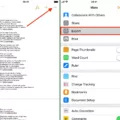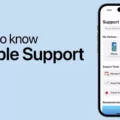GIFs have become a popular form of expression in the digital world. They are a fun and creative way to communicate emotions, reactions, and messages. If you’re an Android user and want to add some GIF magic to your conversations, then you’re in luck! Adding a GIF keyboard to your Android device is quick and easy.
To get started, open the Google Play Store on your Android device. Once you’re in the Play Store, search for “GIF keyboard” in the search bar. You’ll be presented with a variety of options to choose from. Take your time to explore the different keyboards available and read the reviews to find one that suits your preferences.
Once you’ve chosen a GIF keyboard, simply tap on the “Install” button. The keyboard will then be downloaded and installed on your device. After the installation is complete, you’ll need to set the keyboard as your default input method.
To do this, go to your device’s settings and navigate to the “Language & input” or “Keyboard & input methods” section. Here, you’ll find a list of keyboards installed on your device. Tap on the GIF keyboard you just installed, and then enable it as your default keyboard.
Now that you have the GIF keyboard set up, you can start using it in various apps where you can enter text, such as messaging apps, social media platforms, or even email clients. Simply tap on the text input field, and then tap on the emoji icon to access the GIF keyboard.
In the GIF keyboard, you’ll find a wide range of GIFs to choose from. You can browse through different categories or search for specific GIFs using keywords. Once you’ve found the GIF you want to use, simply tap on it to insert it into your text.
Adding a GIF to your conversations can add an extra layer of fun and expressiveness. Whether you want to convey excitement, humor, or any other emotion, GIFs can help you get your message across in a unique way.
So, what are you waiting for? Go ahead and add a GIF keyboard to your Android device and start delighting your friends and family with animated expressions. Have fun exploring the world of GIFs and let your creativity shine through!
How Do You Use GIF on Your Android?
To use GIFs on your Android device, follow these steps:
1. Open any app on your Android device where you can write, such as Gmail or Keep.
2. Tap on the area where you can enter text.
3. Look for the emoji icon on your keyboard and tap it. It is usually located near the space bar.
4. This will open the emoji keyboard. Look for the GIF button, which is usually represented by a small icon or label.
5. Tap on the GIF button to access the GIF library.
6. Browse through the available GIFs or use the search bar to find a specific one.
7. Once you find the GIF you want to use, tap on it to select it.
8. After selecting the GIF, it will be inserted into your message or text field.
9. Review your message and make any additional edits if needed.
10. tap the send button to share your message with the inserted GIF.
By following these steps, you can easily use GIFs on your Android device to add some fun and expressiveness to your conversations or messages.
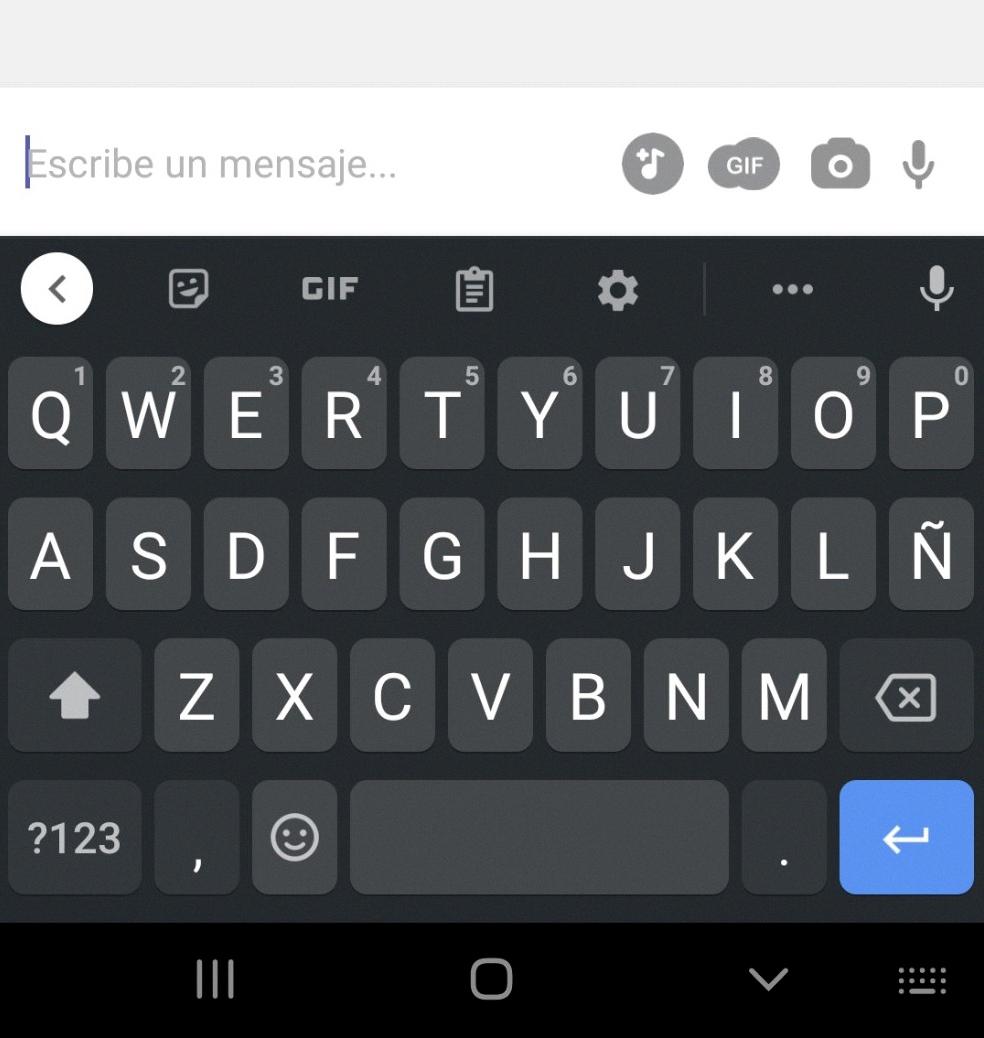
Can You Add GIF to Your Keyboard?
You can add a GIF keyboard to your Android device. Here are the steps to do so:
1. Go to the Google Play Store on your Android device.
2. Search for “GIF keyboard” in the search bar.
3. You will see a list of various GIF keyboard apps available for download. Choose the one that suits your preferences or has good reviews.
4. Tap on the selected GIF keyboard app to open its download page.
5. On the app download page, click on the “Install” button to initiate the download and installation process.
6. Once the app is installed, it will appear on your device’s app drawer.
7. Open the GIF keyboard app and follow any setup instructions or prompts it provides. This may involve granting necessary permissions or enabling the keyboard in your device settings.
8. After the setup is complete, you may need to switch to the GIF keyboard as your default keyboard. To do this, go to your device settings, find the “Language & input” or “Keyboard” section, and select the newly installed GIF keyboard as your default input method.
9. Once the GIF keyboard is set as your default input method, you can access it whenever you need to use GIFs while typing. Simply open any app that requires typing, such as messaging or social media apps, and tap on the text input field to bring up the keyboard. Then, look for a button or icon within the keyboard that lets you access the GIF library.
10. Tap on the GIF library button to browse through available GIFs. You can search for specific GIFs or explore different categories to find the one you want. Once you find a GIF you like, tap on it to insert it into your text input field.
11. You can also customize the GIF keyboard settings within the app to personalize your experience and adjust any preferences, such as GIF suggestions or keyboard themes.
That’s it! You have successfully added a GIF keyboard to your Android device and can now easily insert GIFs while typing. Enjoy expressing yourself with animated images!
Conclusion
Adding a GIF keyboard to your Android device is a simple and fun way to enhance your messaging experience. By downloading a GIF keyboard from Google Play, you can easily insert animated GIFs into your conversations and express yourself in a more visual and engaging manner. With a wide range of GIFs to choose from, you can find the perfect one to convey your emotions or add some humor to your messages. So go ahead and give it a try – it’s a great way to spice up your conversations and make them more entertaining!