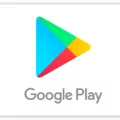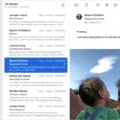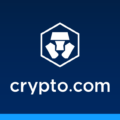Are you tired of your games crashing unexpectedly? It’s a frustrating experience that can ruin your gaming session. But fear not, because we’re here to help you troubleshoot and find solutions to this common issue.
1. Make Sure The Game Is Installed Correctly
Sometimes, games can crash if they haven’t been installed properly. Double-check that the installation process completed without any errors. If you suspect an issue, try reinstalling the game and see if that resolves the crashing problem.
2. Check Your PC’s Specs
Your computer’s hardware plays a crucial role in running games smoothly. If your PC doesn’t meet the recommended system requirements for a particular game, crashes may occur. Check the game’s official website or documentation to ensure your PC meets the necessary specifications.
3. Update Your Video Drivers
Outdated or faulty video drivers are a common cause of game crashes. Manufacturers regularly release driver updates to improve compatibility and fix bugs. Visit the website of your graphics card manufacturer and download the latest driver for your specific model. Install it and see if it resolves the crashing issue.
4. Scan for Viruses
Malware or viruses on your computer can interfere with game processes, leading to crashes. Run a thorough scan using reliable antivirus software to detect and remove any malicious programs. Keeping your system clean can help prevent crashes and improve overall performance.
5. Run Games in Admin Mode
Some games require administrator privileges to run smoothly. Right-click on the game’s executable file or shortcut, choose “Run as administrator,” and see if the crashing issue persists. Running games with elevated permissions can sometimes resolve compatibility issues and prevent crashes.
6. Update Your Windows System
Keeping your operating system up to date is crucial for stability and compatibility with games. Windows regularly releases updates that include bug fixes and performance improvements. Check for and install any available updates to ensure your system is running the latest version.
7. Launch Games in Game Mode
Windows 10 has a built-in Game Mode that optimizes system resources for gaming. To enable it, press the Windows key + G to open the Game Bar, click on the gear icon for settings, and toggle on “Use Game Mode for this game.” This feature can help prevent crashes by prioritizing gaming performance.
8. Run System File Checker
Corrupted or missing system files can cause games to crash. Running the System File Checker (SFC) utility can help repair these files. Open the Command Prompt as an administrator and type “sfc /scannow” without the quotes. Wait for the process to complete, and it will automatically fix any detected issues.
Games crashing can be a frustrating experience, but with the right troubleshooting steps, you can often resolve the issue. Make sure your game is installed correctly, check your PC’s specifications, update video drivers, scan for viruses, run games in admin mode, update your Windows system, enable Game Mode, and run the System File Checker. By following these steps, you’ll be on your way to enjoying uninterrupted gaming sessions.

Why Does All Your Games Keep Crashing?
There can be several reasons why your games keep crashing. It’s important to consider and address each of these factors to resolve the issue:
1. Outdated hardware: Gaming often requires powerful hardware to run smoothly. If your computer’s hardware is outdated or not suitable for gaming, it can lead to crashes. Upgrading your hardware, such as your graphics card or adding more RAM, may be necessary to improve gaming performance.
2. Inadequate system requirements: Games have minimum system requirements that need to be met for them to run properly. If your computer doesn’t meet these requirements, it can cause crashes. Check the system requirements for each game and ensure your computer exceeds or at least meets them.
3. Overheating: Gaming can put a heavy load on your computer’s components, causing them to overheat. If your computer isn’t adequately cooled, it can lead to crashes. Make sure your computer has proper ventilation, clean out any dust, and consider using cooling pads or fans to keep your system cool.
4. Outdated drivers: Video drivers play a crucial role in running games smoothly. Outdated drivers can cause compatibility issues and crashes. Visit the manufacturer’s website of your graphics card and download the latest drivers to ensure optimal performance.
5. Incompatible software: Sometimes, certain software or applications running in the background can conflict with games and lead to crashes. Ensure that you have the latest versions of all software installed on your computer and disable any unnecessary background processes or applications before launching a game.
6. Insufficient disk space: Games require a significant amount of disk space to install and run properly. If your hard drive is running out of space, it can cause crashes. Make sure you have enough free disk space to accommodate the game’s installation and running requirements.
7. Corrupted game files: Over time, game files can become corrupted, leading to crashes. Verify the integrity of game files through the game launcher or platform (e.g., Steam) to identify and replace any corrupted files.
8. Antivirus or firewall interference: Sometimes, antivirus or firewall software can interfere with game processes, causing crashes. Temporarily disable these programs before launching a game to see if it resolves the issue. If it does, consider adjusting the settings or adding exceptions for the game.
9. Software conflicts: Certain software or drivers on your system may conflict with the game, resulting in crashes. Update all software on your computer and ensure that there are no conflicting programs running simultaneously with the game.
10. Game patches and updates: Games can have bugs or compatibility issues that lead to crashes. Developers regularly release patches and updates to address these problems. Make sure your game is up-to-date by downloading and installing the latest patches.
By addressing these factors, you can significantly reduce the likelihood of games crashing on your computer.
Why Does Games Keep Crashing on Your PC?
There are several reasons why games might keep crashing on your computer. Some of the most common causes include:
1. Outdated or incompatible drivers: The video and audio drivers on your computer play a crucial role in running games smoothly. If these drivers are outdated or incompatible with the game you are trying to play, it can lead to crashes. Updating your drivers to the latest version can help resolve this issue.
2. Insufficient system requirements: Games have specific system requirements that need to be met for them to run properly. If your computer does not meet these requirements, it can cause crashes. Make sure to check the minimum and recommended system requirements for the games you want to play and ensure your computer meets them.
3. Overheating: Playing games can put a significant load on your computer’s hardware, causing it to heat up. If your computer is not properly cooled, it can lead to overheating, which in turn can result in crashes. Ensure that your computer is well-ventilated and free from dust to prevent overheating issues.
4. Corrupted game files: Sometimes, game files can get corrupted during installation or due to other factors. These corrupted files can cause crashes when you try to play the game. Verifying the integrity of game files through the game launcher or reinstalling the game can help fix this problem.
5. Software conflicts: Other software running in the background can interfere with games and cause crashes. Make sure to close unnecessary programs and disable any overlays or screen recording software that might be conflicting with the game.
6. Hardware issues: Faulty hardware components, such as a failing graphics card or insufficient RAM, can also lead to game crashes. If you have ruled out other software-related causes, it may be worth checking your hardware for any issues.
Conclusion
When it comes to games crashing, it’s important to address a few key factors. Outdated or incompatible hardware and operating systems can contribute to crashes, so ensuring that your system meets the game’s specifications is crucial. Additionally, updating your video drivers regularly can help prevent crashes and improve performance. It’s also important to make sure that the game is installed correctly and that your PC has enough storage capacity and battery life to run the game smoothly. Lastly, checking for viruses and running games in admin mode, updating the Windows system, and using game mode can also help troubleshoot and prevent crashes. By taking these steps, you can enhance your gaming experience and minimize frustrating crashes.